Kyocera DuraForce Pro User Manual
Page 113
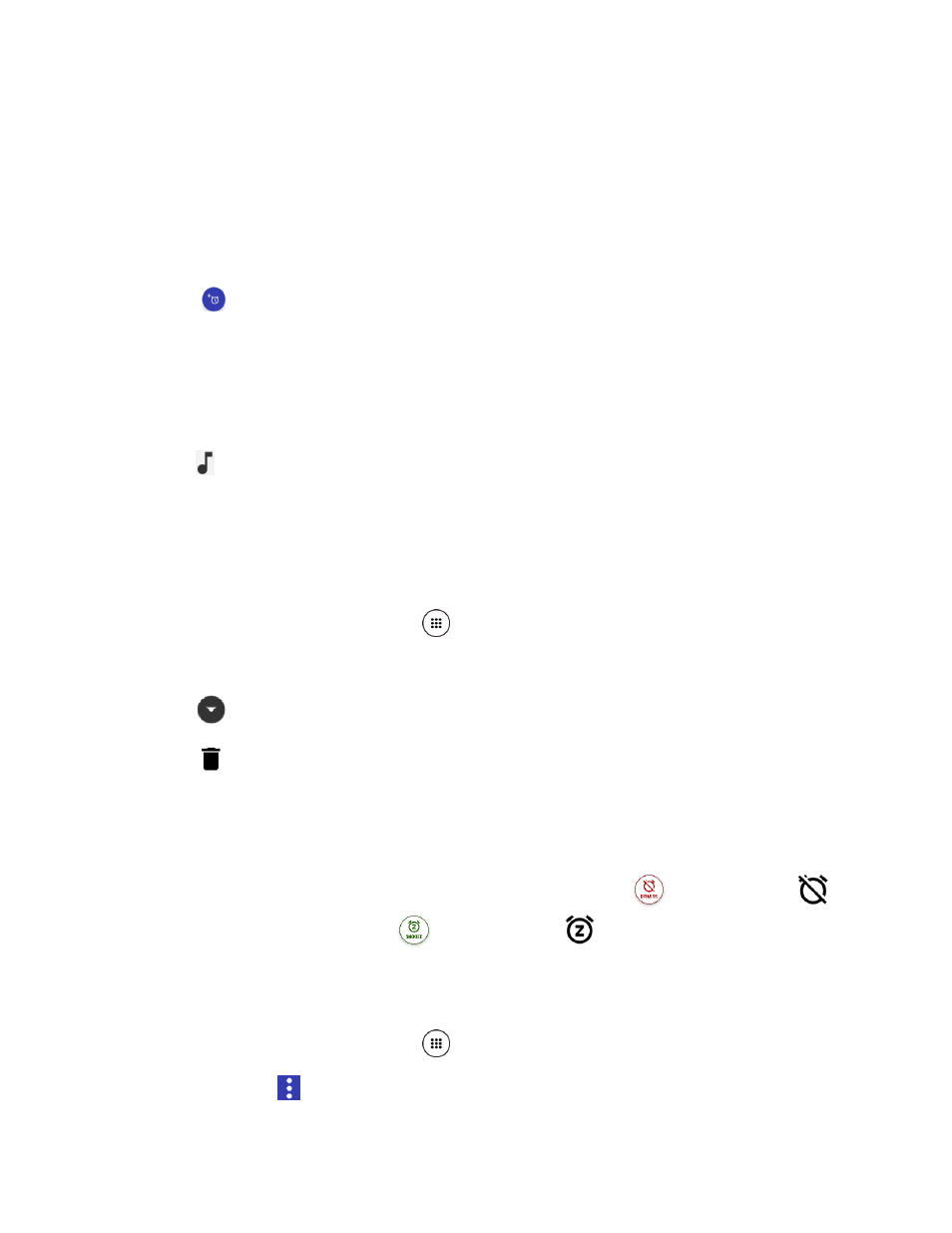
Tools and Calendar
102
2. Tap the ALARM tab to display the Alarms screen, if necessary.
Note: When you first open the alarms, three alarms are set up by default and ready for you to
customize. These alarms are turned off by default.
3. Tap an existing alarm time to change the settings.
– or –
Tap
to add a new alarm.
4. Set the hours and minutes you want and tap OK. You will see the ON icon displayed next
to the time you have set.
5. Select the Repeat check box and choose the days of the week you want the alarm to
repeat.
6. Tap
to select a ringtone that will play as an alarm.
7. Select the Vibrate check box to add a vibration feature to the alarm.
8. Tap Add label to add a name for the alarm.
Delete an Alarm
1. From the Home screen, tap Apps
> Clock.
2. Tap the ALARM tab to display the Alarms screen, if necessary.
3. Tap
on the alarm you want to delete.
4. Tap
.
Phone at Alarm Time
●
At the set alarm time, the phone sounds the alarm and/or vibrates.
●
Stopping an alarm: When the alarm sounds, swipe DISMISS
or tap DISMISS
to dismiss it. Swipe SNOOZE
or tap SNOOZE
to postpone the alarm for the
set duration.
Alarms Settings
1. From the Home screen, tap Apps
> Clock.
2. Tap ALARM >
> Settings and choose from the following options: