Vibrate intensity, Default notification ringtone, Other sounds – Kyocera DuraForce Pro User Manual
Page 139: Cast, Persistent alerts
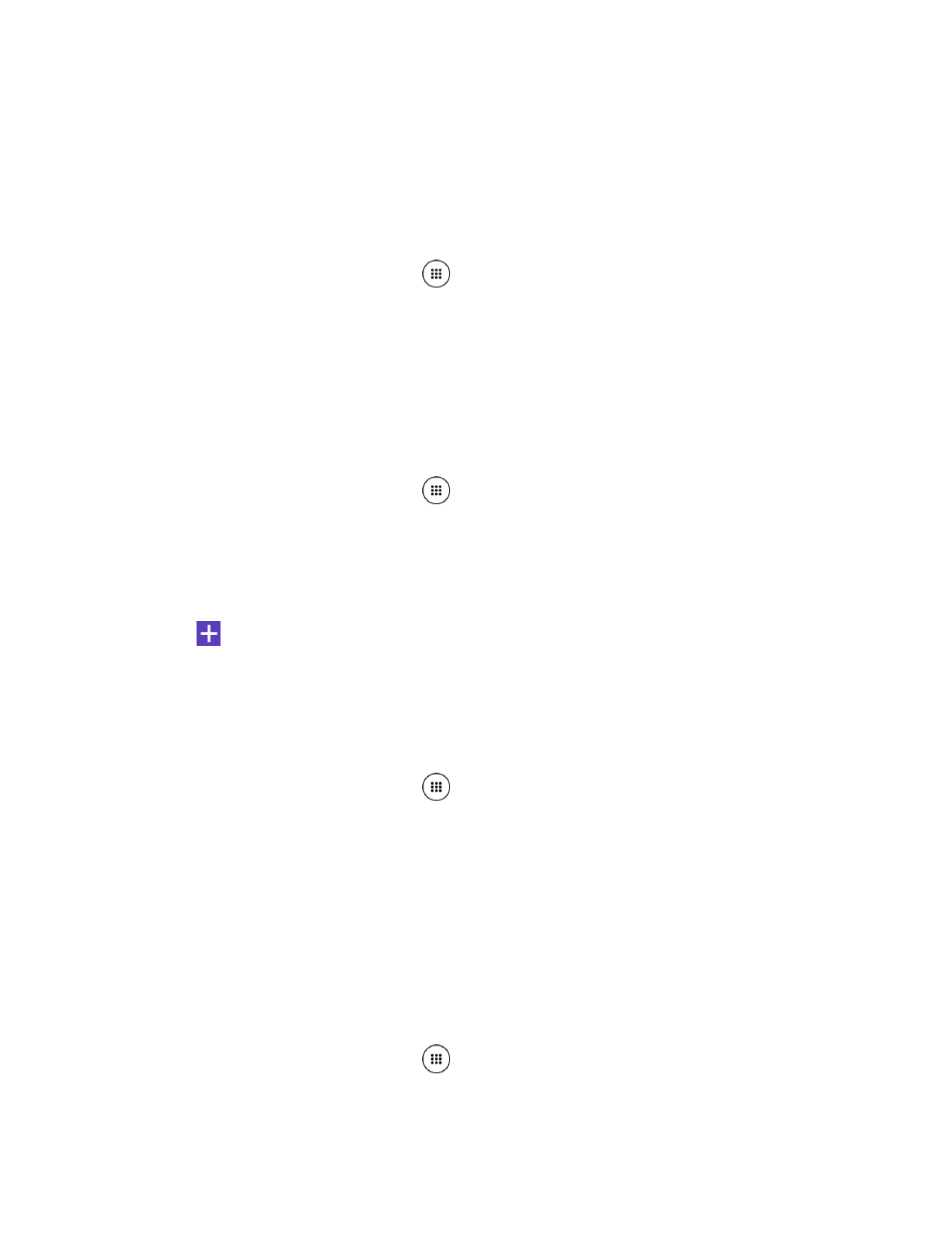
Settings
128
2. Tap a vibrate pattern from the available list. Your phone briefly vibrates when selected.
3. Tap OK to assign the vibrate pattern.
Vibrate Intensity
Select your phone's vibration intensity.
1. From the Home screen, tap Apps
> Settings > Sound & notification > Vibrate
intensity.
2. Tap a vibrate intensity from the list.
3. Tap OK.
Default Notification Ringtone
Select a sound for notifications.
1. From the Home screen, tap Apps
> Settings > Sound & notification > Default
notification ringtone.
2. Tap a notification sound from the available list. The sound briefly plays when selected.
– or –
Tap
and select a sound data.
3. Tap OK to assign the sound.
Other Sounds
Set your phone's notification tone feature with various options.
1. From the Home screen, tap Apps
> Settings > Sound & notification > Other
sounds.
2. Make your desired selection.
Cast
You can connect your phone to devices that support Miracast to share the displayed images via
Wi-Fi connection. See
Persistent Alerts
Set alerts, such as beep, vibration, or LED blinking for notifications.
1. From the Home screen, tap Apps
> Settings > Sound & notification > Persistent
alerts.