Data services, Data connection status and indicators – Kyocera DuraForce Pro User Manual
Page 85
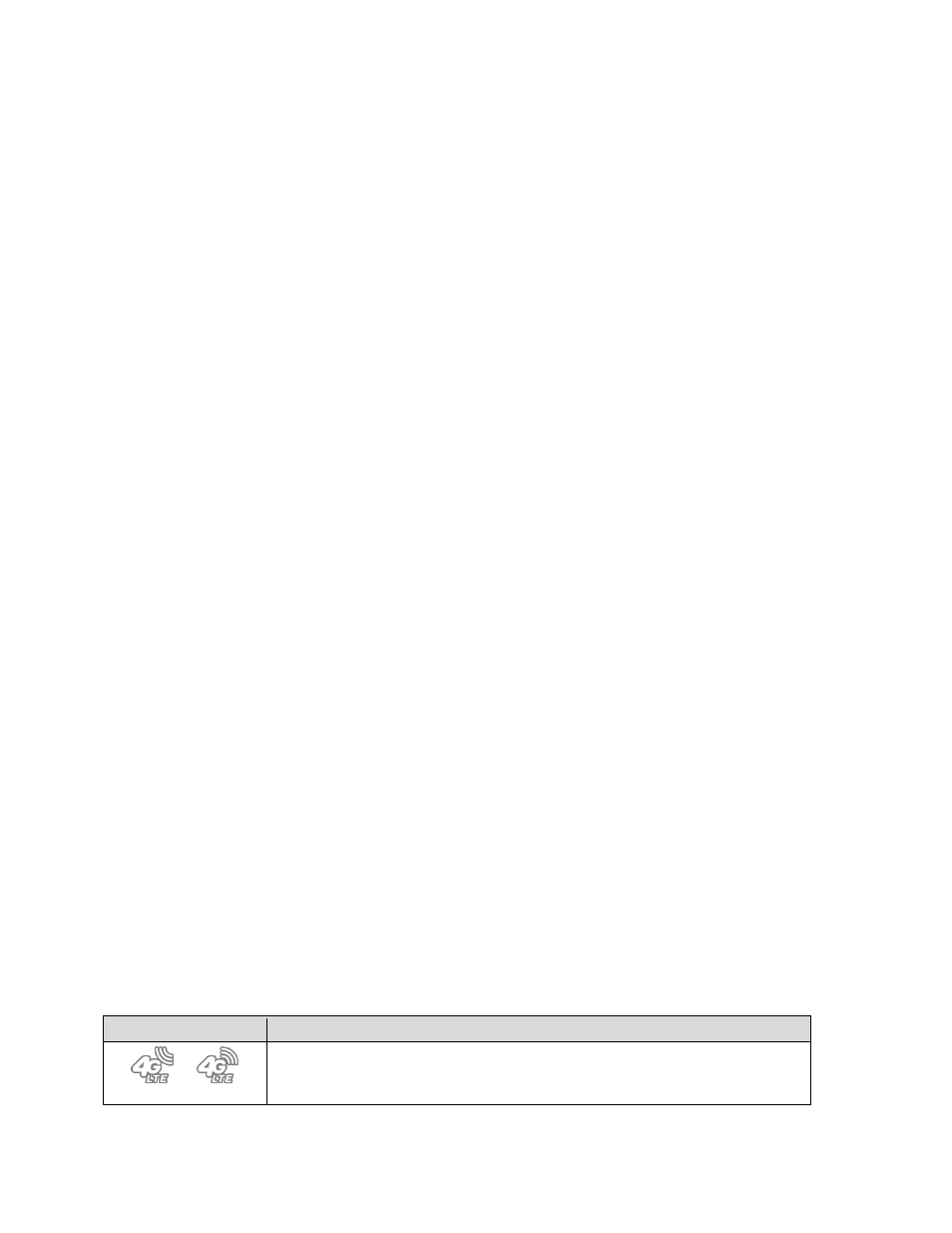
Web and Data
74
• Wi-Fi Direct to use a peer-to-peer Wi-Fi connection. The Wi-Fi client and the
hotspot operation will be disabled while Wi-Fi direct is enabled.
• Advanced to configure advanced Wi-Fi settings, which include:
▪ Network notification to notify whenever a public network is available.
▪ Keep Wi-Fi on during sleep to stay connected to Wi-Fi when the screen
goes to sleep to manage mobile data usage.
▪ Wi-Fi frequency band to specify the frequency band for Wi-Fi.
Note: Wi-Fi Direct cannot be used if you select only the 5 GHz frequency band.
▪ Install certificates to install the certificates for communicating via Wi-Fi.
▪ WPS Push Button to set up a Wi-Fi Protected Setup connection by pressing
the set up button on the router.
▪ WPS Pin Entry to set up a Wi-Fi Protected Setup connection by entering the
PIN on your router.
▪ MAC address to display the Media Access Control (MAC) address of your
phone when connected to a Wi-Fi network.
▪ IP address to display the Internet Protocol (IP) address assigned to your
phone by the Wi-Fi network you are connected to (unless you used the IP
settings to assign it a static IP address).
Data Services
The following topics will help you learn the basics of using your data services, including
managing your user name, launching a data connection, and navigating the Web with your
phone.
Important:
Certain data services requests may require additional time to process. While your
phone is loading the requested service, the touchscreen may appear
unresponsive when in fact they are functioning properly. Allow the phone some
time to process your data usage request.
Data Connection Status and Indicators
Your phone displays the current status of your data connection through indicators at the top of
the screen. The following symbols are used:
Icon
Description
Your phone is connected to the high-speed 4G LTE network.