Battery settings, Usage manager – Kyocera DuraForce Pro User Manual
Page 143
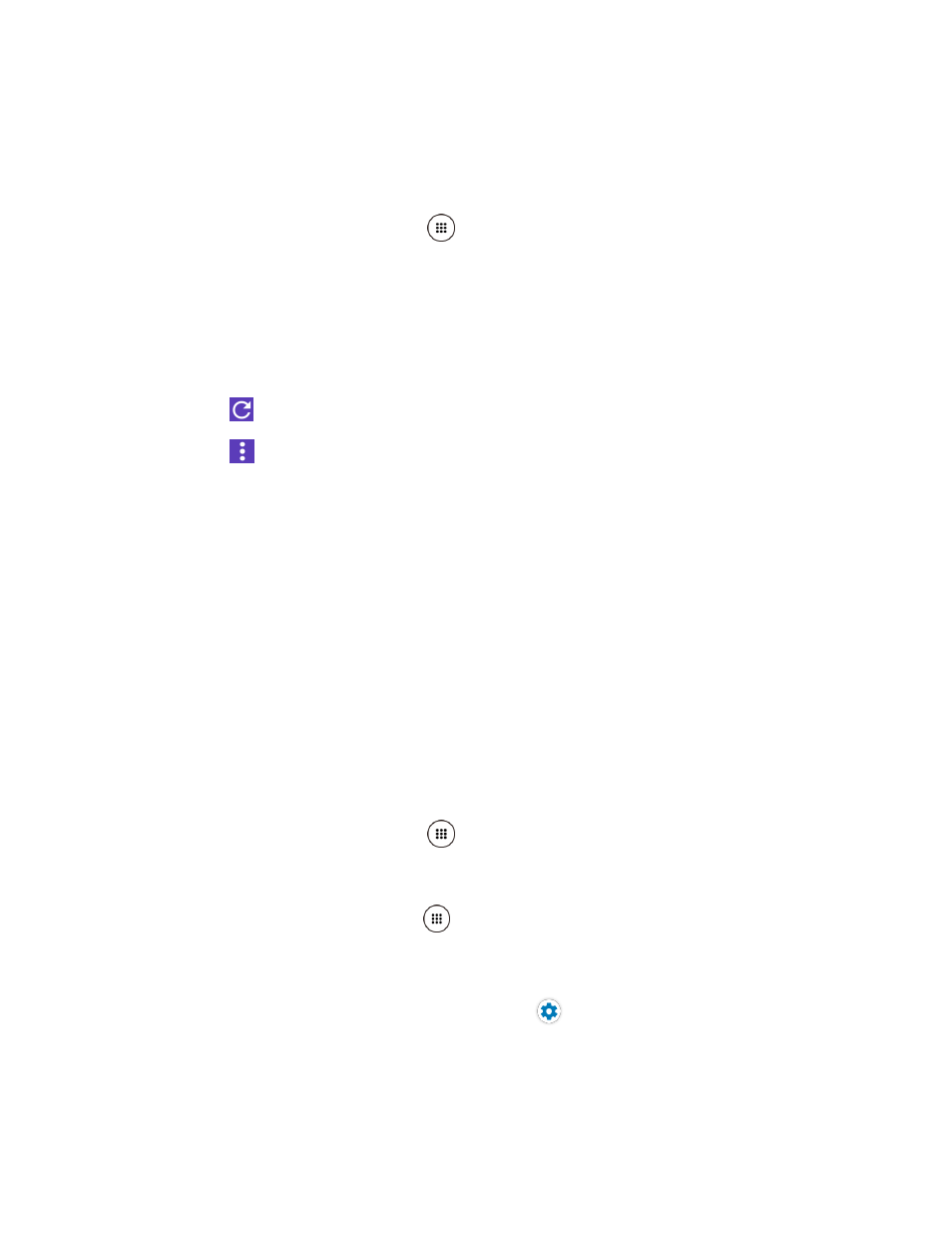
Settings
132
Battery Settings
Monitor your phone’s battery usage through this settings menu. View which functions are
consuming your battery’s charge and at what percentage.
► From the Home screen, tap Apps
> Settings > Battery.
Tap on the graph image on the screen to see the history details of the battery usage.
Tap other displayed items to access their Use details screens. Additional options
may be available.
Tap Eco mode to access the Eco mode app screen.
Tap
to refresh the displayed information.
Tap
for the following menus:
• Battery saver to help improve battery life.
• Battery optimization to reduce the energy needs of your app.
• Battery charging tone to sound a notification tone when battery charging starts.
• Battery charged tone to sound a notification tone when the battery is fully
charged.
• Display battery percentage to display the remaining battery level in percentage
next to the battery icon on the status bar.
Usage Manager
Usage Manager provides a quick way to view and manage your battery, running apps, and
connections. It can help you improve device performance and battery life.
► From the Home screen, tap Apps
> Settings > Usage Manager.
– or –
From the Home screen, tap Apps
> Usage Manager.
Battery & Power manager: View the remaining battery power and time to use the
device. Tap the ON/OFF switch next to Battery saver to turn Battery saver on. Tap
SELECT to select your desired options. Tap
to open the Battery settings screen.