Contacts, Contacts list – Kyocera DuraForce Pro User Manual
Page 53
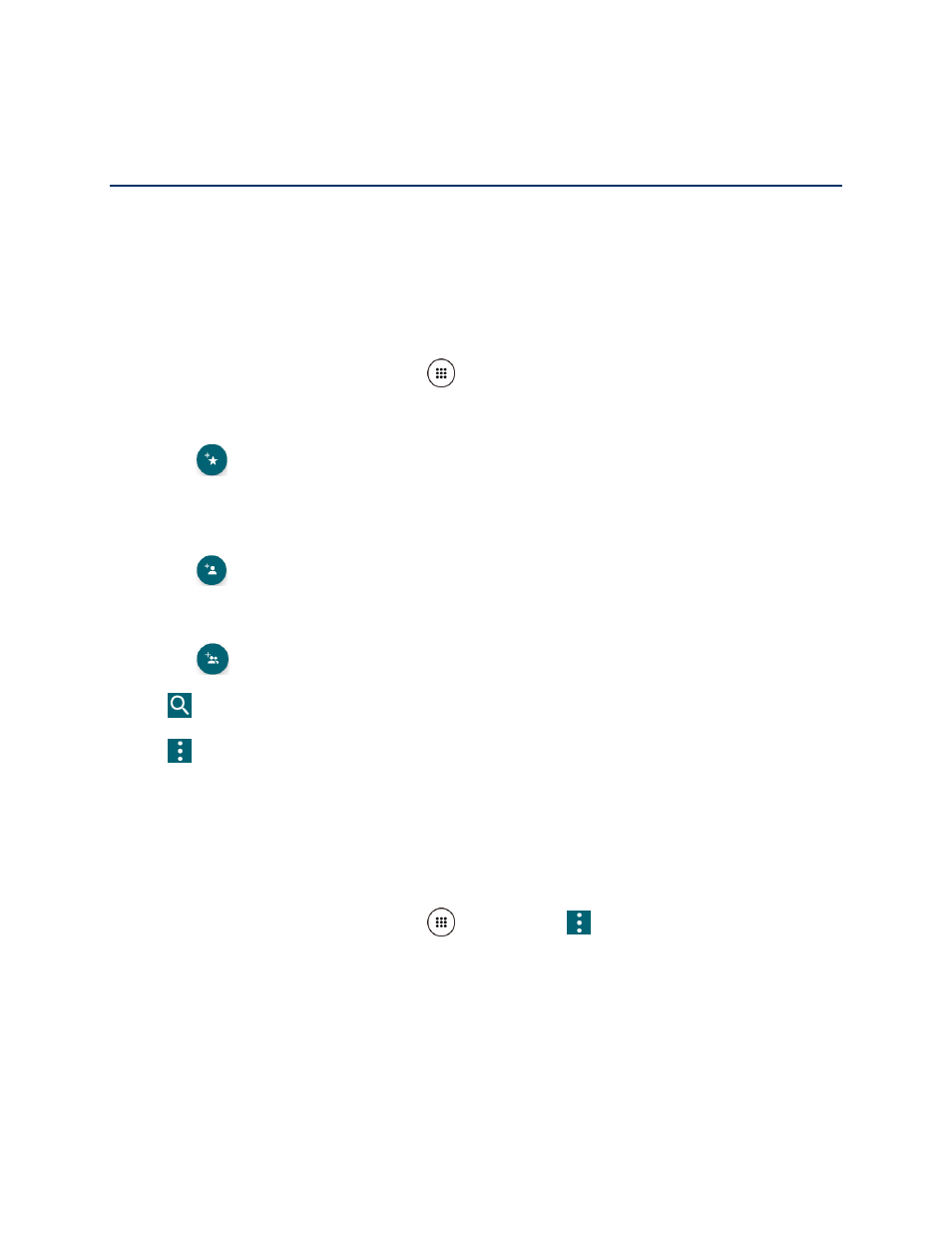
Contacts
42
Contacts
The Contacts application lets you store and manage contacts from a variety of sources,
including contacts you enter and save directly in your phone as well as contacts synchronized
with your Google Account, your PC, and compatible email programs.
Contacts List
Scroll through the list to view all your contacts. To see a specific entry, tap it.
► From the Home screen, tap Apps
> Contacts.
●
FAVORITES: Tap to display your favorite contacts.
Add new favorite: Tap to add a new favorite contact. See
●
CONTACTS: Tap to display the individual contacts.
Add new contact: Tap to add a new individual contact. See
●
GROUPS: Tap to display the group contacts.
Add new group: Tap to add a new group contact. See
●
: Tap to search a contact.
●
: Tap to display the contacts list options. See
Tip:
You will see letters in alphabetical order when you drag the slider on the right of the
screen. Release your finger to display the entries starting with a specific letter when you
see it.
Contacts List Options
► From the Home screen, tap Apps
> Contacts >
.
Delete: Allows you to select and delete the contacts.
Import/export: Imports/exports contacts from/to the SIM card or microSD card, or
shares your visible contacts.
Contacts to display: Selects contacts to be displayed on Contacts. See