Music, Play music – Kyocera DuraForce Pro User Manual
Page 81
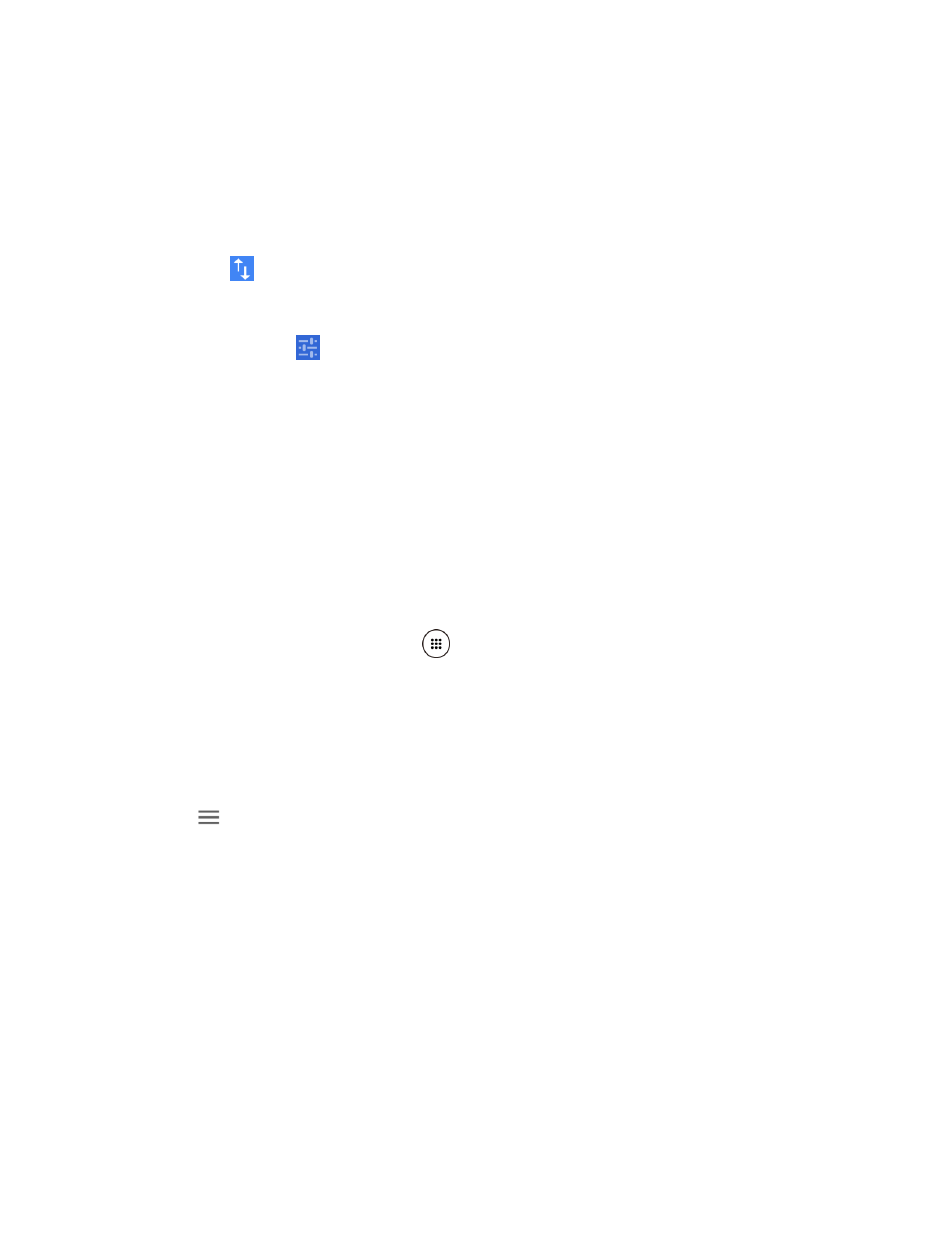
Apps and Entertainment
70
The starting point is set to your current location as default. To change it, tap Your
location and type a new point in the Choose starting point field or select a point
from the list.
Tap Choose destination and type your destination or select a destination from the
list.
Tap
to switch the starting point and the destination.
3. Select the method to get to the destination (by car, by public transit, or by foot).
You may tap
or OPTIONS to configure available settings options.
4. Tap the result to see the details.
Music
You can play digital audio files saved on the phone or the storage card using music apps. See
Use the Phone’s microSD Card as a Media Device
Play Music
Access the Play Music app to enjoy your favorite music.
Access the Play Music App
1. From the Home screen, tap Apps
> Play Music. The Google Play Music screen
appears.
Note: If you have signed up for Google Music™, the first time you open the Play Music
application you will be prompted to select the account whose online music library you
want to access from the Google Play Music application. Follow the onscreen instructions
to continue.
2. Tap
on the top left of the screen, or touch and hold the left side of the screen and
slide it to the right, to display the screen options.
Listen Now: Your starting point to play music. See
Top charts: Displays Google Play Music best hit charts.
New releases: Displays Google Play Music newly released music.
Music library: Your music is sorted by PLAYLISTS, ARTISTS, ALBUMS, SONGS
and GENRES.
Browse stations: Allows you to download radio stations to your device.