Sign in to your google account, Access gmail, Send a gmail message – Kyocera DuraForce Pro User Manual
Page 64
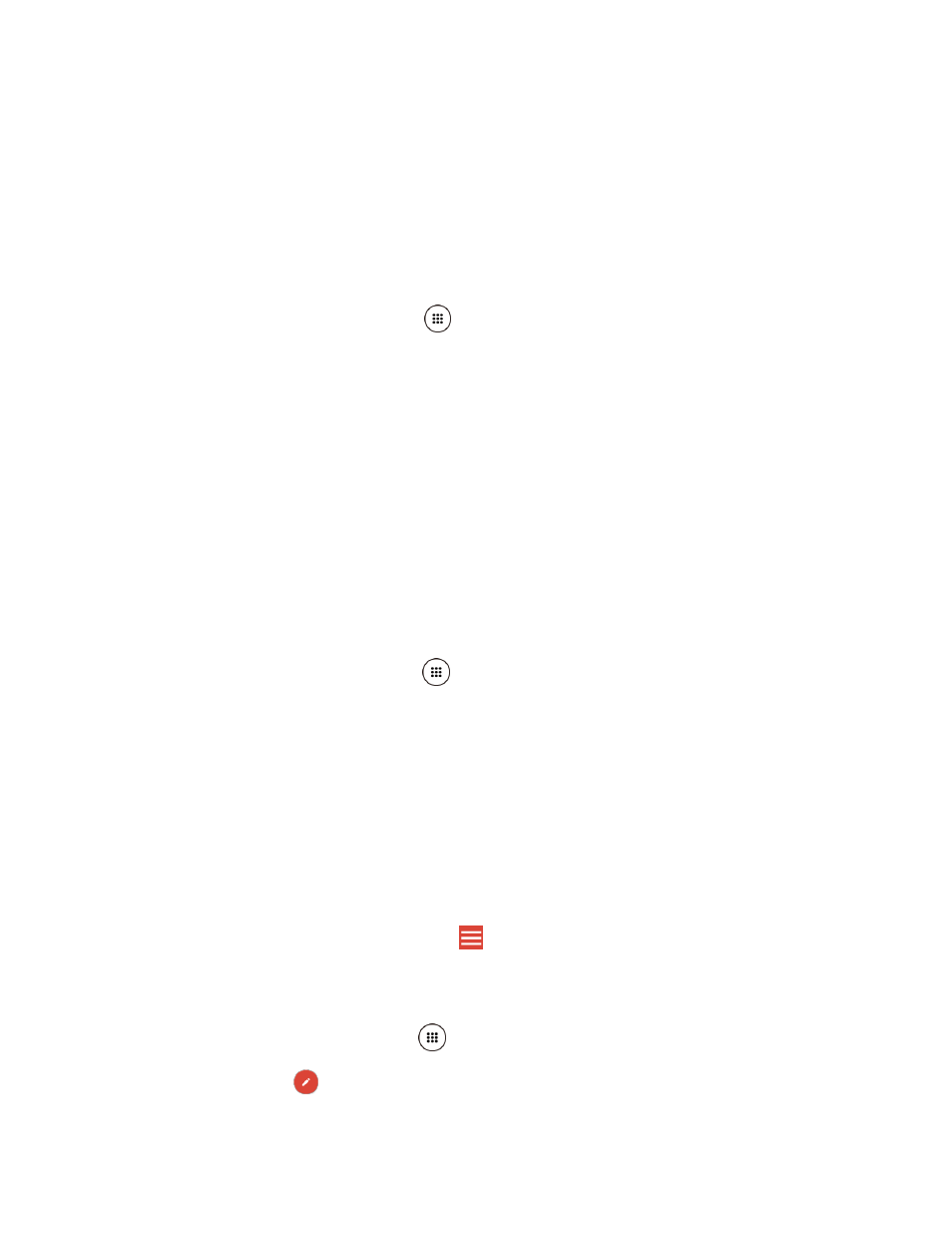
Accounts and Messaging
53
encounter problems or forget your password. It is strongly encouraged for Android users
so you can regain access to Google Mobile™ services and purchases on your phone.
7. Follow the onscreen prompts to create your free account.
Sign In to Your Google Account
If you have a Google Account but have not yet signed in with your phone, follow these
instructions.
1. From the Home screen, tap Apps
> Settings > Accounts > Add account > Google.
2. Enter your email address, and tap NEXT.
3. Enter the password, and tap NEXT.
4. Read the message, and tap ACCEPT.
5. Select the backup options, if prompted, and tap NEXT.
6. Select if you save your credit card information now to enable purchases at Google Play
Store.
7. Select the items you would like to sync with your phone, if necessary. Your account is
displayed in Google under Accounts in the Settings menu.
Access Gmail
1. From the Home screen, tap Apps
> Gmail.
2. Do any of the following:
View more email messages: If the screen is full, swipe your finger up the screen to
view more messages and conversations.
Read a new email message: Tap the unread message or the conversation with an
unread message (just-arrived items display in bold).
Select messages and conversations: Touch and hold the email or conversation.
View the inbox of your other Gmail account: If you have more than one Google
account set up on your phone, tap
at the top left of the screen and then choose
an account to view.
Send a Gmail Message
1. From the Home screen, tap Apps
> Gmail.
2. In any folder, tap
.