Add a contact, Display, Options – Kyocera DuraForce Pro User Manual
Page 54
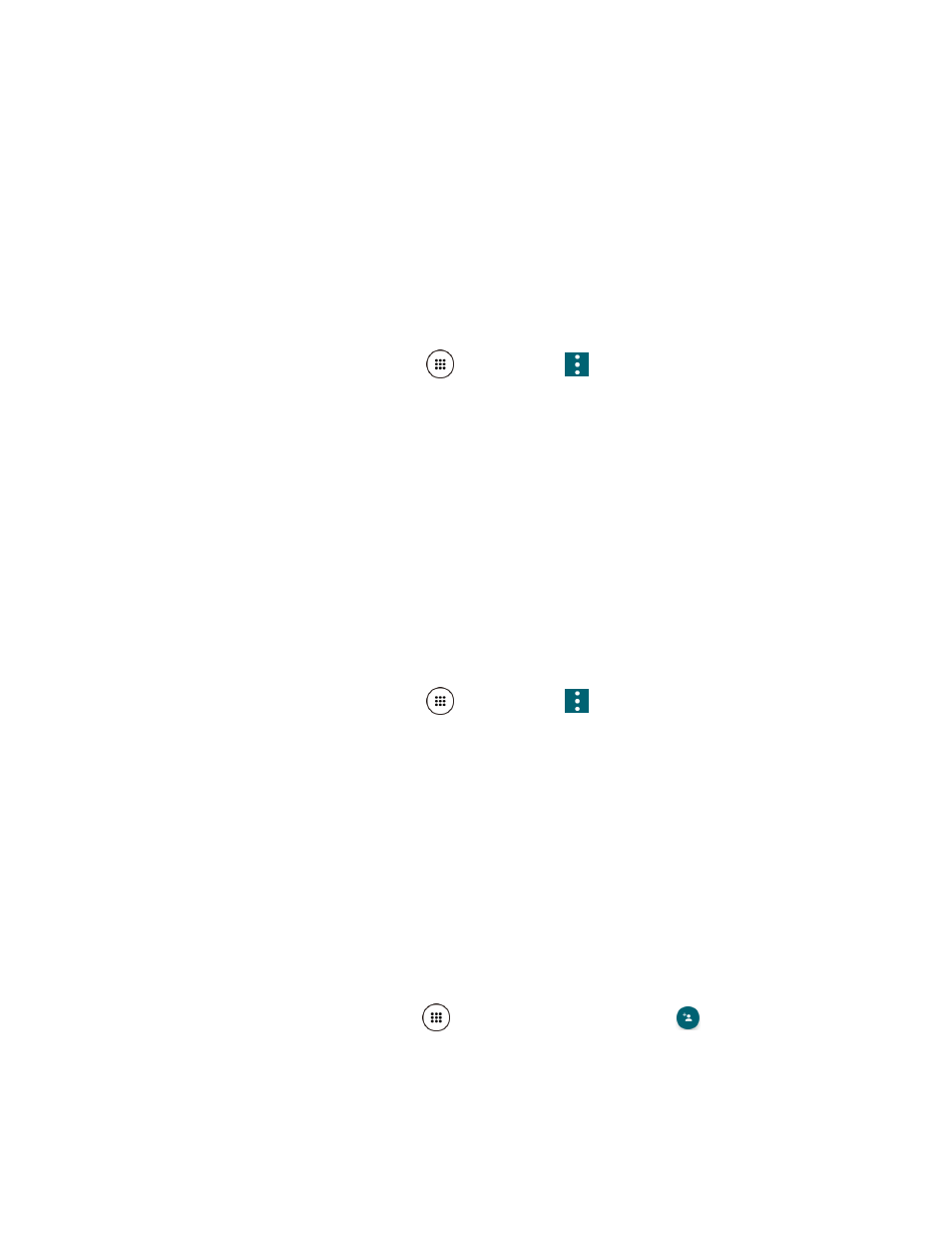
Contacts
43
Settings: Opens the display settings screen. You can select how your contacts are
Clear frequents: Clears the frequently contacted list under the FAVORITES tab.
Change order: Allows you to change the order of the listed contacts under the
FAVORITES tab.
Display Options
Select which contacts to be displayed on Contacts.
1. From the Home screen, tap Apps
> Contacts >
> Contacts to display.
2. Select an account to display its contacts or select one of the following options:
All contacts: Displays all the contacts you've saved.
Phone: Displays the contacts saved in the phone.
SIM: Displays the contacts saved in the SIM card.
An account (for example, Google) to display only its contacts.
Customize: Allows you to display the selected types of contacts of the selected
accounts.
You can also select how your contacts will be displayed.
1. From the Home screen, tap Apps
> Contacts >
> Settings.
2. Set the following options:
Position of index tab: Chooses the position to place the index tab.
Sort by: Selects how your contacts are sorted.
Name format: Selects
how your contact’s names are displayed.
Accounts: Selects to open the account settings.
Add a Contact
Enter details such as name, phone numbers, email addresses, mailing addresses, and more.
1. From the Home screen, tap Apps
> Contacts > CONTACTS >
.
2. You may be prompted to select an account to save your new contact to. Select one of the
following options: