Kyocera DuraForce Pro User Manual
Page 57
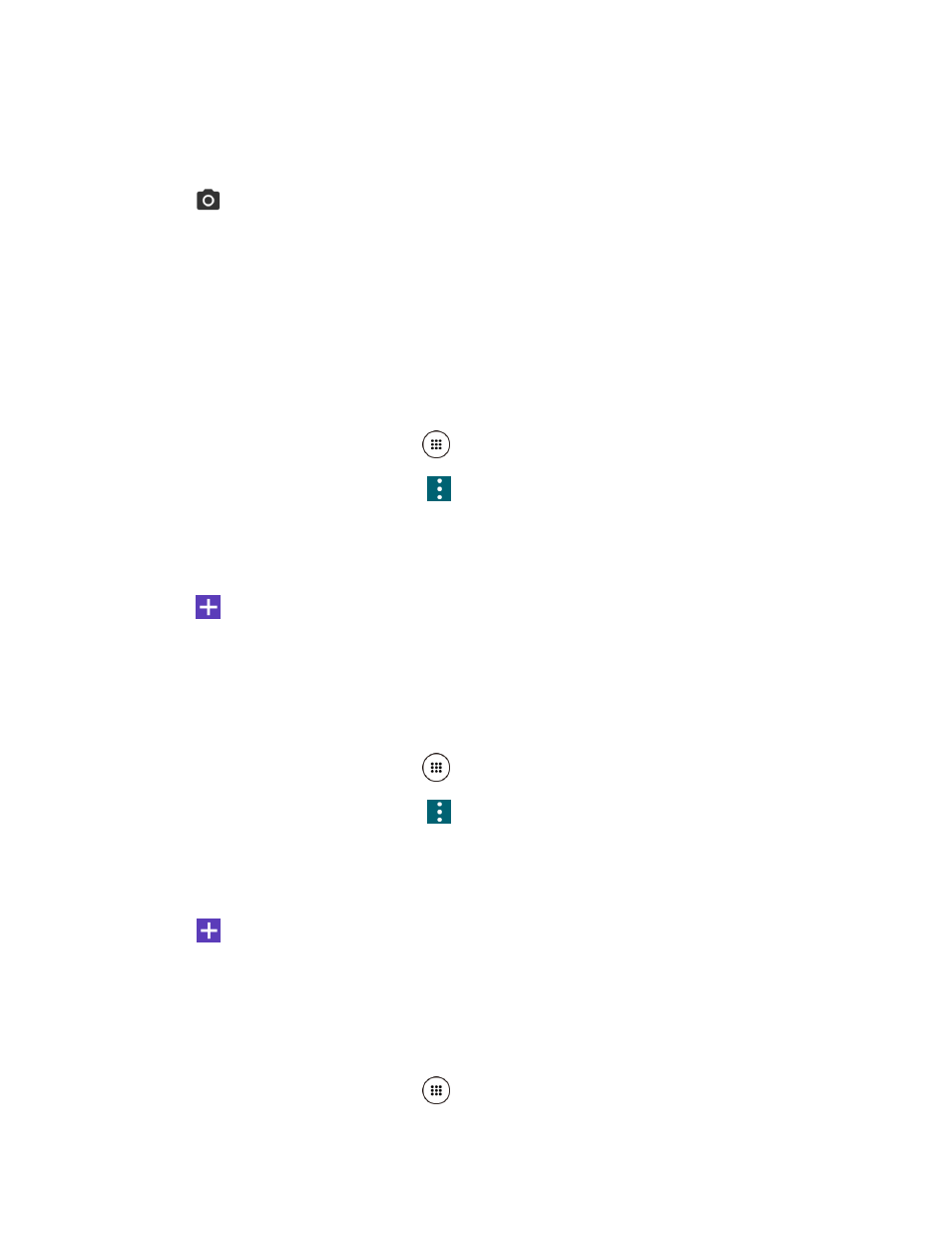
Contacts
46
3. Tap CHANGE to the right of the contact icon.
4. Tap Take photo.
5. Tap
to take a picture.
You may be prompted to size the picture for use with contacts. Drag the square to
frame the portion of the picture to use. Tap and drag the side of the square to resize
the square and complete the action.
6. Tap SAVE to save the contact.
Assign a Phone Ringtone to a Contact
Know who’s calling without looking at your phone by assigning a specific ringtone to a contact.
1. From the Home screen, tap Apps
> Contacts > CONTACTS.
2. Tap a contact to display it, and tap
> Set phone ringtone.
3. Tap a ringtone from the available list. The ringtone briefly plays when selected.
- or -
Tap
and select a saved sound file.
4. Tap OK to assign the ringtone.
Assign a Message Ringtone to a Contact
Know the sender of the new message from a specific ringtone.
1. From the Home screen, tap Apps
> Contacts > CONTACTS.
2. Tap a contact to display it, and tap
> Set message ringtone.
3. Tap a ringtone from the available list. The ringtone briefly plays when selected.
- or -
Tap
and select a saved sound file.
4. Tap OK to assign the ringtone.
Assign a Vibration to a Contact
You can assign a specific vibration pattern to a contact.
1. From the Home screen, tap Apps
> Contacts > CONTACTS.