Lock screen message, Lock screen wallpaper, Show instructions – Kyocera DuraForce Pro User Manual
Page 149: Security settings, Encryption
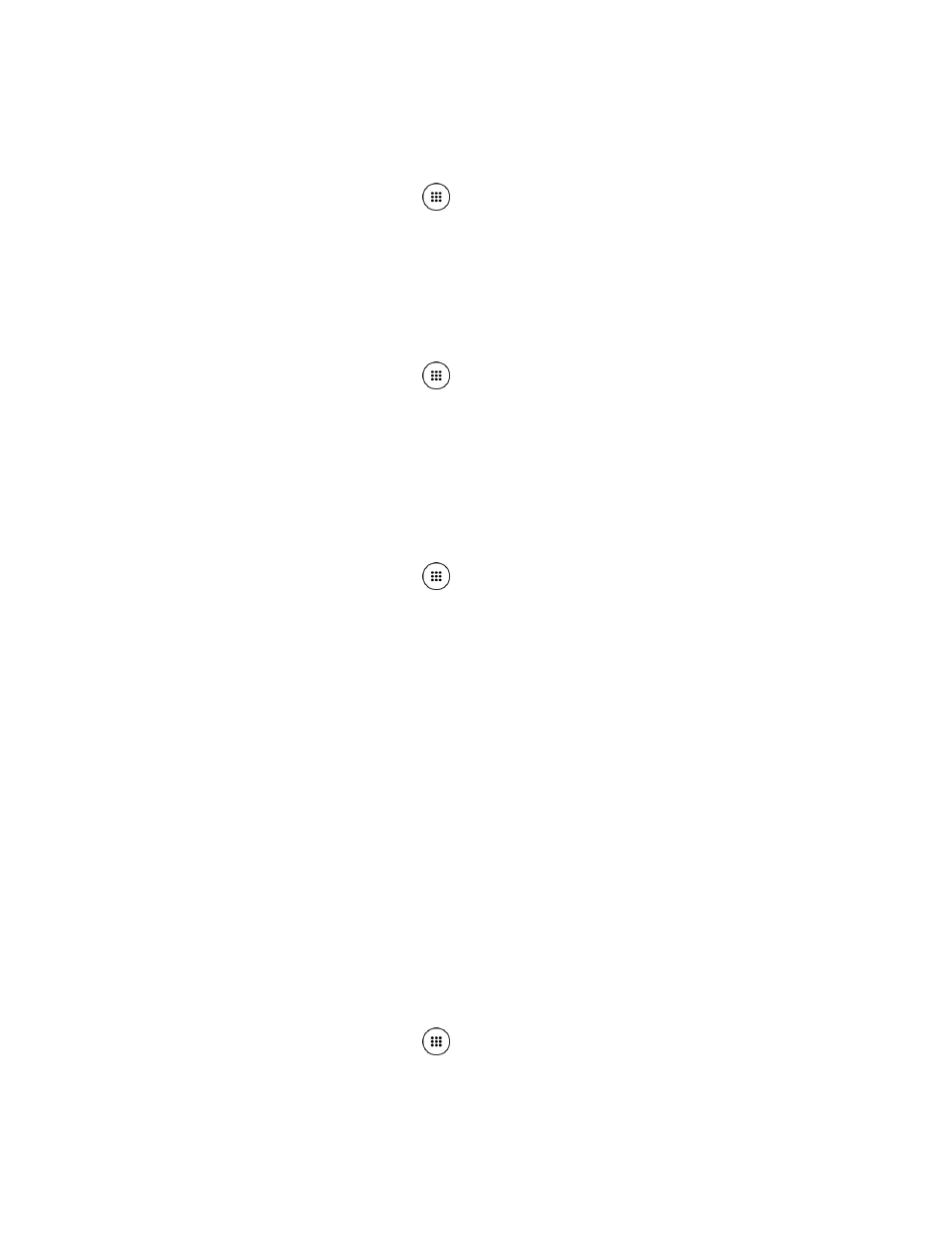
Settings
138
Lock Screen Message
You can display the desired message on the locked screen.
1. From the Home screen, tap Apps
> Settings > Lock screen > Lock screen
message.
2. Enter the message into the provided field and tap SAVE.
Lock Screen Wallpaper
You can select the wallpaper for the locked screen.
1. From the Home screen, tap Apps
> Settings > Lock screen > Lock screen
wallpaper.
2. Select from Same as Home screen or Use another image and select from Pick image
or others.
Show Instructions
You can display the instruction on the locked screen.
1. From the Home screen, tap Apps
> Settings > Lock screen > Show instructions.
2. Tap Show instructions to turn on.
Security Settings
The security settings menus let you set encryption options, password visibility, administrator
settings, and credential storage options.
Encryption
You can encrypt the data in your SD card installed in your phone. You need to enter the PIN or
password for the screen lock for the operation. To set up a PIN or password, see
Warning:
Refrain from using the phone, including removing the SD card, during the
encryption and decryption processes as some or all of your data will be lost if the
encryption and decryption processes are interrupted.
SD Card
You can set your phone to encrypt the data each time it is added to the SD card inserted in your
phone.
1. From the Home screen, tap Apps
> Settings > Security > SD card.
2. Read the message, select Encrypt all files or Encrypt new files only and tap NEXT.