Voice services, Text-to-speech, Voice search – Kyocera DuraForce Pro User Manual
Page 117
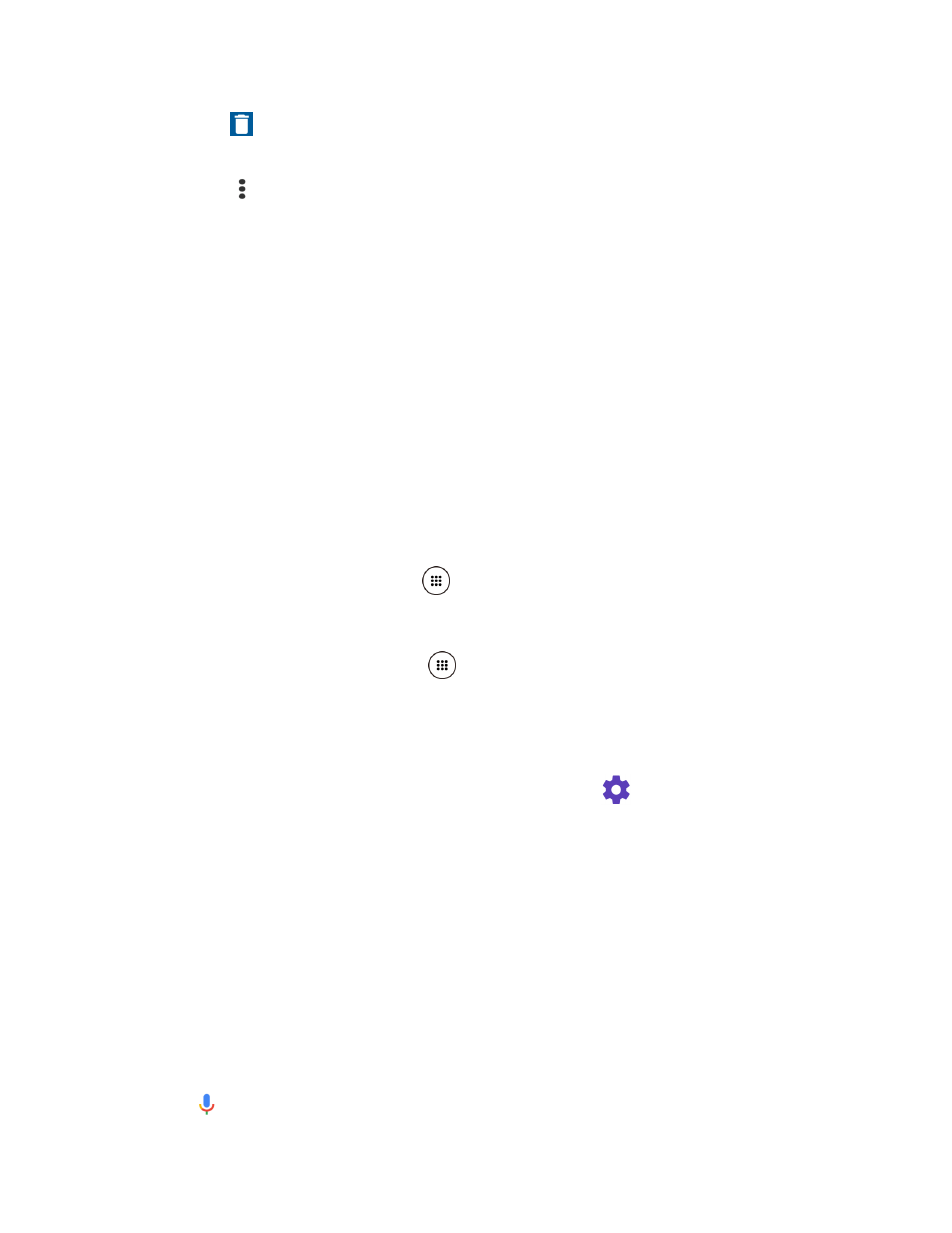
Tools and Calendar
106
Tap
to delete a file or files. Tap a file or files to select the file(s) you want to
delete and tap OK. To select all files on the list, tap SELECT ALL.
Tap
next to each file:
• Share to share the file via Bluetooth, Gmail, Messaging, etc.
• Delete to delete the file.
• Edit file name to rename the file.
• Details to display the information about the audio file.
Voice Services
Your phone’s voice services let you place calls using your voice, convert text into speech, and
more.
Text-to-Speech
Your phone can convert text into speech in certain downloaded applications. You may select the
language you hear or adjust its speed.
1. From the Home screen, tap Apps
> Settings > Language & input.
– or –
From the Home screen, tap Apps
> Settings > Accessibility.
2. Tap Text-to-speech output.
3. The following options are available:
Preferred engine: Select your preferred engine. Tap
to configure its settings.
Speech rate: Choose a comfortable speed of the spoken text.
Speech pitch: Choose a comfortable tone of the spoken text.
Listen to an example: Play a short demonstration of the set speech synthesis.
Default language status: Shows the status of language support for voice
recognition.
Voice Search
Voice Search allows you to find information on the web as well as items and information on your
phone by speaking your search terms.
1. Tap
on the Google Search Widget.