Device reset, Factory data reset, Date & time settings – Kyocera DuraForce Pro User Manual
Page 158
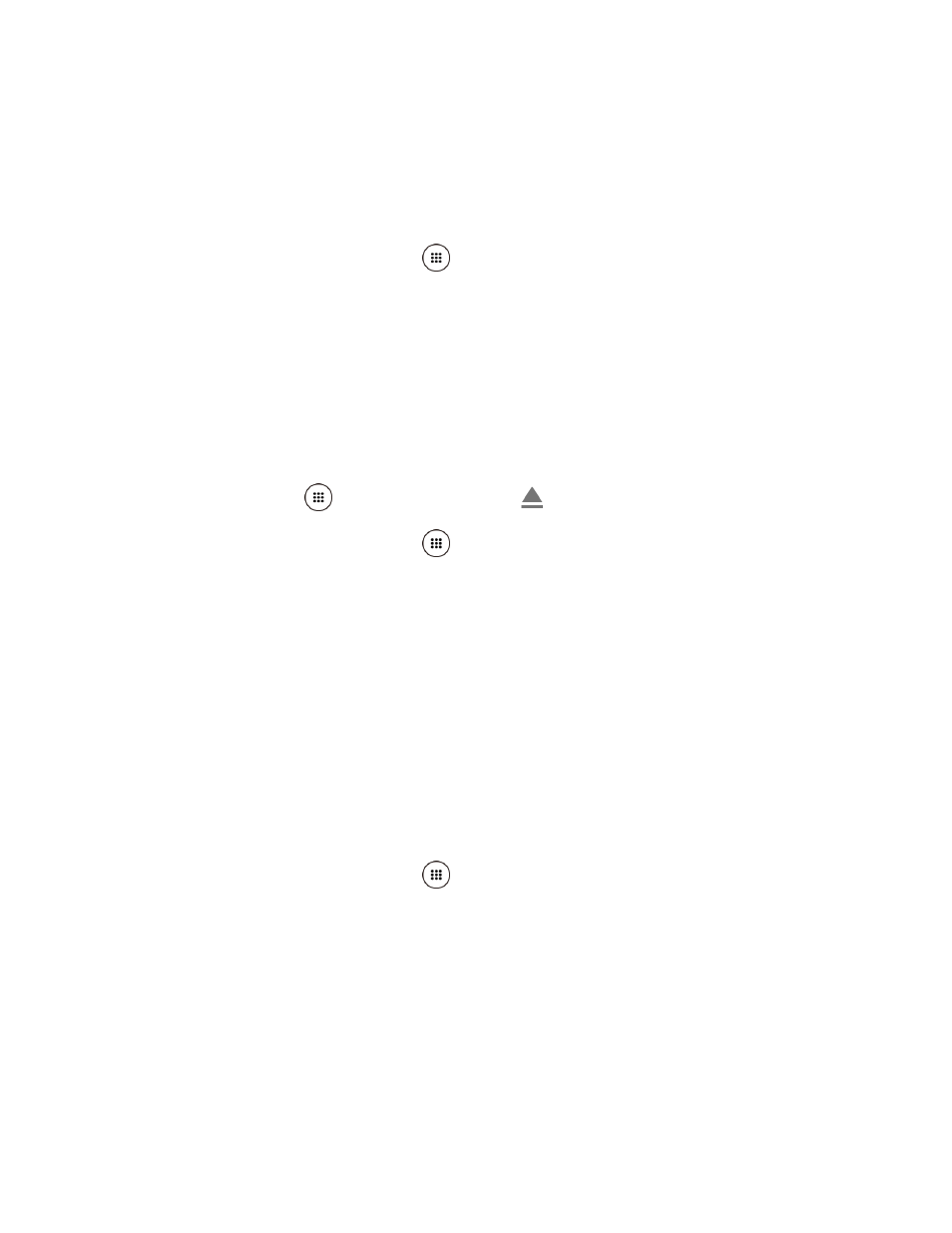
Settings
147
3. Read the network settings reset information and tap RESET SETTINGS.
Device Reset
The system settings on your phone will be reset to default except the security, language and
account settings.
1. From the Home screen, tap Apps
> Settings > Backup & reset > Device Reset.
2. Read the information and tap DEVICE RESET.
3. Read the device settings reset information and tap RESET SETTINGS.
Factory Data Reset
All the data in your phone's internal storage will be reset to default.
Tip:
Before performing a factory data reset on your phone, you may want to unmount the
microSD card to avoid losing any data you may have stored on it. From the Home
screen, tap Apps
> Settings > Storage >
to unmount the storage card.
1. From the Home screen, tap Apps
> Settings > Backup & reset > Factory data
reset.
2. Read the factory data reset information, select the Erase SD card check box if necessary,
and tap RESET PHONE.
3. Tap RESET EVERYTHING. Your phone will power down and reset itself, which may take
up to 10 minutes.
Note: Deleted data CANNOT be retrieved.
Date & Time Settings
Use the Date & Time settings menu either to automatically use the network-provided date and
time or manually set these values, as well as select time and date format options.
1. From the Home screen, tap Apps
> Settings > Date & time.
2. Tap Automatic date & time to turn off if necessary.
If set to ON, you cannot set the date or time values manually.
3. Tap Automatic time zone to turn off if necessary.
If set to ON, you cannot set the time zone values manually.
4. Tap Set date. Adjust the date, month, and year by scrolling each value. Tap OK when
finished.