Take a picture or record a video – Kyocera DuraForce Pro User Manual
Page 98
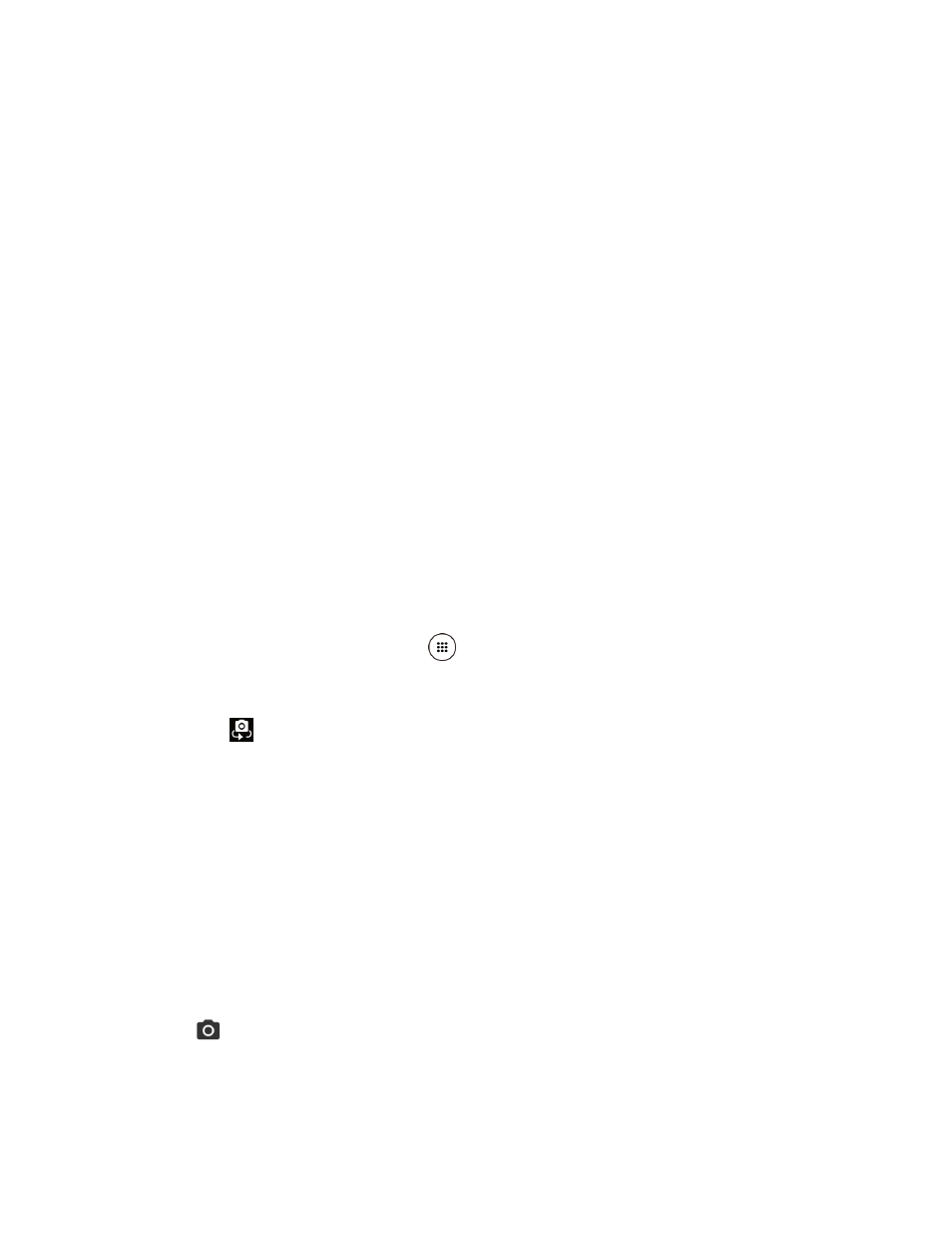
Camera and Camcorder
87
●
Thumbnail: Displays the thumbnail of the latest image. Tap to view and manage.
●
Shutter Button: Takes a picture.
●
Record Button: Records a video.
●
MENU Button: Opens the camera and camcorder settings menu. For more information,
see
●
Flash Button: Helps illuminate subjects in low-light environments.
●
Switch Button: Switches between the back camera and the front camera.
●
Wide View Button: Switches between the back camera and the Wide-View Action
Camera.
●
Available Shots/Time: Displays remaining shots/time with the current settings. This
setting appears only if the available memory drops below 500 MB.
Take a Picture or Record a Video
You can record high quality images with your phone's camera and camcorder.
1. Press and hold the camera key on the lower right side of the phone.
– or –
From the Home screen, tap Apps
> Camera.
2. Do the following to change the settings:
Tap
to switch between the front camera and the back camera.
Tap MENU to change the camera and camcorder settings as desired. See
Pinch or spread to display the slider and zoom in or out on the slider, to zoom in or
out on your subject. You can also press the Volume key up or down to zoom in or out.
Tap any point to focus the area.
3. Frame your subject on the screen.
Tip:
Hold the phone vertically when taking portrait shots or hold the phone horizontally when
taking landscape shots.
4. Tap
, or press the camera key, to take a picture.
– or –