Reconnect a headset or car kit, Disconnect or unpair from a bluetooth device, Reconnect a headset or car – Kyocera DuraForce Pro User Manual
Page 121
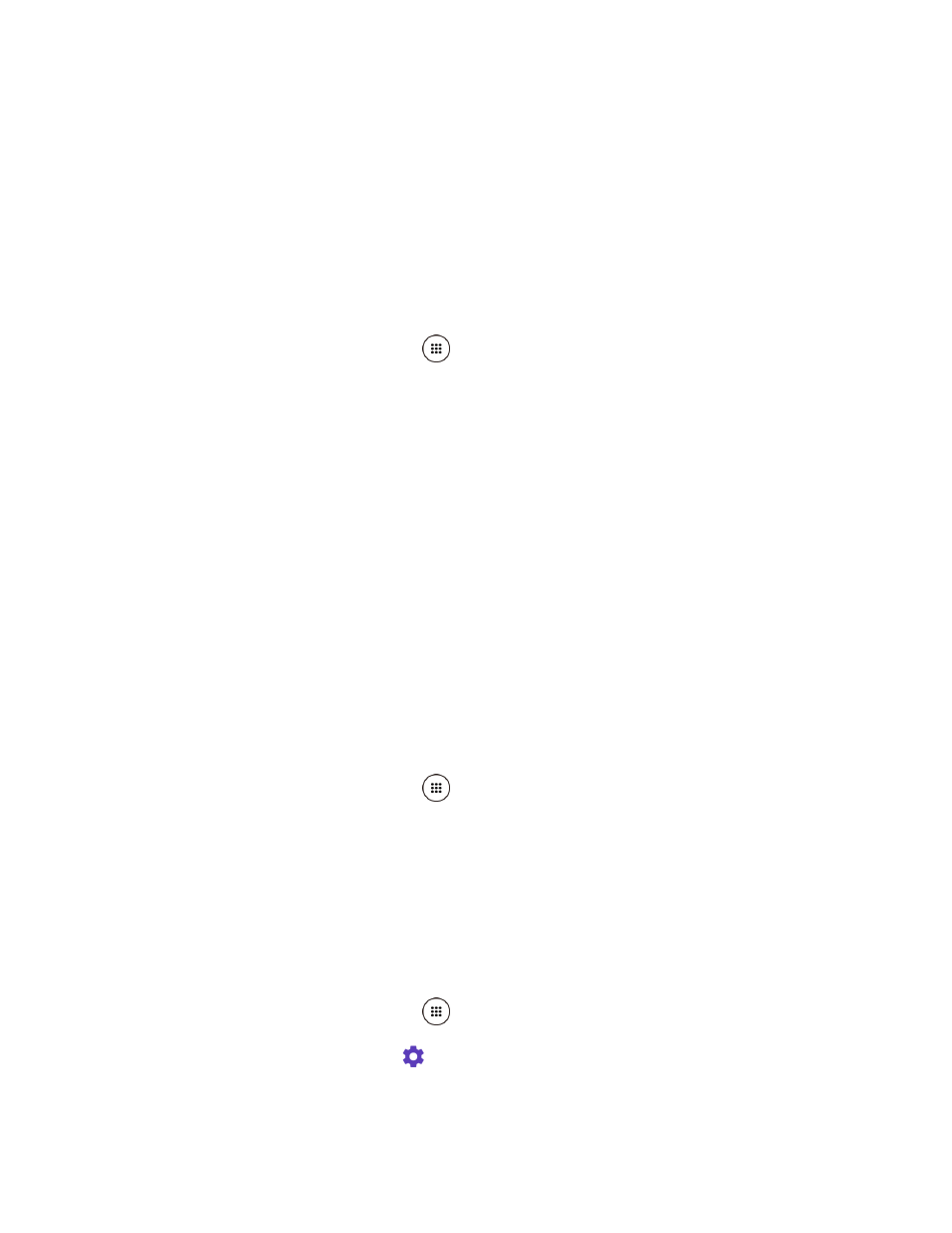
Tools and Calendar
110
Note: Due to different specifications and features of other Bluetooth-compatible devices,
display and operations may be different, and functions such as transfer or exchange
may not be possible with all Bluetooth-compatible devices.
Reconnect a Headset or Car Kit
When you have paired a headset with your phone, you should be able to reconnect it
automatically by turning on Bluetooth on your phone and then turning on the headset. However,
sometimes you will need to reconnect manually, for example if you have been using your
headset with another Bluetooth device.
1. From the Home screen, tap Apps
> Settings > Bluetooth.
2. If Bluetooth is not switched on, tap the OFF icon to turn Bluetooth on.
3. Make sure that the headset is discoverable.
4.
Tap the headset’s name in the Paired devices list.
5. If prompted to enter a passcode, try 0000 or 1234, or consult the headset or car kit
documentation to find the passcode.
6. If you still cannot reconnect to the headset or car kit, follow the instructions in
or Unpair from a Bluetooth Device
to follow, and then follow the instructions in
Disconnect or Unpair from a Bluetooth Device
You can manually disconnect or unpair from a Bluetooth device through the Bluetooth settings
menu.
Disconnect a Bluetooth Device
1. From the Home screen, tap Apps
> Settings > Bluetooth.
2. On the Paired devices list, tap the device to disconnect.
3. Tap OK.
Unpair from a Bluetooth Device
You can make your phone forget its pairing connection with another Bluetooth device. To
connect to the other device again, you may need to enter or confirm a passcode again.
1. From the Home screen, tap Apps
> Settings > Bluetooth.
2. On the Paired devices list, tap
next to the device to unpair.
3. Tap FORGET.