Add a contact to, Favorites – Kyocera DuraForce Pro User Manual
Page 58
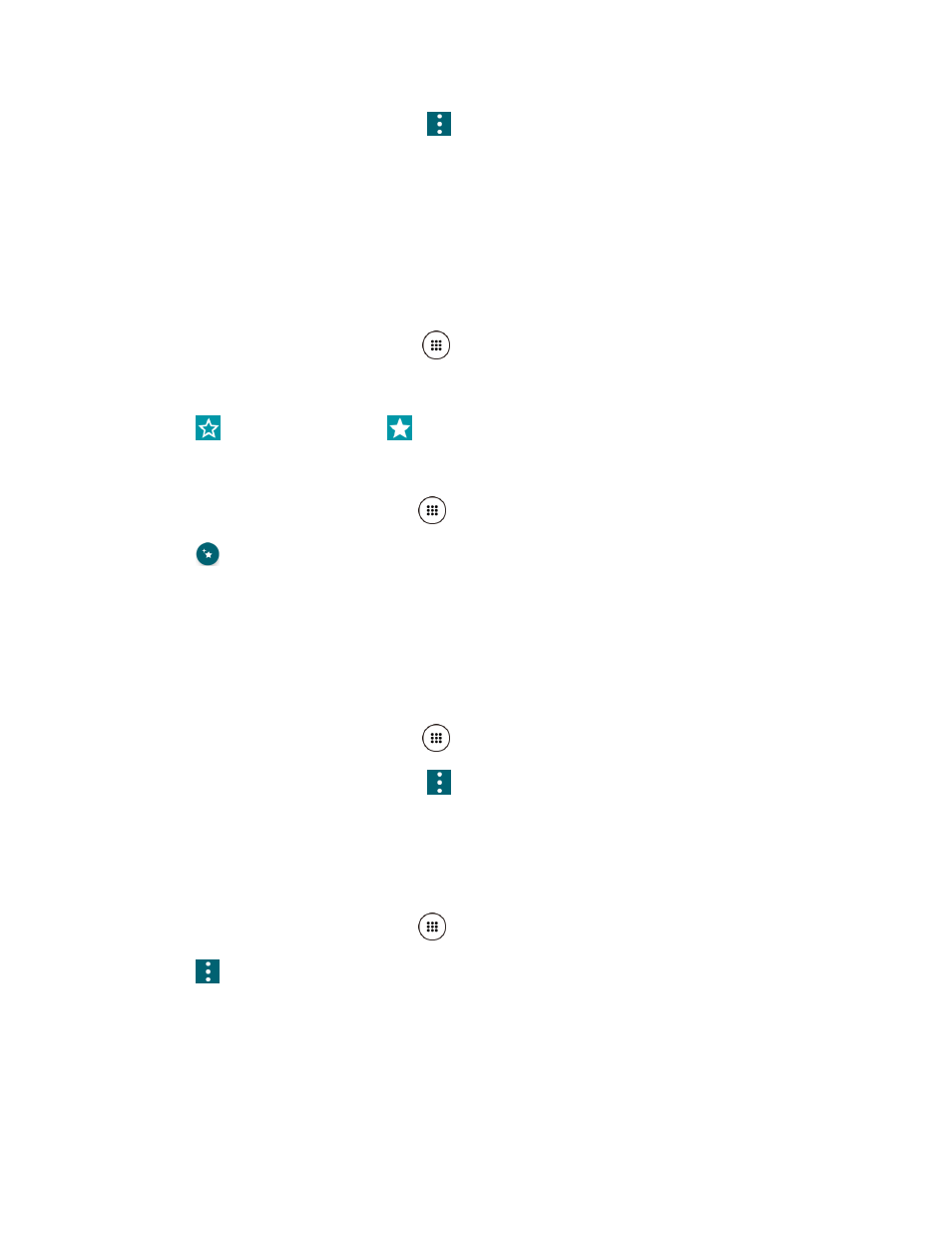
Contacts
47
2. Tap a contact to display it, and tap
> Set vibration pattern.
3. Tap an available vibration. The phone vibrates when selected.
4. Tap OK to assign the vibration.
Add a Contact to Favorites
The Favorites tab of the Phone menu is a listing that can help you quickly access your most
used or preferred contacts entries.
1. From the Home screen, tap Apps
> Contacts > CONTACTS.
2. Tap a contact.
3. Tap
. The icon changes to
when the contact is added to Favorites.
– or –
1. From the Home screen, tap Apps
> Contacts > FAVORITES.
2. Tap
and select the check box next to the contact(s) that you want to add to your
Favorites list.
3. Tap DONE.
Add a Contact Widget to the Home Screen
You can place your favorite contacts on the Home screen.
1. From the Home screen, tap Apps
> Contacts > CONTACTS.
2. Tap a contact to display it, and tap
> Place on Home screen. The contact widget is
added to your Home screen.
Delete Single or Multiple Contacts
You can delete contacts from the contacts details page.
1. From the Home screen, tap Apps
> Contacts > CONTACTS.
2. Tap
> Delete, select the check box next to the contact(s) you want to delete, or tap
SELECT ALL.
3. Tap DONE and then tap OK to confirm the deletion.
- or -