Notifications panel, Quick settings – Kyocera DuraForce Pro User Manual
Page 31
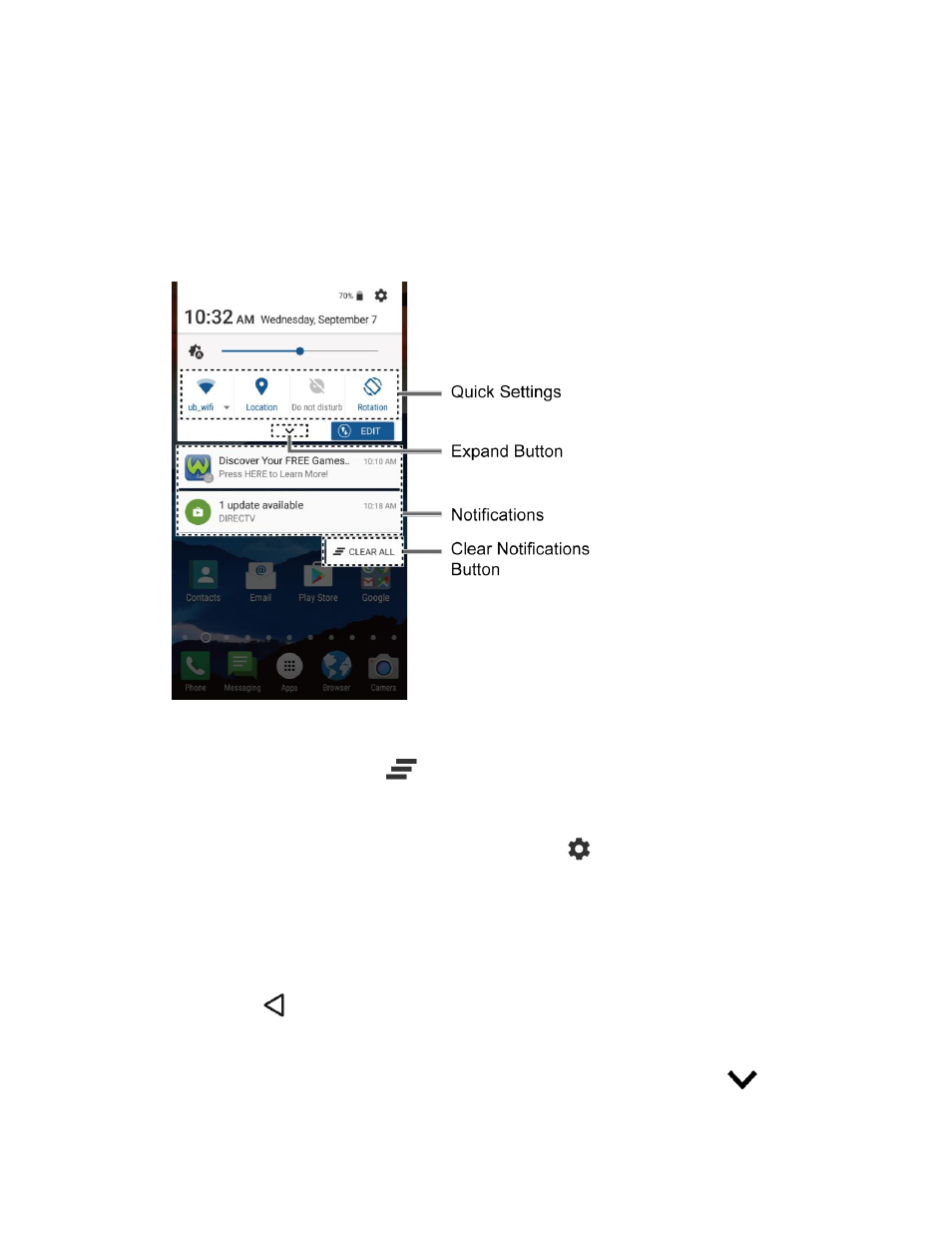
Phone Basics
20
Notifications Panel
You can open the Notifications panel to view the list of notifications you received, Wi-Fi
connection status, and more.
To open the Notifications panel:
► Slide the status bar down to the bottom of the touchscreen.
●
When you are finished with a notification, swipe it away to the left or right.
●
To clear all notifications, tap
CLEAR ALL at the very bottom of the notifications list.
Tip:
You can control what notifications show on your screen when your phone is locked.
●
To open the main Settings app, tap the settings icon
To close the Notifications panel:
►
Swipe up from the bottom of the screen.
– or –
Press Back
.
Quick Settings
The quick settings screen enables you to quickly access useful menu items. Tap
to expand
the Quick Settings panel.