Google voice typing settings, Text-to-speech settings, Google voice typing – Kyocera DuraForce Pro User Manual
Page 156: Settings
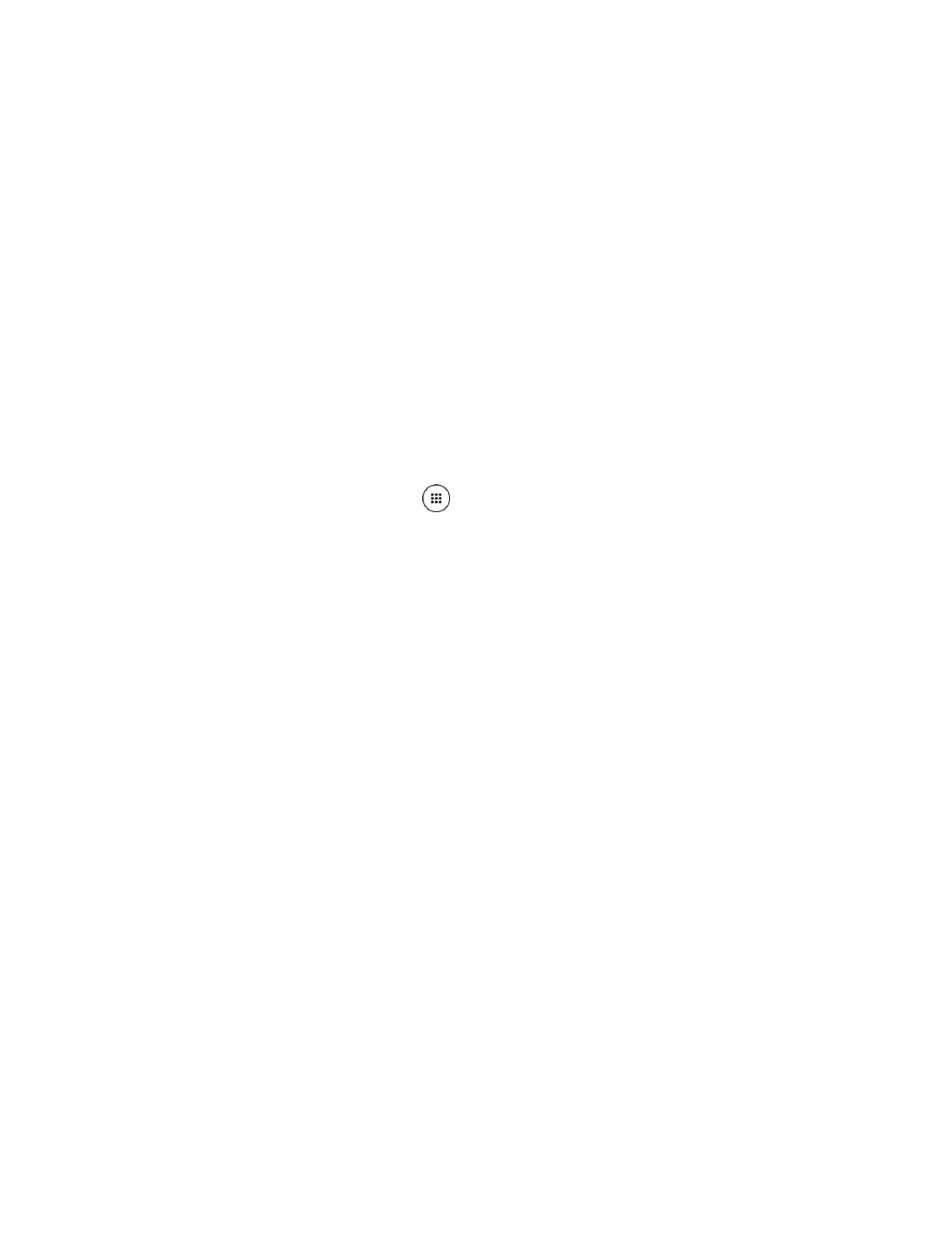
Settings
145
Enable gesture delete: Check to delete a word by sliding left the delete key while
using the gesture typing.
Enable gesture cursor control: Check to move cursor by sliding across space bar
while using the gesture typing.
Dictionary
Tap to add your own words to your personal dictionary. You can also add words to your
personal dictionary as you're using the keyboard or manage your learned words.
Advanced
Tap to open the settings for expert users.
Google Voice Typing Settings
You can customize the Google voice typing settings as you like.
1. From the Home screen, tap Apps
> Settings > Language & input > Google voice
typing.
2. Configure the following options:
Languages: Choose a language to use for voice input.
"Ok Google" detection: Launches Google voice search by saying "Ok Google" on
the Google search screen.
Hands-free: Allow Bluetooth and wired headset requests when the phone is locked.
Speech output: Choose options for speech output.
Offline speech recognition: Allows you to download the speech recognition data
for offline use.
Block offensive words: Allows you to hide recognized offensive text.
Bluetooth headset: Allows you to record audio through Bluetooth headset if
available.
Note: The settings available may vary depending on the version of the app installed on your
phone.
Text-to-Speech Settings
Your phone can convert text into speech in certain downloaded applications. You may select the
language you hear or adjust its speed. See