Edit calendar events, Erase calendar events – Kyocera DuraForce Pro User Manual
Page 110
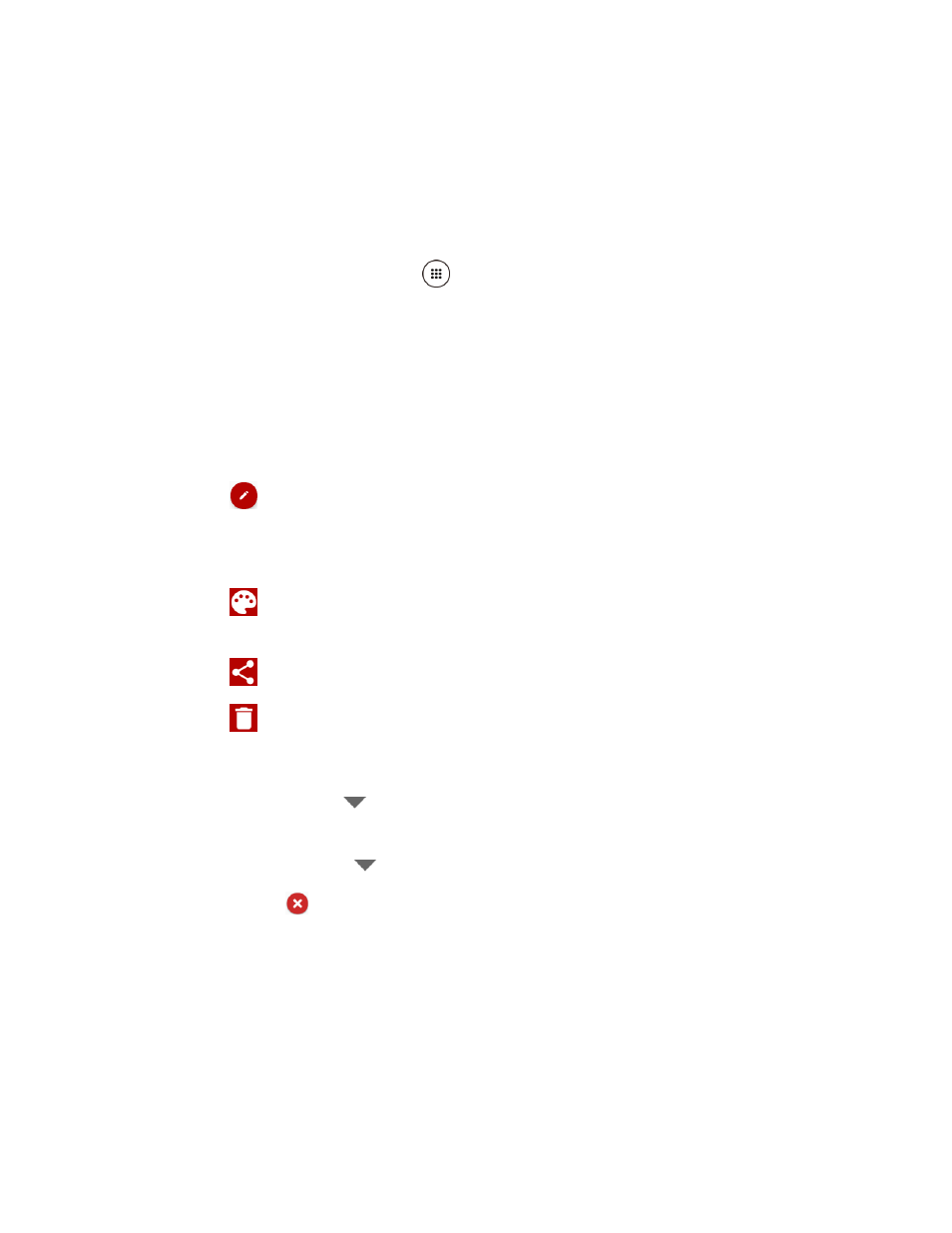
Tools and Calendar
99
●
Agenda: Agenda view shows a list of all your events in chronological order.
●
Task: Task view shows a list of all your tasks in chronological order.
Edit Calendar Events
Edit your calendar events to keep your calendar up to date.
1. From the Home screen, tap Apps
> Calendar.
2. Open the calendar event details:
In Agenda, Day, and Week views, tap the calendar event you want to edit.
In Month view, tap the date where the calendar event occurs, and then tap the
calendar event.
3. The following options are available:
Tap
to edit the event.
Note: If it is a recurring event, select Change only this event, Change all events in the series,
or Change this and all future events.
Tap
to assign a color to the event (not available for Exchange ActiveSync
accounts).
Tap
to share the event.
Tap
> OK to delete the event.
Reminders:
▪ Tap the left
to change when you want to receive the reminder before the
event occurs.
▪ Tap the right
to change how you are notified.
▪ Tap
to delete the reminder next to it.
▪ Tap Add reminder to add another reminder to the event.
4. Modify the event and tap DONE.
Note: Available menus may vary depending on the account type.
Erase Calendar Events
It’s easy to erase scheduled events from your calendar.