Device administrators, Unknown sources, Credential storage – Kyocera DuraForce Pro User Manual
Page 151
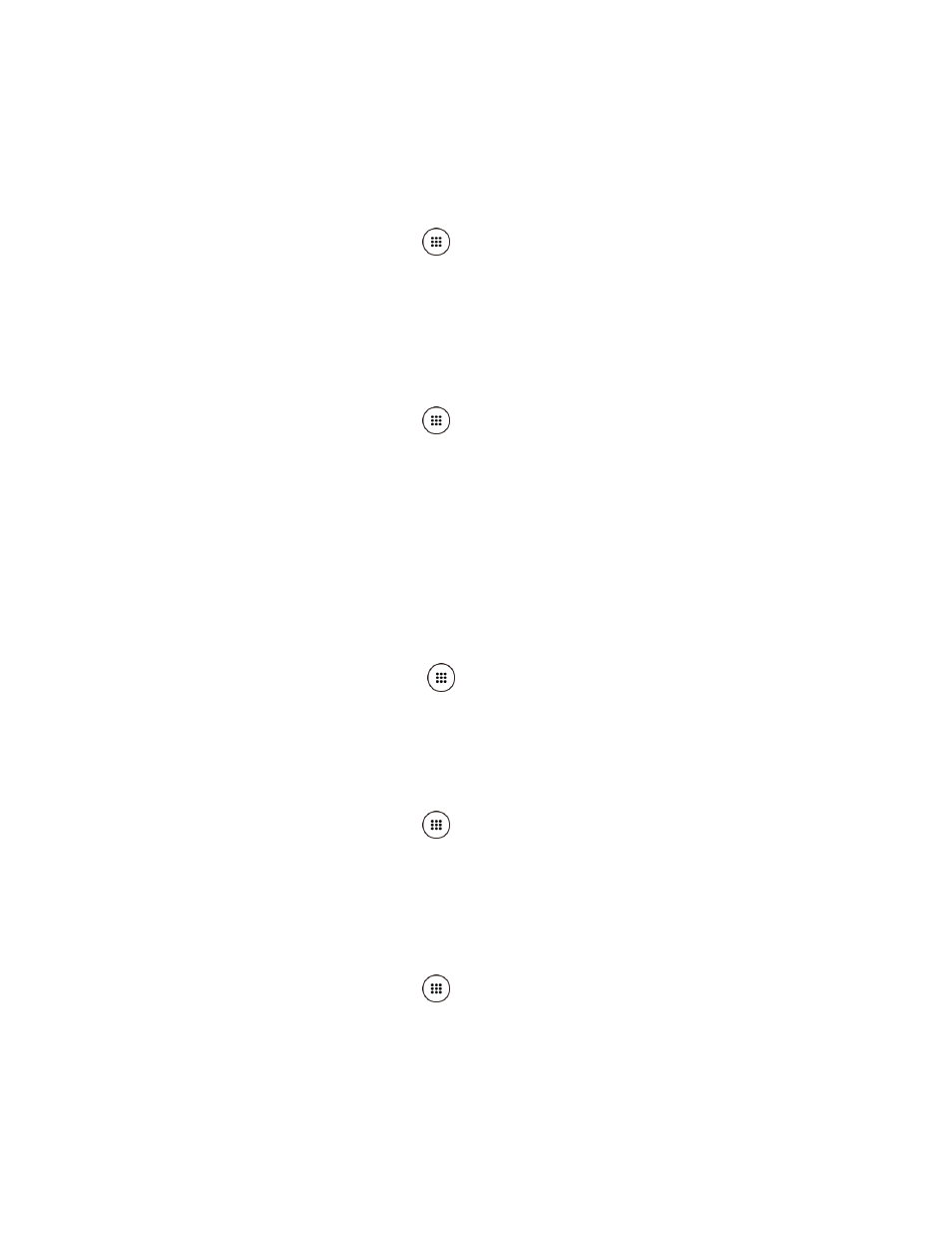
Settings
140
Device Administrators
You can enable or disable the authority to be a device administrator of certain applications. If
disabled, you will typically lose some functionality in those applications, such as the ability to
sync new email or calendar events to your phone.
1. From the Home screen, tap Apps
> Settings > Security > Device administrators.
2. Tap an application you want to enable or disable the authority to be a device
administrator and tap ACTIVATE or DEACTIVATE.
Unknown Sources
Follow the steps below to allow installation of non-Play Store applications.
1. From the Home screen, tap Apps
> Settings > Security.
2. Tap Unknown sources to turn on.
Credential Storage
These options let you control how your phone accesses and stores secure certificates,
passwords, and other credentials.
Storage Type
You can see the supported credentials storage type.
► From the Home screen, tap Apps
> Settings > Security. You will see the type
under Storage type.
Trusted Credentials
You can see the tr
usted credentials on your phone’s system.
1. From the Home screen, tap Apps
> Settings > Security > Trusted credentials.
2. Tap an item to read the information.
Install from SD Card
You can install encrypted certificates from the SD card.
1. From the Home screen, tap Apps
> Settings > Security > Install from SD card.
2. Tap an available certificate.
3. Follow the onscreen instructions.