Kyocera DuraForce Pro User Manual
Page 94
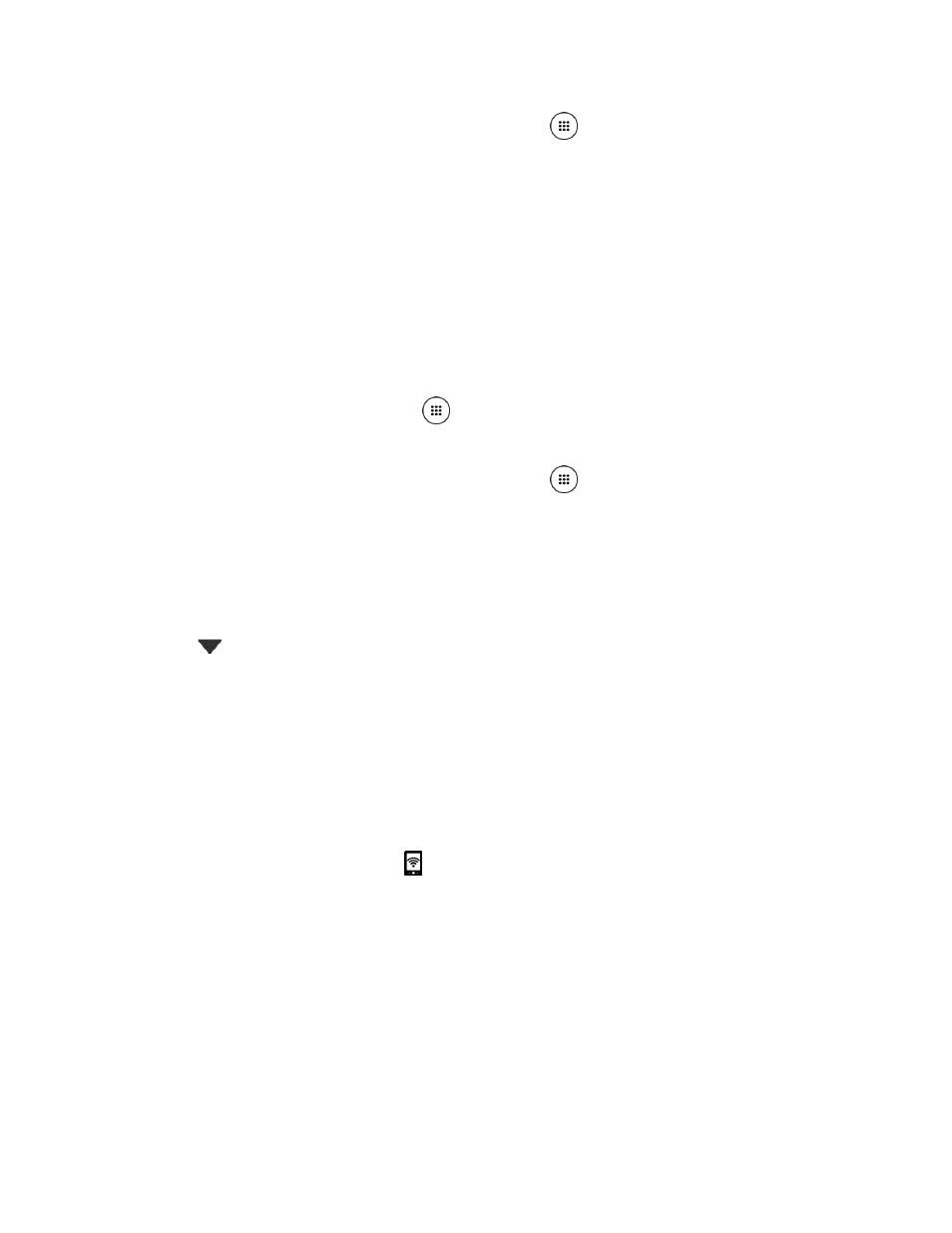
Web and Data
83
Tip:
You can also access this feature by tapping Apps
> Mobile Hotspot settings from
the Home screen.
2. Tap the ON/OFF switch next to Mobile Hotspot to turn it on.
If your phone's mobile data access is not enabled, you will be prompted to turn it on.
Follow the onscreen instructions.
The first time you turn it on, you will be prompted to set up Mobile Hotspot.
3. Follow the onscreen instructions.
Set up Mobile Hotspot
1. From the Home screen, tap Apps
> Settings > More > Tethering & Mobile Hotspot
> Mobile Hotspot settings.
Tip:
You can also access this feature by tapping Apps
> Mobile Hotspot settings from
the Home screen.
2. Tap Configure Mobile Hotspot.
3. Edit the Your Wi-Fi network SSID (Service Set Identifier) field and then create a new
Network SSID name.
4. Tap
in the Security field and verify the security level is set to WPA2 PSK.
5. Edit the Password field and then enter a new password.
6. Select the Broadcast network name (SSID) check box if you would like to broadcast
your SSID name to nearby devices.
7. Tap SAVE.
8. Tap the ON/OFF switch next to Mobile Hotspot to turn it on, if it is not already enabled.
9. Confirm the Hotspot active icon
appears at the top of the screen.
Note: The best way to keep using the phone as a hotspot is to have it connected to a power
supply.
Tip:
Once Mobile Hotspot has been turned on, your SSID and password will be displayed
under "Mobile Hotspot."
Mobile Hotspot Settings
To set the timer for turning Mobile Hotspot off: