Accessibility settings, Services, Vision – Kyocera DuraForce Pro User Manual
Page 159
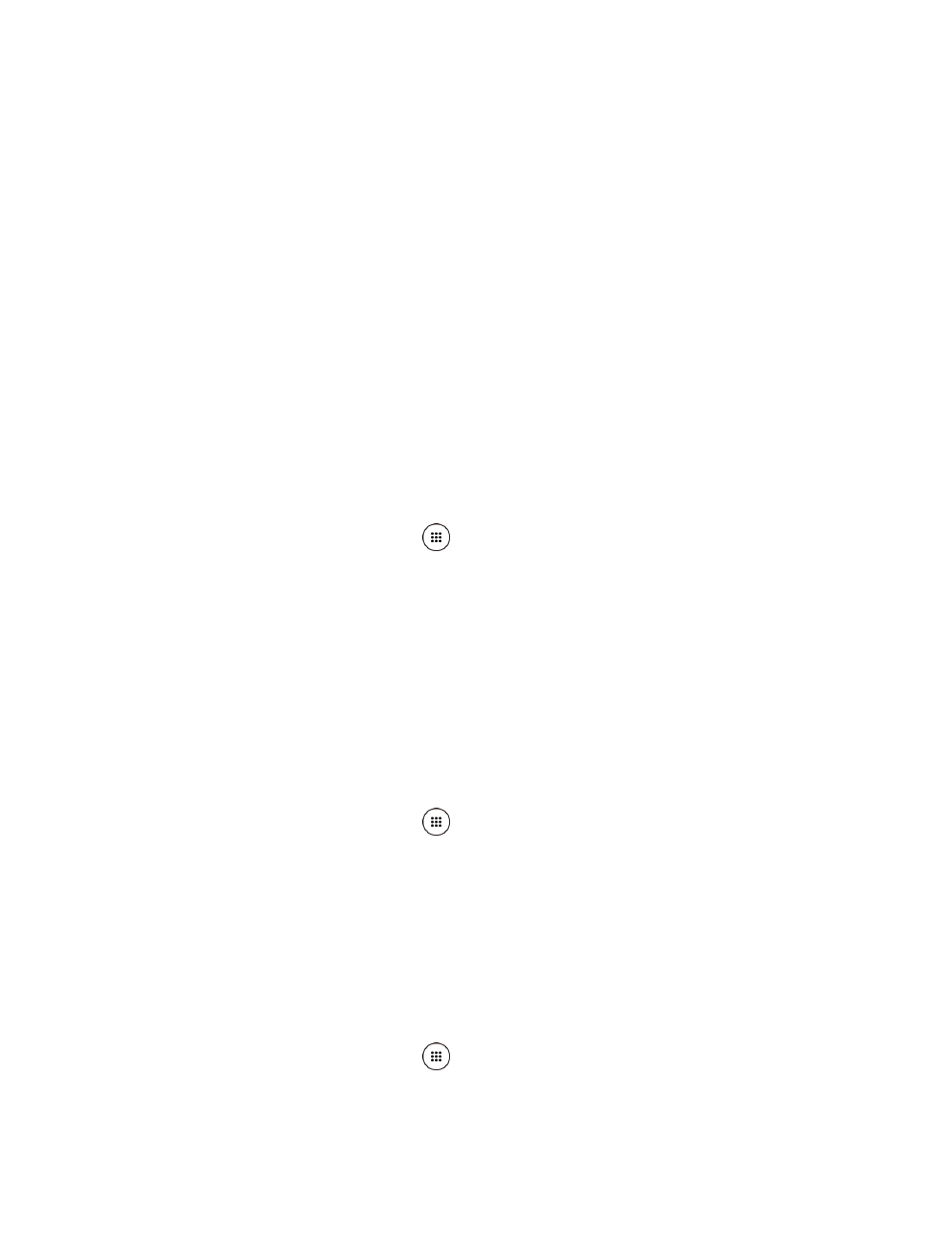
Settings
148
5. Tap Set time. Adjust the hour and minute, and select AM or PM by scrolling each value.
Tap OK when finished.
6. Tap Select time zone, and then select a time zone from the onscreen list. Scroll down
the list to view additional time zones.
7. Tap the Use 24-hour format option to switch between 24-hour format and 12-hour
format.
Accessibility Settings
The Accessibility menu lets you enable and manage accessibility-related applications.
Services
This menu provides you with the list of accessibility-related applications.
TalkBack
TalkBack provides spoken feedback to help visually impaired users.
1. From the Home screen, tap Apps
> Settings > Accessibility > TalkBack.
2. To turn it on, tap the OFF icon, read the confirmation message and tap OK.
3. Tap SETTINGS to configure its settings.
Note: When TalkBack is turned on, you need to double tap or slide with two fingers, instead of
single tap or slide with one finger, to operate the touchscreen.
Switch Access
Switch Access allows you to control your device using configurable key combinations. You can
move focus to clickable items and select them.
1. From the Home screen, tap Apps
> Settings > Accessibility > Switch Access.
2. To turn it on, tap the OFF icon, read the confirmation message and tap OK.
3. Tap SETTINGS to configure its settings.
Vision
Magnification Gestures
You can zoom in and out by triple-tapping the screen.
1. From the Home screen, tap Apps
> Settings > Accessibility > Magnification
gestures.