Kyocera DuraForce Pro User Manual
Page 146
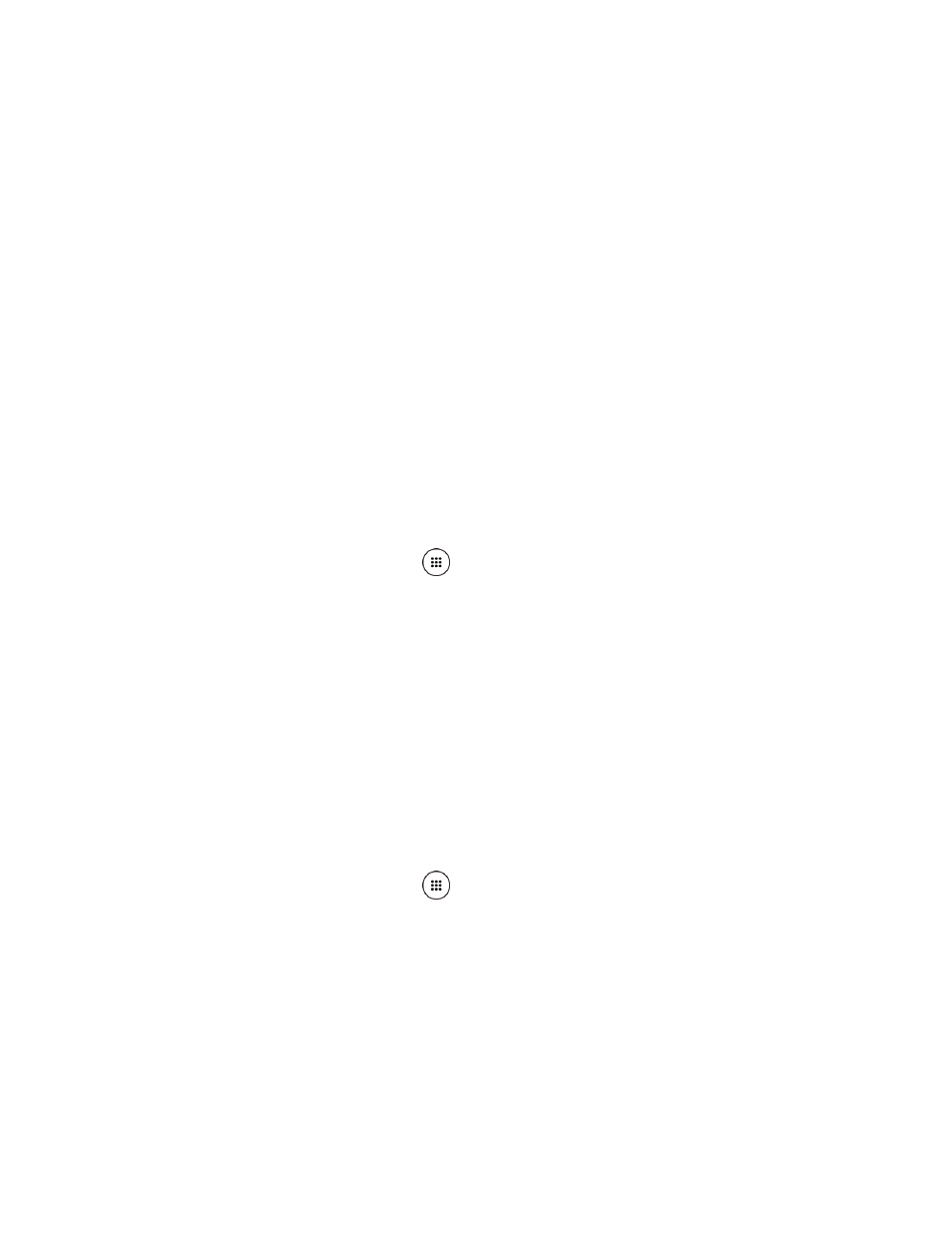
Settings
135
Note: When Secure start-up is set, you will be required to draw your unlock pattern before the
phone starts up. If you forget the unlock pattern, you cannot start up the phone.
3. Draw the screen unlock pattern by connecting at least four dots in a vertical, horizontal,
or diagonal direction. Lift your finger from the screen when finished.
4. The phone records the pattern. Tap CONTINUE.
5. When prompted, draw the screen unlock pattern again, and then tap CONFIRM.
6. Choose how do you want notifications displayed when your phone is locked and tap
DONE.
To unlock the screen with Pattern:
► Draw the pattern on the locked screen.
Note: Tap Make pattern visible to OFF if you do not want the unlock pattern to display on the
screen when you draw it.
Use PIN
1. From the Home screen, tap Apps
> Settings > Lock screen > Security type > PIN.
2. Read the Secure start-up information, select Require PIN to start device or No thanks
and then tap CONTINUE.
Note: When Secure start-up is set, you will be required to enter your PIN before the phone
starts up. If you forget the PIN, you cannot start up the phone.
3. Enter a PIN, tap CONTINUE, re-enter your PIN, and tap OK to save the setting.
To unlock the screen with PIN:
► Enter the PIN and tap OK on the locked screen.
Use Password
1. From the Home screen, tap Apps
> Settings > Lock screen > Security type >
Password.
2. Read the Secure start-up information, select Require password to start device or No
thanks and then tap CONTINUE.
Note: When Secure start-up is set, you will be required to enter your password before the
phone starts up. If you forget the password, you cannot start up the phone.
3. Enter a password, tap CONTINUE, enter your password again, and tap OK to save the
setting.