Lock screen settings, Security type – Kyocera DuraForce Pro User Manual
Page 145
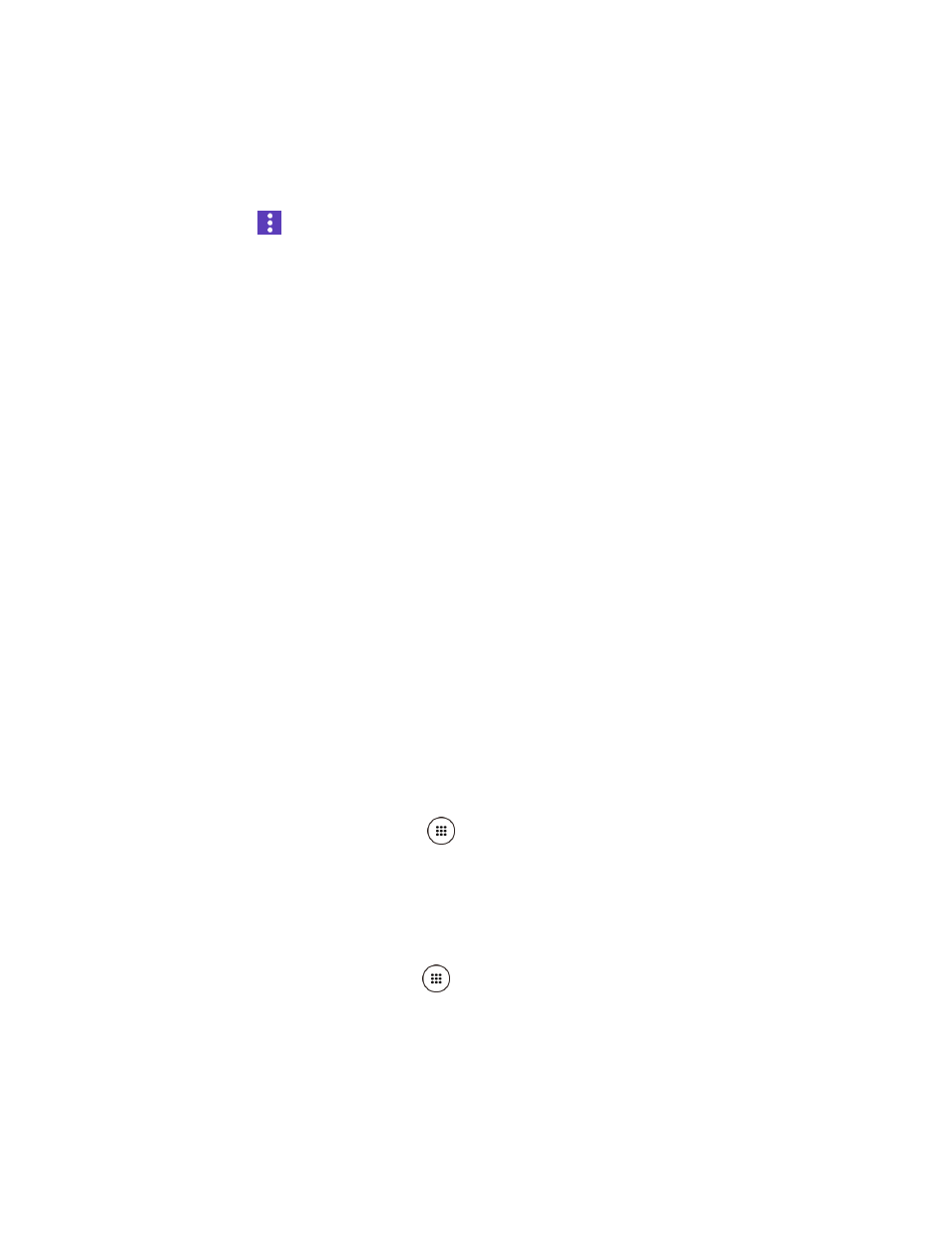
Settings
134
• Battery saving: Uses Wi-Fi, Bluetooth, and cellular networks to determine your
location.
• Device only: Uses only GPS to determine your location.
• Tap
> Scanning to configure scanning settings.
Lock Screen Settings
The lock screen settings menus allow you to lock your phone's screen and enhance the security
feature through various options.
Security Type
You can increase the security of your phone by creating a screen lock.
In order from no secure to most secure, the available options are:
●
None (No security): Turn off the screen lock.
●
Swipe (No security): Tap and swipe up.
●
Pattern (Medium security): Draw a pattern to unlock.
●
PIN (Medium to high security): Enter four to sixteen digits PIN code to unlock.
●
Password (High security): Enter four to sixteen letters, digits, or symbols to unlock.
Important:
Highest security level protection (password protection) and frequent change of
password are recommended to protect your phone and data from unauthorized
access.
Use Swipe
There is no security using the Swipe option.
► From the Home screen, tap Apps
> Settings > Lock screen > Security type >
Swipe.
Turn the Screen On and Start with Swipe
Use Pattern
1. From the Home screen, tap Apps
> Settings > Lock screen > Security type >
Pattern.
2. Read the Secure start-up information, select Require pattern to start device or No
thanks and then tap CONTINUE.