Pointer speed, Backup & reset settings, Backup and restore – Kyocera DuraForce Pro User Manual
Page 157: Network settings reset
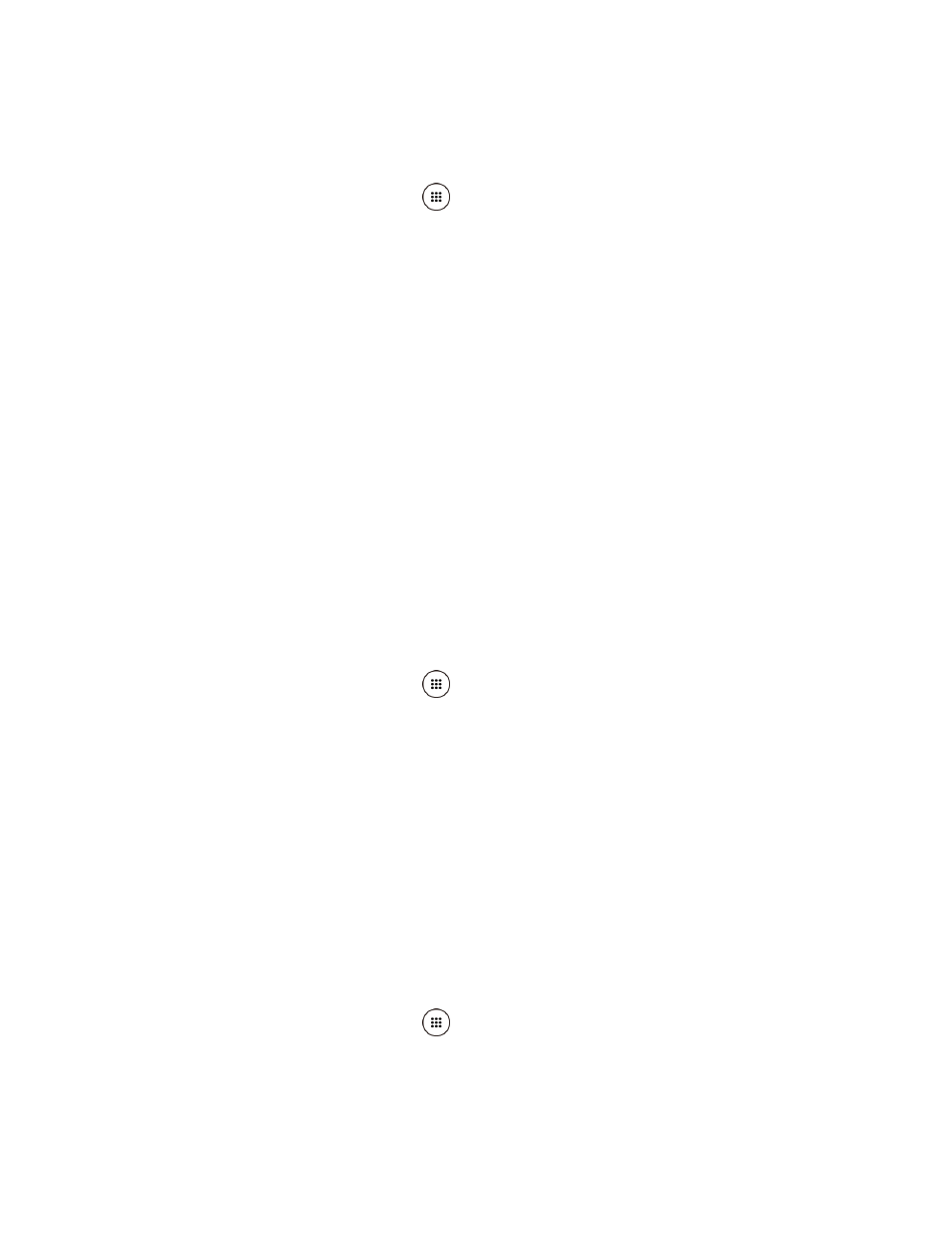
Settings
146
Pointer Speed
Change the pointer speed.
1. From the Home screen, tap Apps
> Settings > Language & input > Pointer speed.
2. Use the slider to set the speed and tap OK.
Backup & Reset Settings
Your phone’s Backup & reset menus let you back up your phone’s data and settings to Google
servers before resetting your phone to the original factory settings.
The Factory data reset erases all data from the phone’s application storage, including:
●
Your Google Account
●
All other email and social networking accounts
●
System and application data and settings
●
Downloaded applications
Backup and Restore
Back up your phone's data and settings before resetting your phone.
To set your backup and restore options:
1. From the Home screen, tap Apps
> Settings > Backup & reset.
2. Select your backup and restore options.
Back up my data: When enabled, you can back up your app data, Wi-Fi passwords,
and other settings to Google servers.
Backup account: Allows you to set a Google Account for your phone backup.
Automatic restore: When enabled, you can restore backed up settings and data
when reinstalling an application after a factory data reset.
Network Settings Reset
The network settings will be reset to default including Wi-Fi settings, cellular data, and Bluetooth
settings.
1. From the Home screen, tap Apps
> Settings > Backup & reset > Network settings
reset.
2. Read the information and tap NETWORK RESET.