Kyocera DuraForce Pro User Manual
Page 92
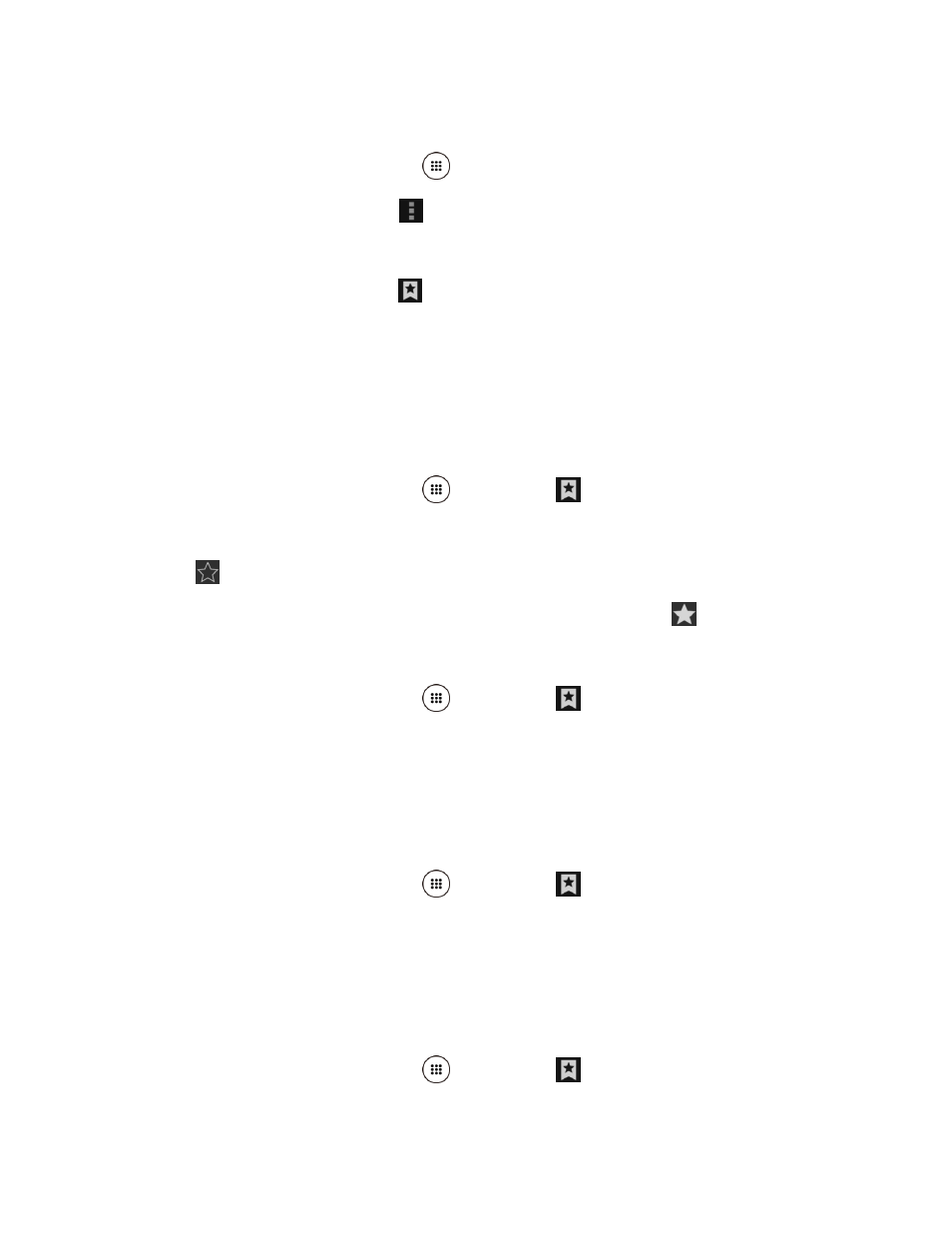
Web and Data
81
Create Bookmarks
1. From the Home screen, tap Apps
> Browser.
2. From any open Web page, tap
> Save to Bookmarks.
-or-
From any open Web page, tap
> Add bookmark.
3. Enter a descriptive name for the new bookmark.
4. Select an account you want to add the bookmark to.
5. Select where to save the bookmark and tap OK.
Create Bookmarks from History
1. From the Home screen, tap Apps
> Browser >
.
2. Tap the HISTORY tab.
3. Tap
next to the page you want to bookmark.
4. Edit the necessary information and tap OK. The star now turns into
.
Set a Bookmarked or Browsed Page as Homepage
1. From the Home screen, tap Apps
> Browser >
.
2. Touch and hold an entry under the BOOKMARKS or HISTORY tab to display an
onscreen popup menu.
3. Tap Set as homepage to assign the entry as your new homepage.
Add a Bookmark to Your Home Screen
1. From the Home screen, tap Apps
> Browser >
.
2. Touch and hold an entry under the BOOKMARKS tab to display an onscreen popup
menu.
3. Tap Add shortcut to home to add the selected entry to your Home screen.
Delete Bookmarks
1. From the Home screen, tap Apps
> Browser >
.