Delete a gmail account, Email, Add an email account – Kyocera DuraForce Pro User Manual
Page 66
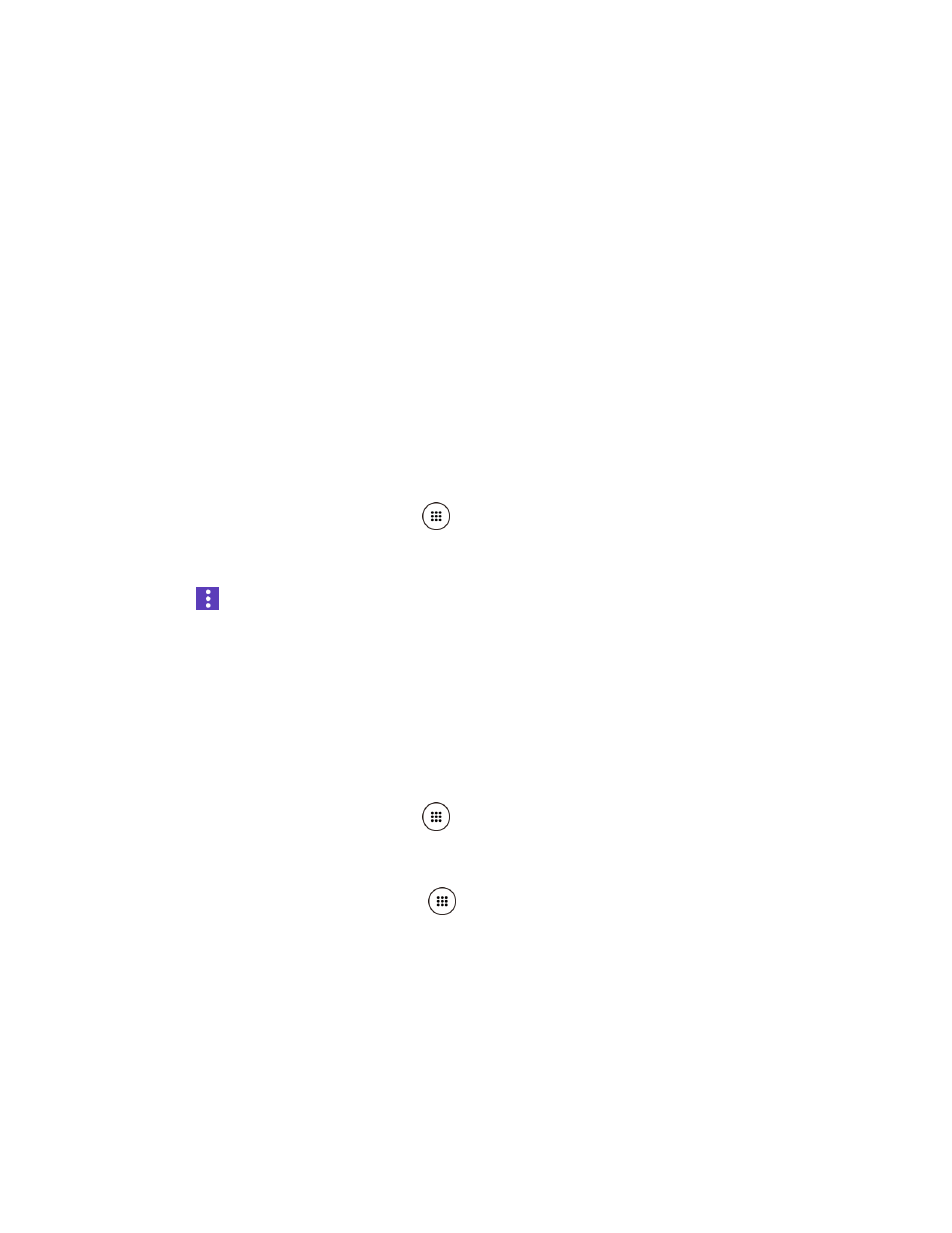
Accounts and Messaging
55
Sender image: Check to display an image of the sender in conversation list.
Reply all: Check to display the Reply all option as default.
Auto-fit messages: Check to shrink the messages to fit the screen and allow
zooming.
Auto-advance: Choose which screen to show after you delete a message.
Confirm before deleting: Check to display a confirmation before deleting a
message.
Confirm before archiving: Check to display a confirmation before archiving a
message
Confirm before sending: Check to display a confirmation before sending a
message.
Delete a Gmail Account
1. From the Home screen, tap Apps
> Settings > Accounts > Google.
2. Tap the account you want to delete.
3. Tap
> Remove account.
4. Tap REMOVE ACCOUNT.
Use the Email application to send and receive email from your webmail or other accounts, using
POP3 or IMAP, or access your Exchange ActiveSync account for your corporate email needs.
Add an Email Account
1. From the Home screen, tap Apps
> Settings > Accounts > Add account > Email.
– or –
From the Home screen, tap Apps
> Email, if you have not set up any email account
yet.
2. Tap a desired account.
Tip:
If your account type is not listed, select Other.
3. Enter your email address and password and tap NEXT.
To set up your account manually, tap MANUAL SETUP.