Display – Kyocera DuraForce Pro User Manual
Page 160
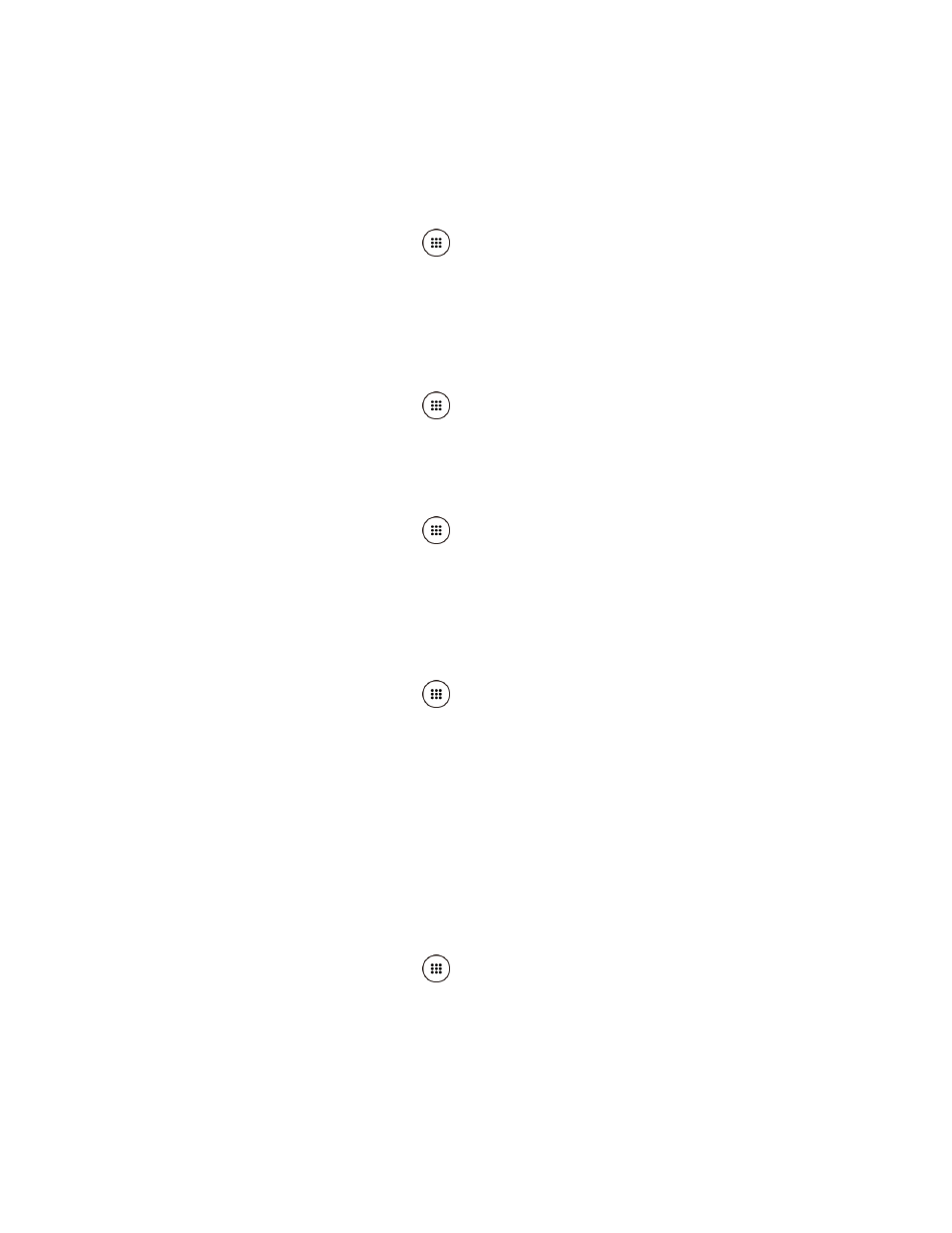
Settings
149
2. Read the information and tap the OFF icon to enable the feature.
Font Size
Select the font size on the screen.
1. From the Home screen, tap Apps
> Settings > Accessibility > Font size.
2. Select from Small, Normal, Large, MagniFont.
High Contrast Text
Sets the high contrast text function on or off.
1. From the Home screen, tap Apps
> Settings > Accessibility.
2. Tap High contrast text to turn on.
Auto-Rotate Screen
1. From the Home screen, tap Apps
> Settings > Accessibility.
2. Tap Auto-rotate screen to turn on.
Speak Passwords
Let your phone speak the password you enter.
1. From the Home screen, tap Apps
> Settings > Accessibility.
2. Tap Speak passwords to turn on.
Text-to-speech Output
Display
Color Inversion
Set the display color inversion on or off.
1. From the Home screen, tap Apps
> Settings > Accessibility.
2. Tap Color inversion to turn on.
Color Correction
Set the display color correction on or off, and select color correction mode.