Voicemail (traditional), Set up voicemail, Voicemail notification – Kyocera DuraForce Pro User Manual
Page 42: Retrieve your voicemail messages
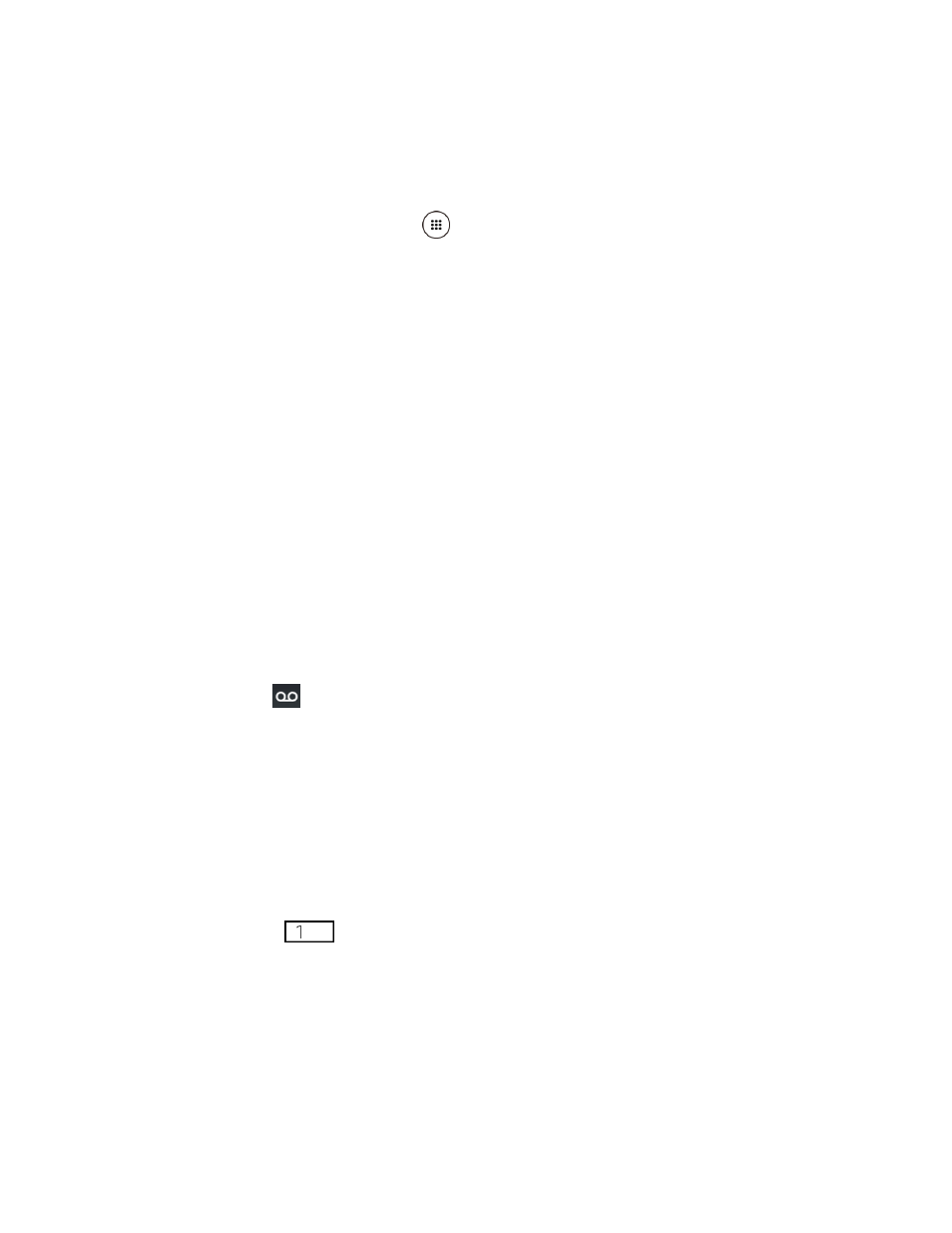
Phone Calls
31
► When you receive a notification for a new voicemail, slide the Notifications panel down
and tap the voicemail notification.
– or –
1. From the Home screen, tap Apps
> Visual Voicemail.
2. On the inbox screen, tap a voicemail message to play it.
Voicemail (Traditional)
In addition to
, you can also access your voicemail regularly through the
voicemail services.
Set Up Voicemail
You should set up your voicemail and personal greeting as soon as your phone is activated.
Always use a password to protect against unauthorized access. Your phone automatically
transfers all unanswered calls to your voicemail, even if your phone is in use or turned off. See
Voicemail Notification
There are several different ways your phone may alert you to a new Voicemail message.
●
By sounding the assigned notification sound.
●
By vibrating the phone if you have selected this option.
●
By displaying
within the Notifications area of the Status bar when new voicemail
messages are received.
Retrieve Your Voicemail Messages
You can review your messages directly from your wireless phone (using either traditional
Voicemail or Visual Voicemail) or from any other touch-tone phone.
Use Your Phone to Access Your Messages
1. From the Home screen, tap Phone > DIALPAD.
2. Touch and hold
. If prompted, enter your voicemail password.
3. Follow the voice prompts to listen to and manage your voicemail messages.
Use Another Phone to Access Messages
1. Dial your wireless phone number.
2. When your voicemail answers, press the asterisk key on the phone (*).