When device is locked, App notifications, Notification access – Kyocera DuraForce Pro User Manual
Page 140: Do not disturb access
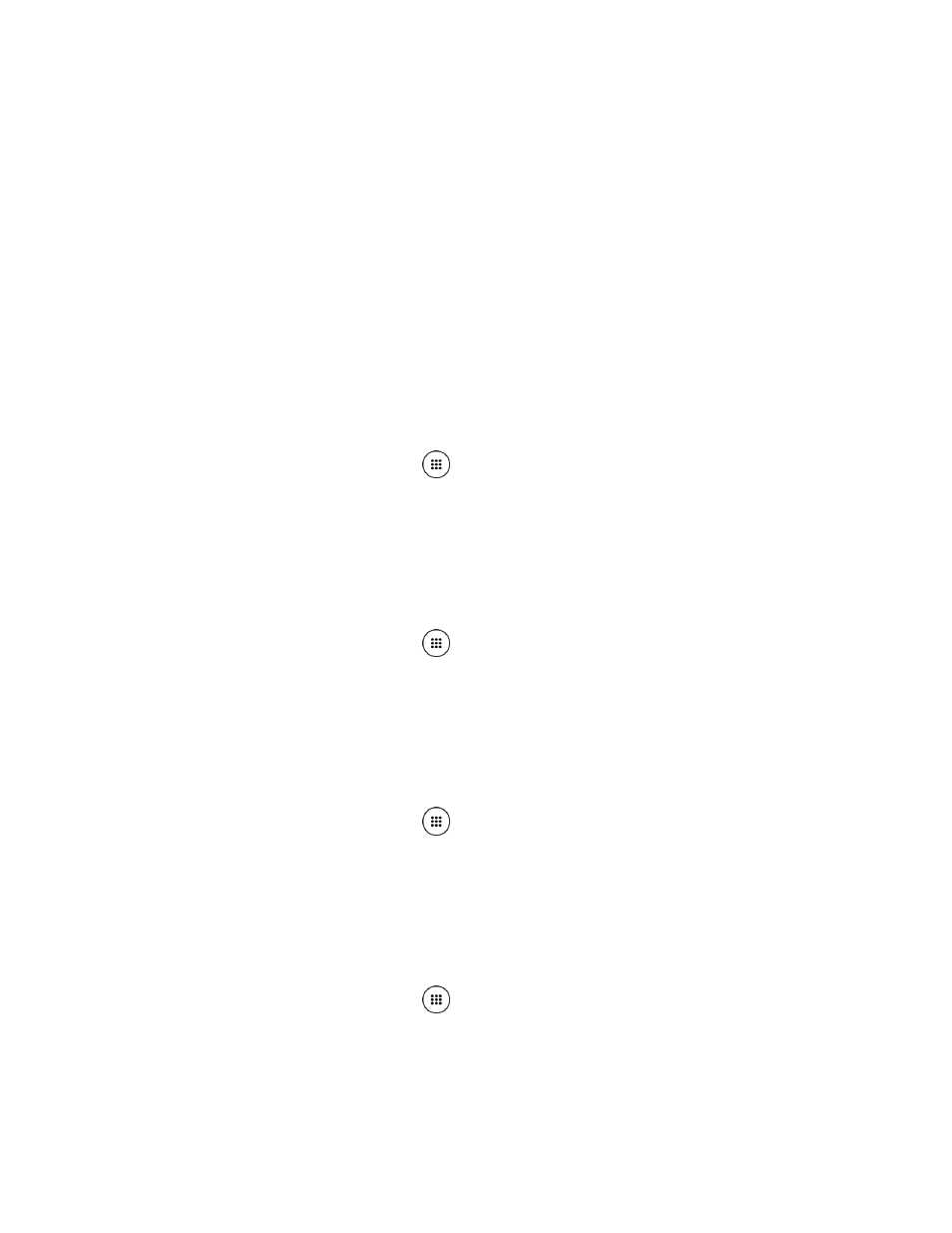
Settings
129
2. Tap the ON/OFF switch to turn on or off.
3. The following options are available:
Audible tone to beep when notification is on the notification bar.
Vibrate to vibrate when notification is on the notification bar.
Blink LED to blink the LED indicator when notification is on the notification bar.
Repeat interval to set the reminder interval.
App notifications to modify the notification settings individually for apps.
When Device is Locked
Your phone is capable of showing the notifications on the screen when the phone is locked.
1. From the Home screen, tap Apps
> Settings > Sound & notification > When
device is locked.
2. Make your desired selection.
App Notifications
You can modify the notification settings individually for apps.
1. From the Home screen, tap Apps
> Settings > Sound & notification > App
notifications.
2. Tap apps you want to modify the notification settings.
Notification Access
You can control which apps have access to read your notifications.
1. From the Home screen, tap Apps
> Settings > Sound & notification > Notification
access.
2. You will see a list of apps that can access your notifications.
Do Not Disturb Access
You can control which apps have access to Do not disturb.
1. From the Home screen, tap Apps
> Settings > Sound & notification > Do Not
Disturb access.
2. You will see a list of apps that can access Do Not Disturb.