Supported bluetooth profiles – Kyocera DuraForce Pro User Manual
Page 123
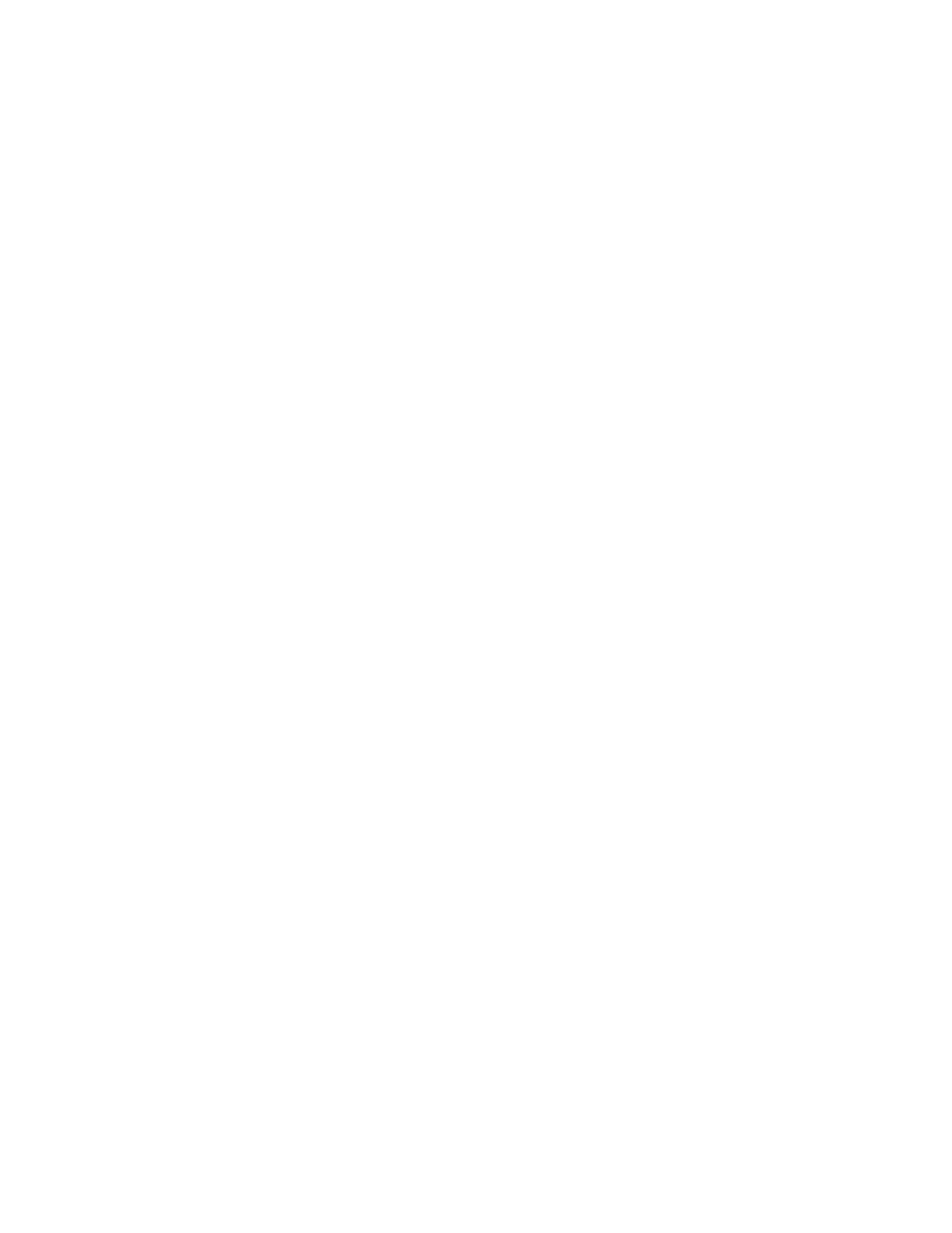
Tools and Calendar
112
2. If Bluetooth is not switched on, tap the OFF icon to turn Bluetooth on.
3. Keep this screen open to make your phone visible to unpaired devices.
4.
On the sending device, send one or more files to your phone. Refer to the device’s
documentation for instructions on sending information over Bluetooth.
5. If prompted, enter the same passcode on both your phone and the other device, or
confirm the auto-generated passcode. A Bluetooth authorization request is displayed on
your phone. Tap OK.
6. When your phone receives a file transfer request notification, slide down the Notifications
panel, tap the notification, and then tap ACCEPT.
7. When a file is transferred, a notification is displayed. To open the file immediately, slide
down the Notifications panel, and then tap the relevant notification.
Supported Bluetooth Profiles
Following Bluetooth profiles are supported.
●
HSP: Headset Profile
●
HFP: Hand-free Profile
●
SPP: Serial Port Profile
●
OPP: Object Push Profile
●
PBAP: Phone Book Access Profile
●
AVRCP: Audio Video Remote Control Profile
●
GOEP: Generic Object Exchange Profile
●
MAP: Message Access Profile
●
HID: Human Interface Device Profile
●
PAN: Personal Area Networking Profile
●
A2DP: Advanced Audio Distribution Profile
●
GATT: Generic Attribute Profile
●
AVDTP: Audio/Video Distribution Profile
●
AVCTP: Audio/Video Control Transport Protocol Profile
●
GAVDP: Generic Audio/Video Distribution Profile
●
HOGP: HID over GATT Profile