Memory, Tap & pay, Location settings – Kyocera DuraForce Pro User Manual
Page 144
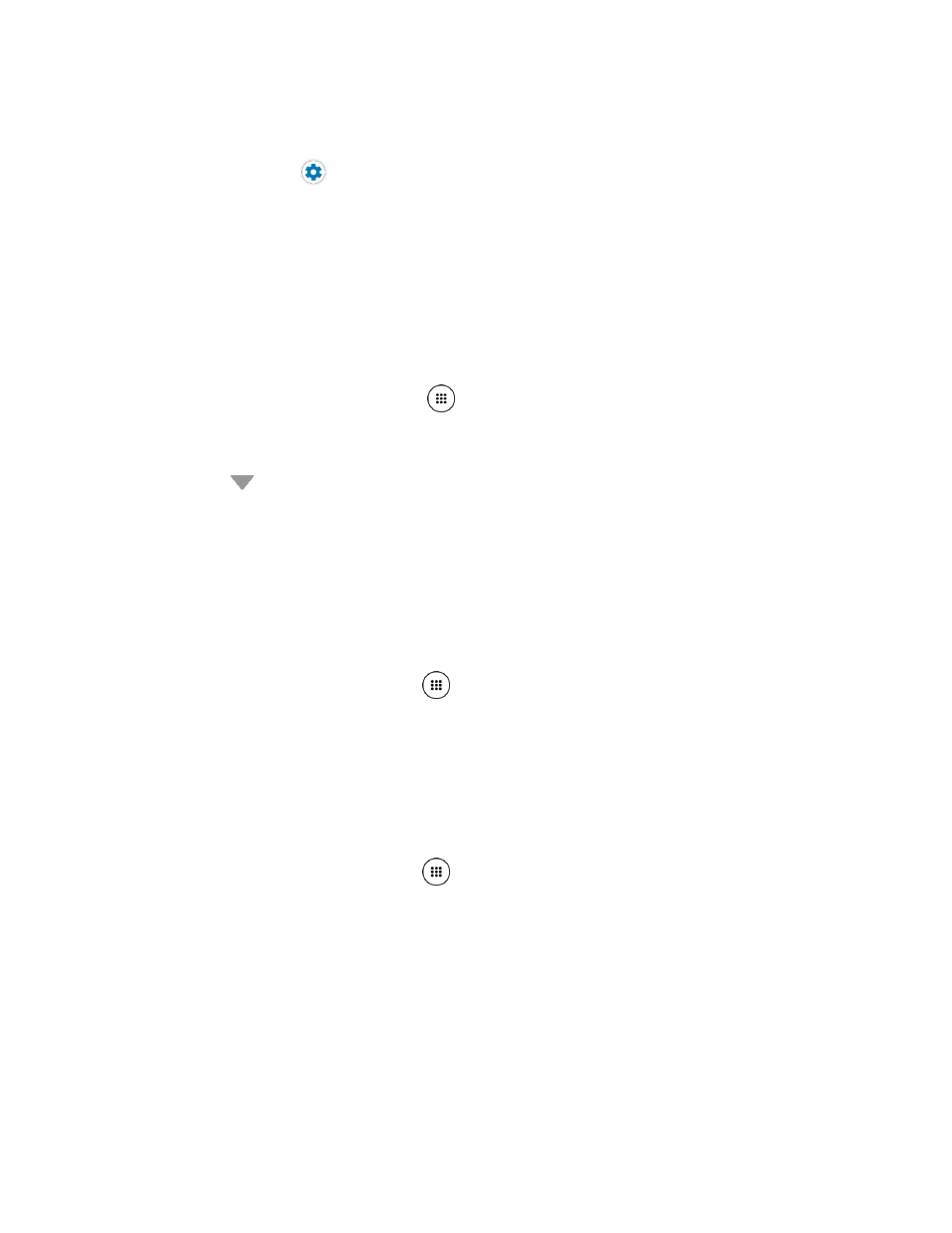
Settings
133
Applications: View the power consumption of your apps. Tap CLOSE ALL APPS to
close all apps that are currently used. Tap CLEAR CACHE to clear cached data for
all apps. Tap
to open the Apps settings screen.
Connections: View the connection status of your device. You can turn off functions
that are not in use by tapping the icon.
Tap VIEW or FIX on the recommended improvement to fix the problems, if available.
Memory
You can quickly see which apps are using memory on your phone.
► From the Home screen, tap Apps
> Settings > Memory.
You can see the current memory status.
Tap
to change a time period.
Tap Memory used by apps to display which apps are running and using memory.
Tap & Pay
When NFC is turned on, you can use the Tap & pay feature to pay for items just by touching
your phone to a reader at a register. I
f your phone doesn’t have a default app, you can browse
Google Play for payment apps. See
1. From the Home screen, tap Apps
> Settings > Tap & pay > Payment default.
2. Select an app to use.
Location Settings
The location services settings menu lets you decide whether you allow your phone to collect
and use the location information.
1. From the Home screen, tap Apps
> Settings > Location.
2. Tap the ON/OFF switch to turn location on or off.
3. The following options are available:
Mode to select the method your phone uses to determine your location.
• High accuracy: Uses GPS, Wi-Fi, Bluetooth, and cellular networks to determine
your location.