Also vibrate for calls, Do not disturb, Phone ringtone – Kyocera DuraForce Pro User Manual
Page 138: Vibration pattern
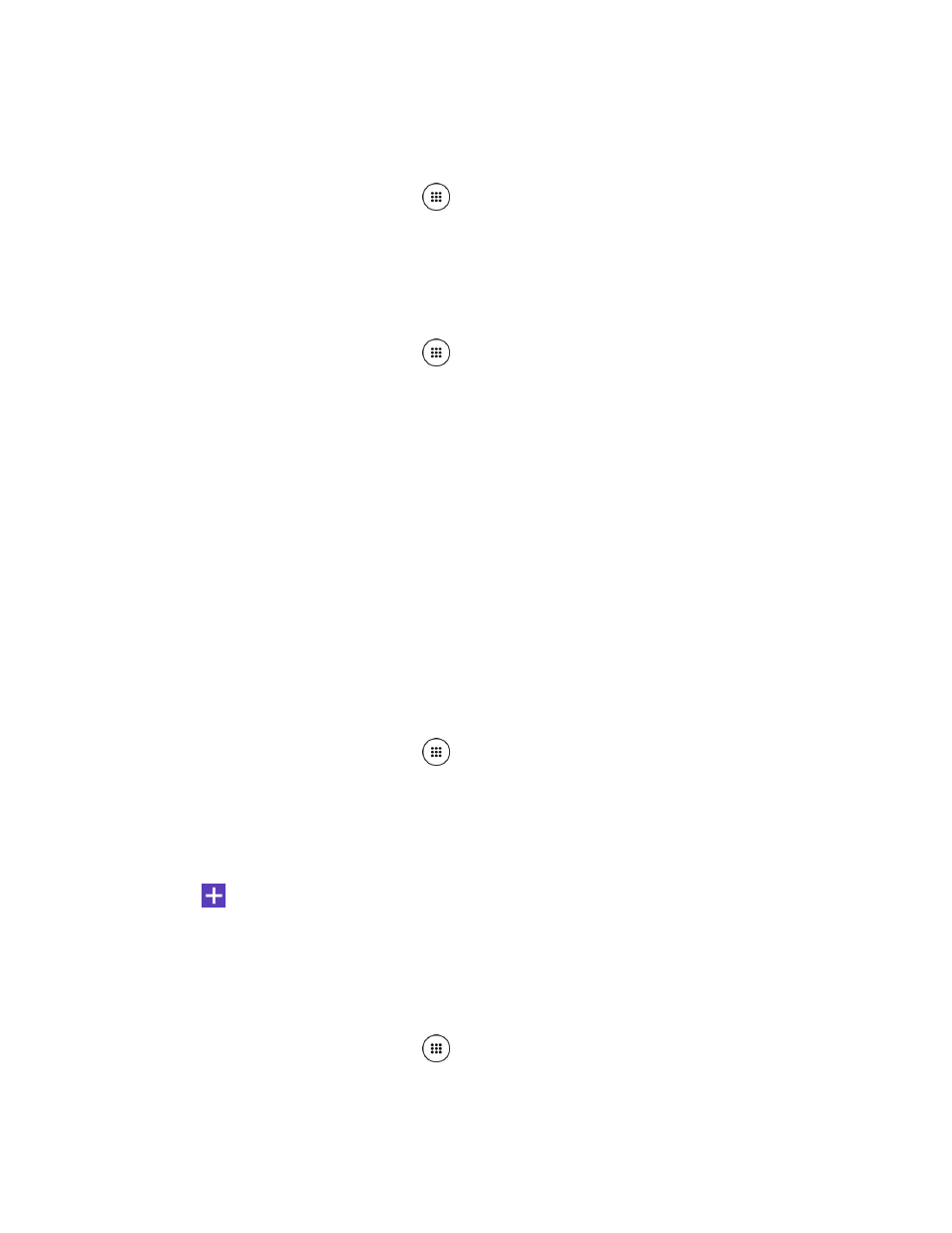
Settings
127
Also vibrate for calls
Set your phone to ring and vibrate simultaneously.
1. From the Home screen, tap Apps
> Settings > Sound & notification.
2. Tap Also vibrate for calls to turn on.
Do Not Disturb
Set the notification function.
1. From the Home screen, tap Apps
> Settings > Sound & notification > Do not
disturb.
2. Tap the ON/OFF switch to turn on.
3. The following options are available:
Settings to choose whether to silence your device using Priority only, Alarms only,
Total silence, or Vibrate.
Priority only allows to set your priority notification that will make a sound or vibrate
based on your current settings.
Automatic rules to set up rules so that your device is automatically silenced during
certain times.
Phone Ringtone
Assign a ringtone to your incoming calls.
1. From the Home screen, tap Apps
> Settings > Sound & notification > Phone
ringtone.
2. Tap a ringtone from the available list. The ringtone briefly plays when selected.
– or –
Tap
and select a sound data.
3. Tap OK to assign the ringtone.
Vibration Pattern
Select a vibration pattern.
1. From the Home screen, tap Apps
> Settings > Sound & notification > Vibration
pattern.