Save a phone number – Kyocera DuraForce Pro User Manual
Page 55
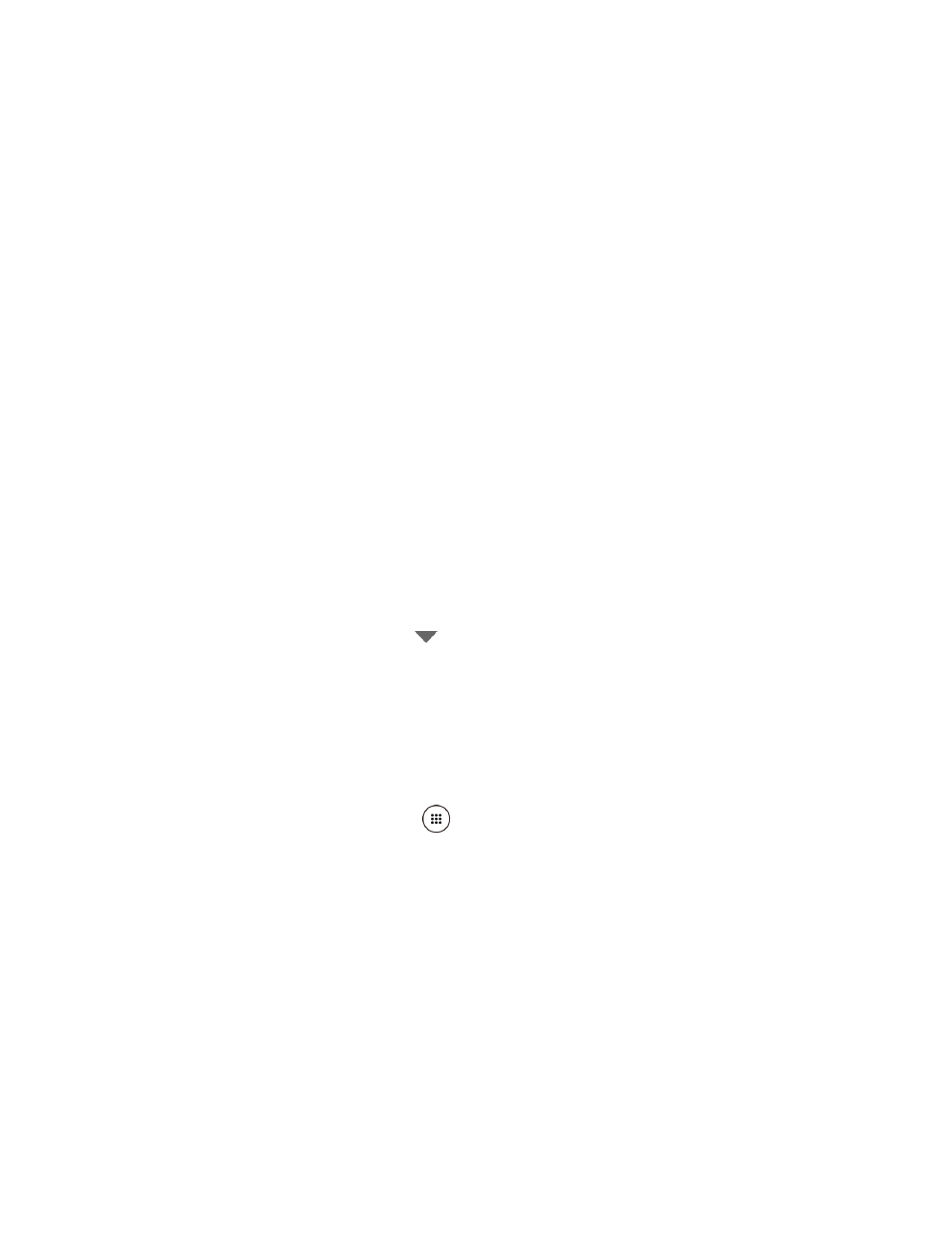
Contacts
44
Phone: Stores your contact to your phone.
SIM: Stores your contact to the SIM card.
Select an account (for example, Google) from the displayed list.
ADD NEW ACCOUNT: Adds a new account.
3. Use the keyboard to enter as much information as you want.
Tap the location/account above name and select an option to change where to save
the contact to.
Name
Tap CHANGE to assign a picture to the contact. See
Assign a New Picture to a Contact
Phone
ADD ANOTHER FIELD: Tap to include additional information such as Phonetic
name, Nickname, Address, Company, Notes, IM, etc.
Note: To select a type (label) for a phone number, email address, or postal address (such as
Mobile, Home, Work, etc.), tap
to the right of the field and select the appropriate
type.
4. When you have finished adding information, tap SAVE.
Save a Phone Number
You can save a phone number to Contacts directly from the phone dialpad.
1. From the Home screen, tap Apps
> Phone > DIALPAD.
2. Enter a phone number and tap Add to contacts.
3. To add the number to an existing contact, tap the contact, select a number type for the
new number, and then tap OK.
– or –
To add the number as a new contact, tap Create new contact, enter the name and any
additional information, and then tap SAVE. See