Clock, World clock, Alarm – Kyocera DuraForce Pro User Manual
Page 112
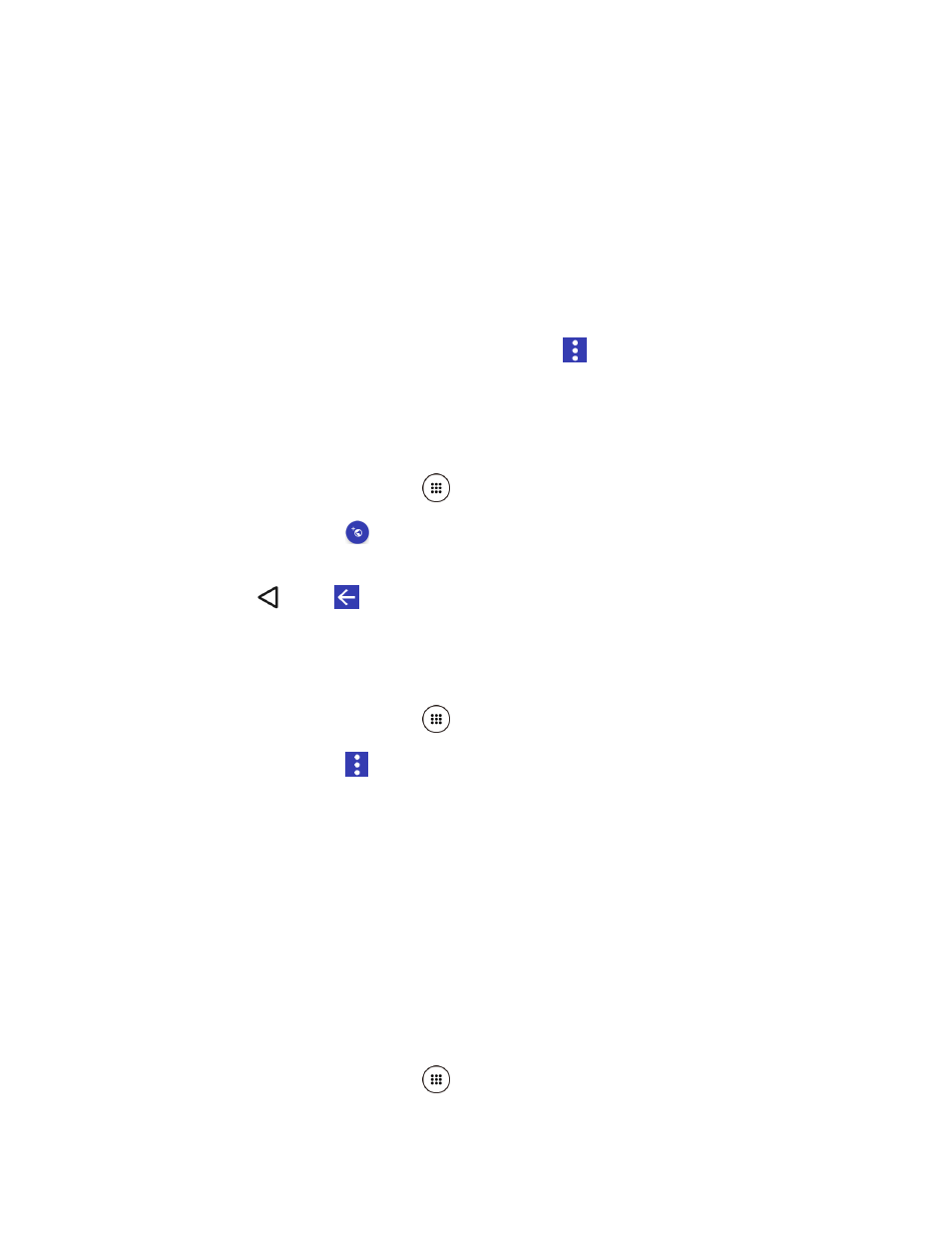
Tools and Calendar
101
Synchronize a Corporate Calendar
If you have set up a corporate account on your phone, you can also synchronize corporate
calendar events on your phone. Calendar events on your corporate account will also show in
Calendar if you chose to synchronize with the Exchange ActiveSync Server.
Clock
The Clock application functions as a world clock that shows the date and time. You can also use
it to turn your phone into an alarm clock, a countdown timer, or a stopwatch.
Tip:
You can change the date & time settings by tapping
> Date & time. For more
information, see
World Clock
You can add the time from around the globe on the World Clock screen.
1. From the Home screen, tap Apps
> Clock.
2. Tap WORLD CLOCK >
, and select the check box next to the city you want to display
on the Clock screen.
3. Press Back
or tap
in the top-left corner of the screen to confirm.
The selected cities will be displayed at the top of the city list.
World Clock Settings
1. From the Home screen, tap Apps
> Clock.
2. Tap WORLD CLOCK >
> Settings and choose from the following options:
Style: Select the style of the clock to display. Choose from: Analog or Digital.
Automatic home clock: Check to add a clock with your home time to the screen
while traveling in a different time zone.
Home time zone: Select the time zone for your home time.
Alarm
You can use your phone as an alarm clock. Simply tap the ON or OFF icon next to an alarm to
turn it on or off.
Set an Alarm
1. From the Home screen, tap Apps
> Clock.