Kyocera DuraForce Pro User Manual
Page 95
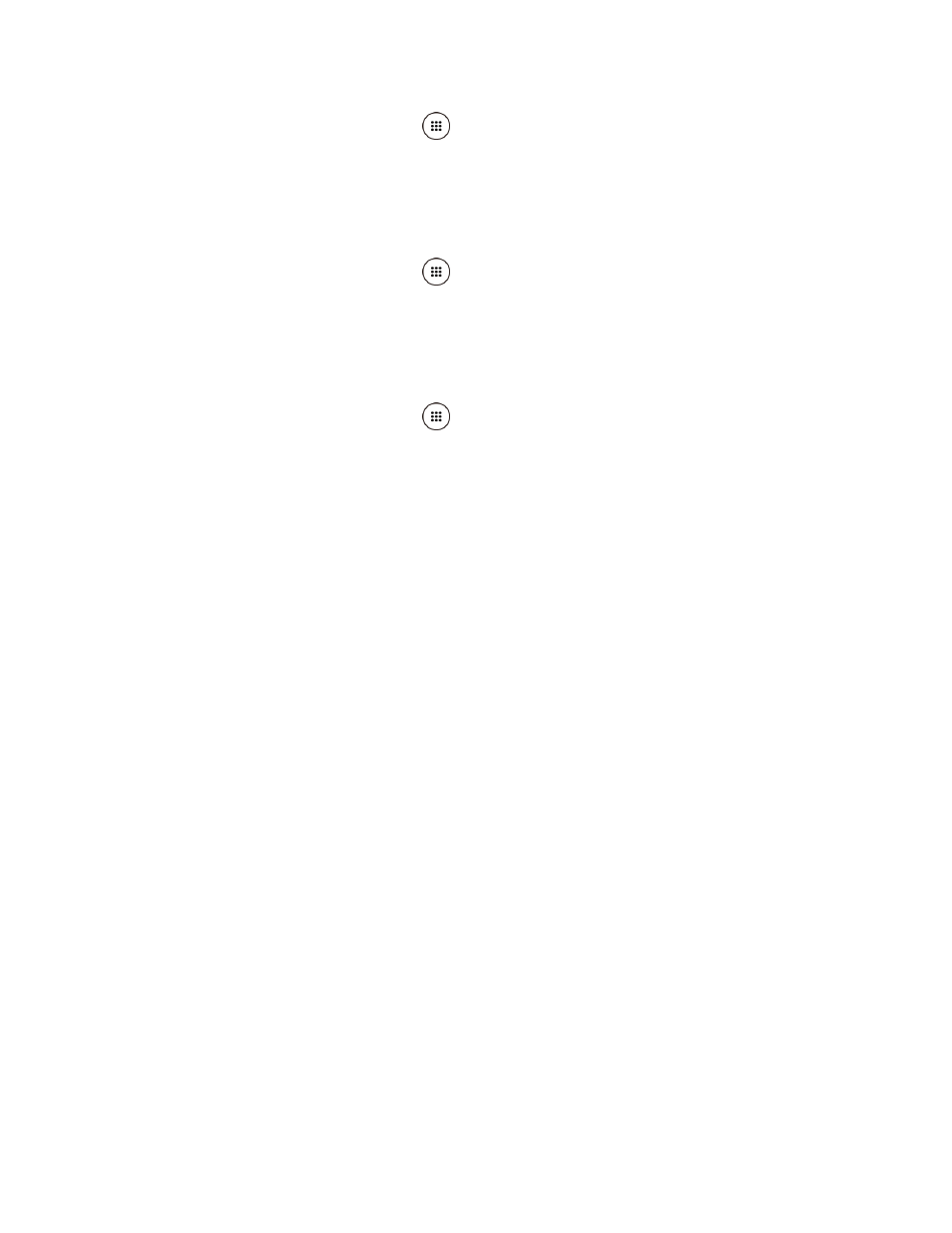
Web and Data
84
1. From the Home screen, tap Apps
> Settings > More > Tethering & Mobile Hotspot
> Mobile Hotspot settings > Mobile Hotspot turn off timer.
2. Select a timer option.
To limit maximum connections:
1. From the Home screen, tap Apps
> Settings > More > Tethering & Mobile Hotspot
> Mobile Hotspot settings > Maximum connections.
2. Select the number of devices you will allow to connect.
To change the Mobile Hotspot network SSID or password:
1. From the Home screen, tap Apps
> Settings > More > Tethering & Mobile Hotspot
> Mobile Hotspot settings > Configure Mobile Hotspot.
2. Tap the Security field and select WPA2 PSK.
3. With security enabled, delete the previous network SSID or password and enter a new
one into the field.
4. Tap SAVE to store the new settings.
Note: The more complex the password, the harder it will be for intruders to break your security.
It is recommended that you not use names, birthdays, or other personal information.
Connect to Mobile Hotspot
1. Enable Wi-Fi (wireless) functionality on your target device (laptop, media device, etc.).
2. Scan for Wi-Fi networks from the device and select your phone's hotspot from the
network list.
3. Select this device and follow the onscreen instructions to enter the passkey (provided on
the Mobile Hotspot page).
4. Launch your web browser to confirm you have an Internet connection.
Note:
You need to insert a nano SIM card in your phone to share your phone’s data
connection with other devices using USB/Bluetooth tethering and Mobile Hotspot for
Internet access.
Note: Using both data service and
Mobile Hotspot drains your phone’s battery at a much faster
rate than when using any other feature combination.