Turn your screen on and off – Kyocera DuraForce Pro User Manual
Page 18
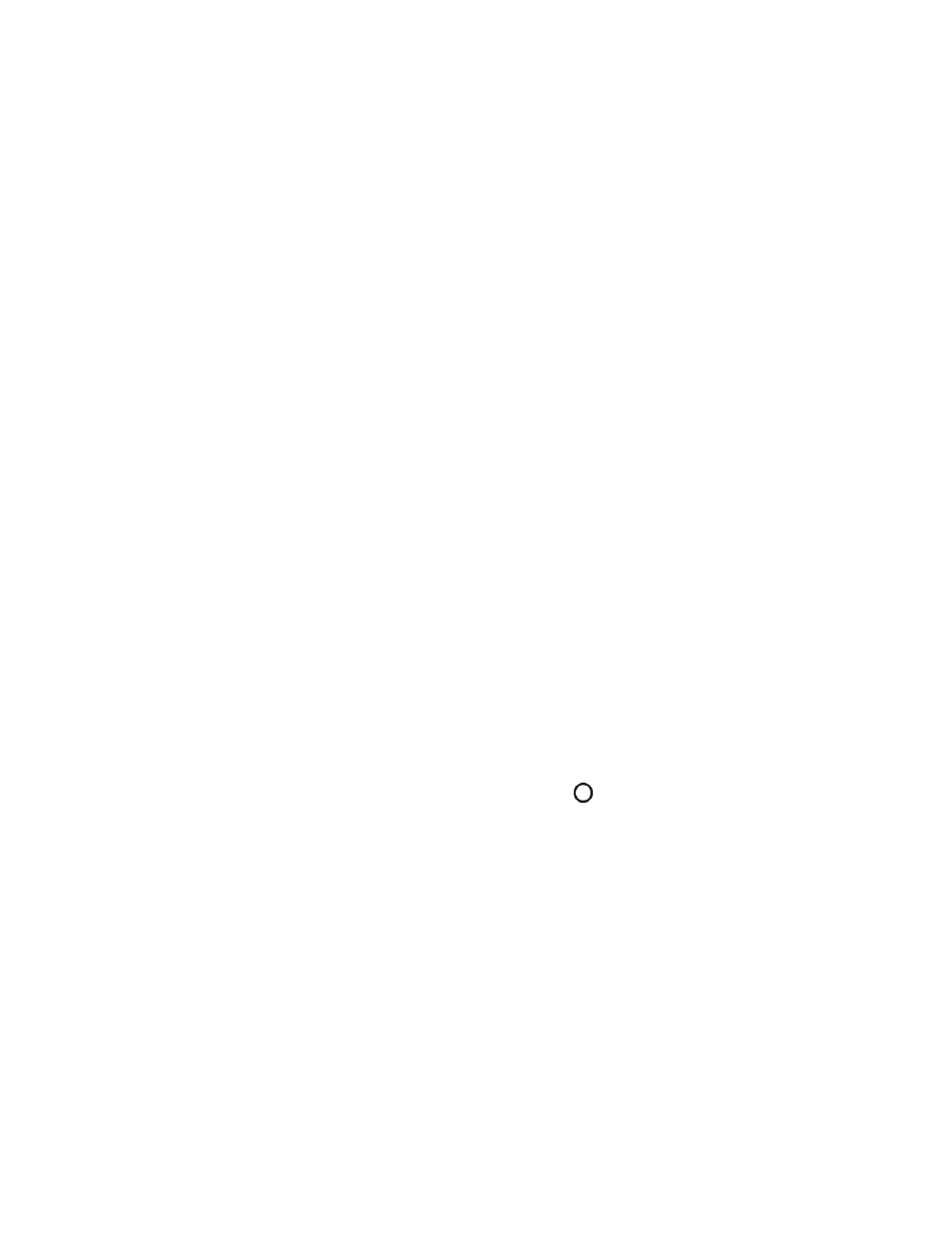
Get Started
7
Turn Your Phone Off
1. Press and hold the Power key until the phone options are displayed.
2. Tap Power off > OK to turn the phone off.
Restart Your Phone
1. Press and hold the Power key until the phone options are displayed.
2. Tap Restart > OK to restart the phone.
Hard Reset
► Press and hold the Power key for about ten seconds. The phone shuts down and
automatically starts up.
Turn Your Screen On and Off
Your phone allows you to quickly turn the screen off when not in use and to turn it back on when
you need it.
Turn the Screen Off When Not in Use
► To quickly turn the screen off, press the Power key. Pressing the Power key again or
receiving an incoming call will turn on your phone screen.
To save battery power, the phone screen automatically turns off after a certain period of time
when left idle. You will still be able to receive messages and calls while the phone screen is off.
Note: For information on how to adjust the time before the screen turns off, see
Turn the Screen On and Start with Swipe
1. To turn the screen on, press the Power key or Home
. The below screen appears by
default.
Note: To set up a screen lock for security, see