Invite guests to your calendar event – Kyocera DuraForce Pro User Manual
Page 107
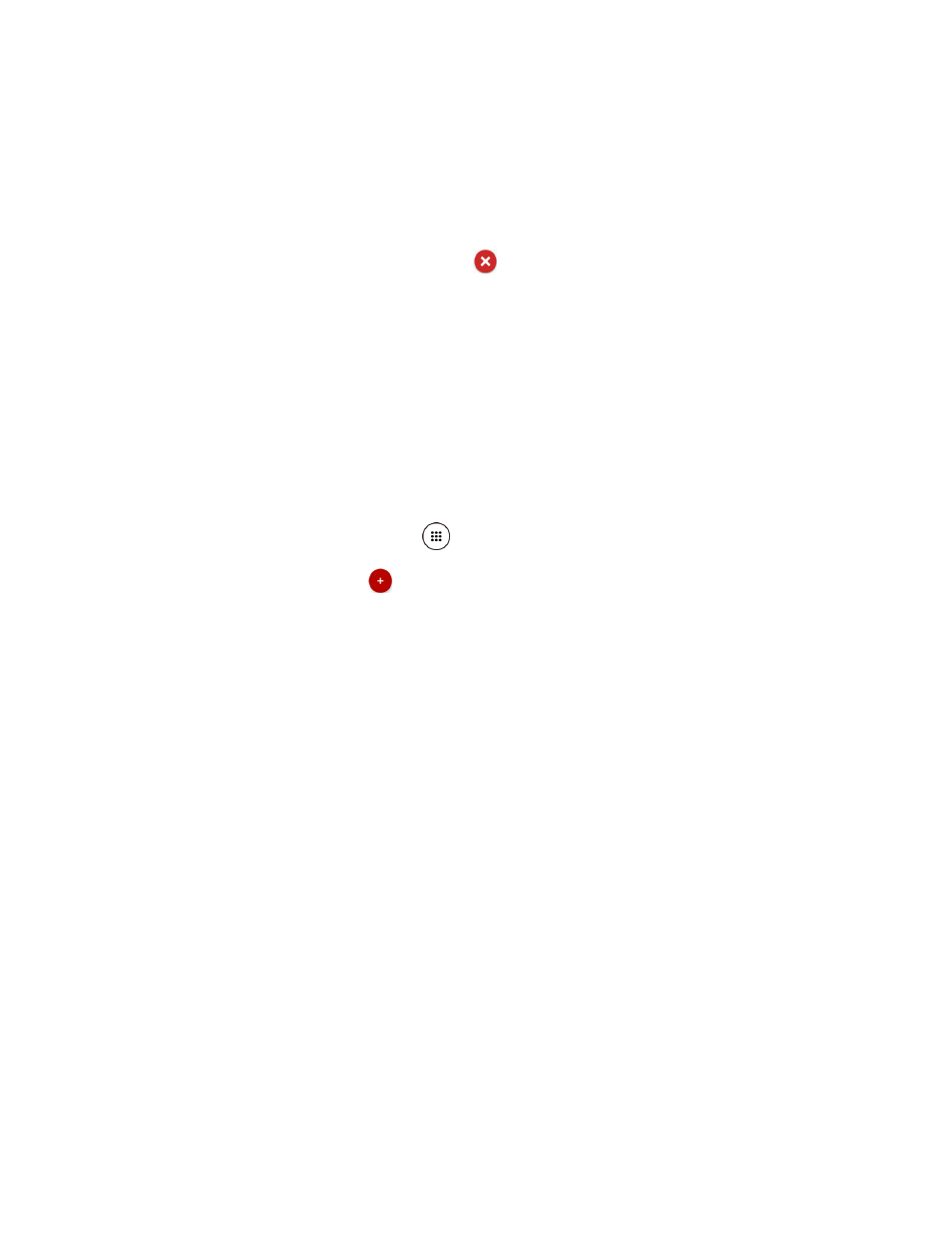
Tools and Calendar
96
7. Enter email addresses to invite guests to your event and add the event descriptions. See
Invite Guests to Your Calendar Event
8. If the event occurs on a regular basis, tap the Repetition field and set the frequency.
9. Set the event reminder time and select how you are notified.
If you do not want any reminder, tap
next to the Reminders field.
Tap Add reminder to add another reminder.
10. Select your status to be displayed on your calendar.
11. Set the privacy status of this event.
12. Tap DONE.
Add a Task
Note: The task feature is available for Exchange ActiveSync accounts only.
1. From the Home screen, tap Apps
> Calendar.
2. On any Calendar view, tap
> TASK.
3. If you have multiple calendars, select a calendar to add the task to.
4. Enter the title of the task.
5. Enter the description.
6. Set the due date of the task.
Select the No due date check box if the task has no due date.
7. If the task occurs on a regular basis, tap the Repetition field and set the frequency.
8. Set the date and time to remind the task.
Select the No reminder check box if you do not want any reminder for the task.
9. Set the priority of the task.
10. Tap DONE.
Invite Guests to Your Calendar Event
If you want to invite guests to your event, you need to create and add the event.
An email invitation will be sent to your guests using your account.