Copy and paste text – Kyocera DuraForce Pro User Manual
Page 36
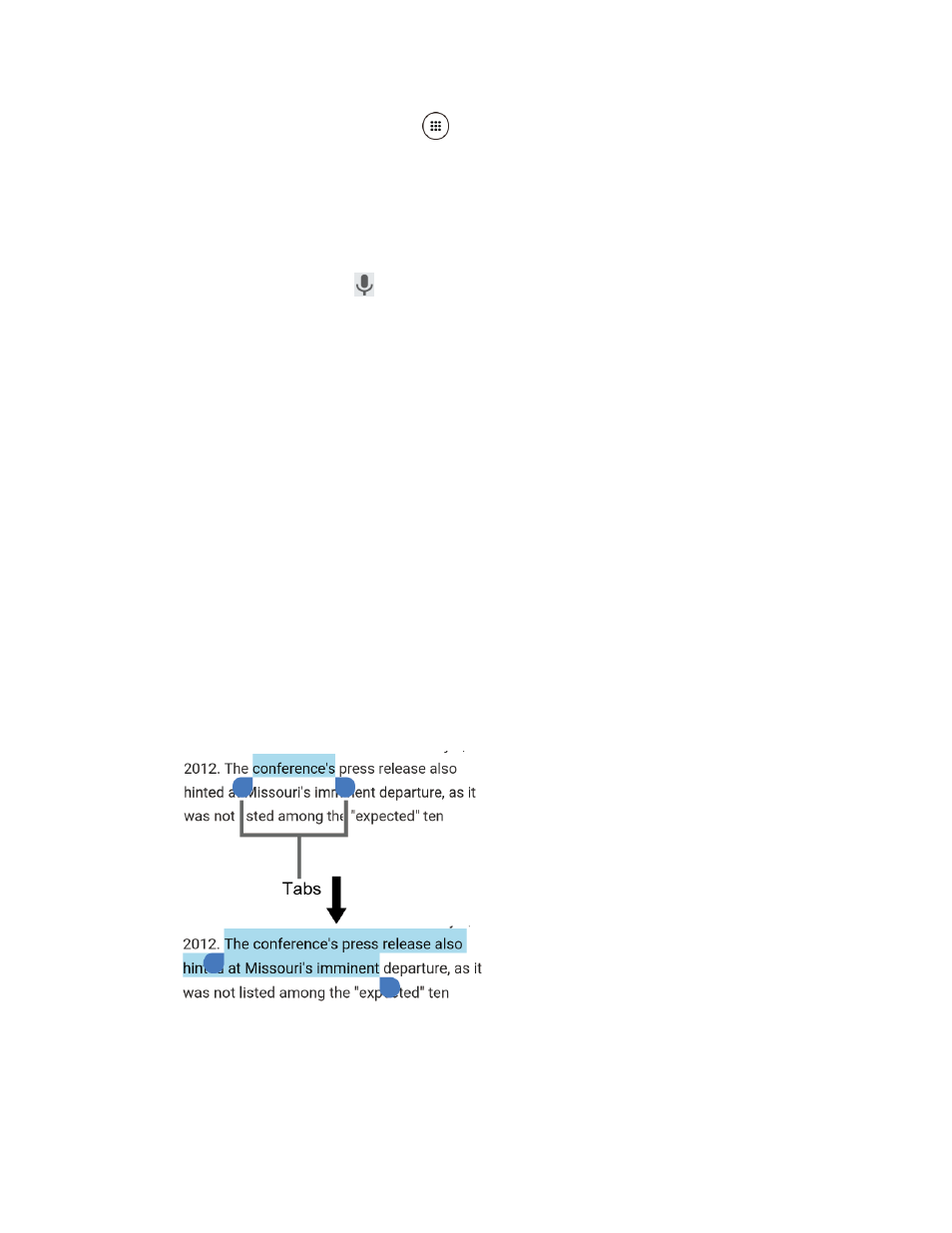
Phone Basics
25
1. From the Home screen, tap Apps
> Settings > Language & input.
2. Tap Current Keyboard > CHOOSE KEYBOARDS.
3. Tap Google voice typing to on.
To enter text by speaking:
1. Tap the microphone icon
on the keyboard.
2. If you see Speak now, say the text you wish to enter into the microphone. If you see Tap
to pause, Google Voice Typing recognizes your voice.
3. Confirm the text you wish to enter is displayed. Tap the microphone icon again to
continue entering.
For more information about the settings of Google voice typing, see
Copy and Paste Text
In applications that require text entry, such as Messaging, use the copy and paste functions to
copy and paste text from one application to another.
To copy and paste the text:
1. Open the application or received message that you want to copy text from.
2. Touch and hold the text body. Selection tabs appear and the currently selected words or
characters are highlighted. Drag the tabs to expand or reduce the range of the selected
text.
Tip:
Tap SELECT ALL to select all the text.
3. Tap COPY.