Daydream, Font size, When device is rotated – Kyocera DuraForce Pro User Manual
Page 136: Key backlight
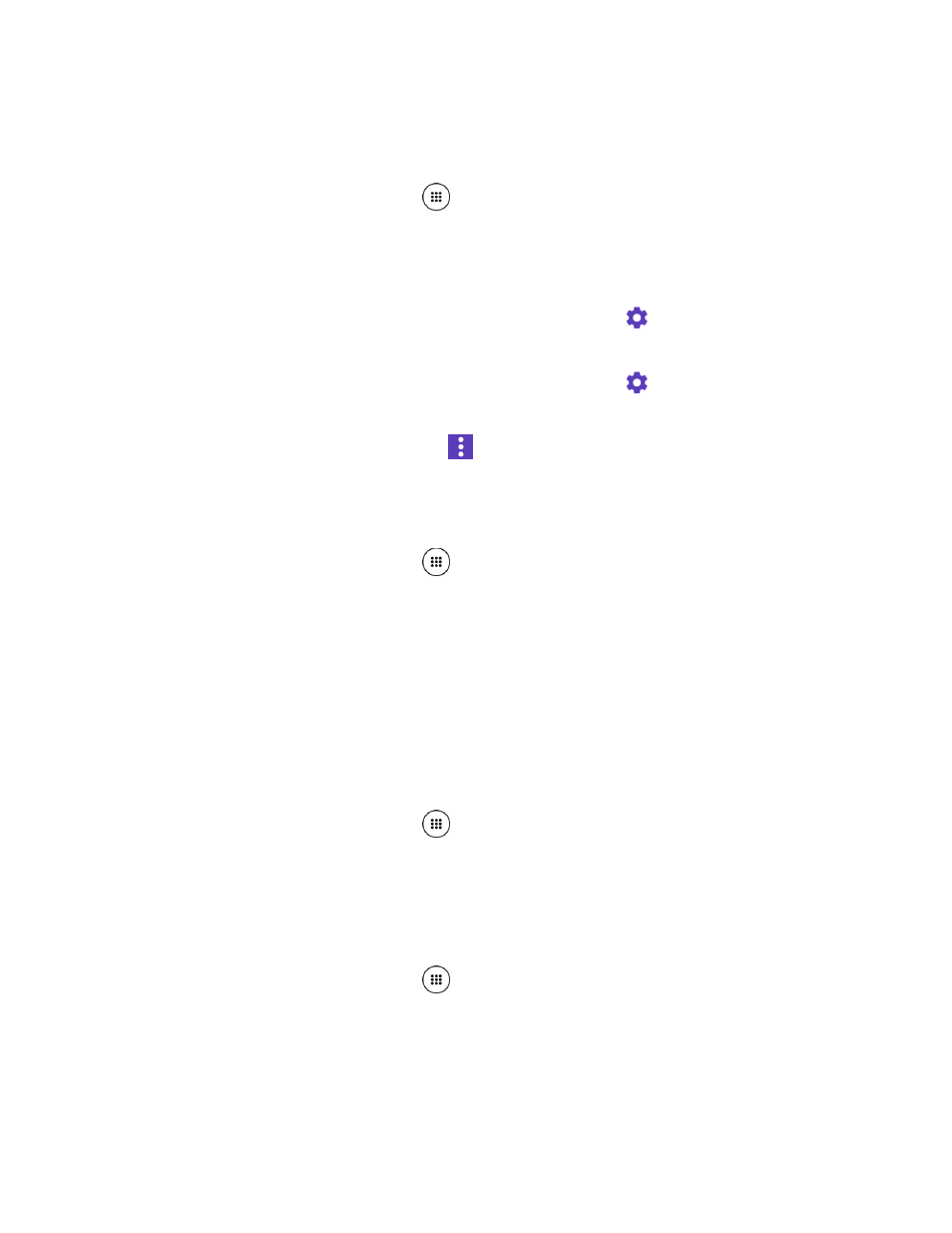
Settings
125
Daydream
You can select a screen saver for your phone.
1. From the Home screen, tap Apps
> Settings > Display > Daydream.
2. If Daydream is not switched on, tap the OFF icon to turn it on.
3. Tap one of the following options:
Clock to display the phone's analog or digital clock. Tap
next to it and tap Style
to select the clock style or select the Night mode option.
Photos to display selected images as a slide show. Tap
next to it and select the
images to display.
To preview the screen saver, tap
> Start now.
Font Size
Choose the font size of the screen as you like.
1. From the Home screen, tap Apps
> Settings > Display > Font size.
2. Select your favorite size.
When Device is Rotated
Your phone is capable of automatically changing the orientation of some onscreen content. With
this feature, you can view the screen in either portrait or landscape orientation by turning the
phone sideways. By default, the screen orientation automatically changes when the phone is
rotated.
To deactivate the Auto-rotate screen feature:
1. From the Home screen, tap Apps
> Settings > Display.
2. Tap When device is rotated > Stay in portrait view.
Key Backlight
Select the delay time before the key backlight automatically turns off.
1. From the Home screen, tap Apps
> Settings > Display > Key backlight.
2. Select a time to elapse before turning it off.