Open an installed app, Uninstall an app – Kyocera DuraForce Pro User Manual
Page 78
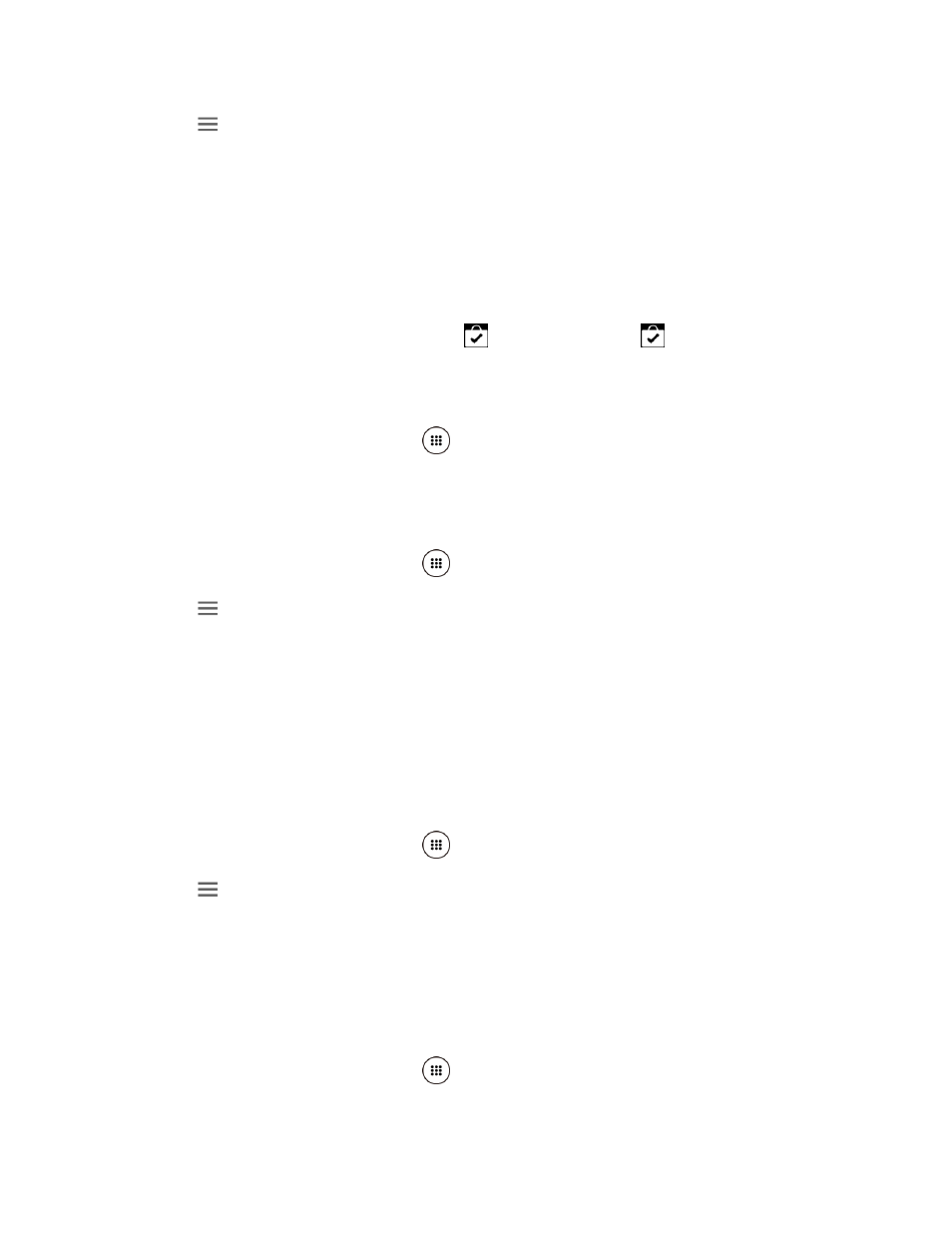
Apps and Entertainment
67
2. Tap
on the top left of the screen, or touch and hold the left end of the screen and slide
it to the right, and tap My apps & games.
3. Tap the app to uninstall for a refund. The details screen for the app opens.
4. Tap Refund. Your app is uninstalled and the charge is cancelled.
Open an Installed App
There are options for opening an installed app.
► On the status bar, check if you see the
icon. If you see the
icon, open the
Notifications panel, and then tap the app to open it.
– or –
1. From the Home screen, tap Apps
.
2. Locate the app and tap the icon.
– or –
1. From the Home screen, tap Apps
> Play Store.
2. Tap
on the top left of the screen, or touch and hold the left end of the screen and slide
it to the right, and tap My apps & games.
3. Locate the app and tap the icon.
4. Tap OPEN.
Uninstall an App
You can uninstall any app that you have downloaded and installed from the Google Play Store
app.
1. From the Home screen, tap Apps
> Play Store.
2. Tap
on the top left of the screen, or touch and hold the left end of the screen and slide
it to the right, and tap My apps & games.
3. Tap the app you want to uninstall, and tap UNINSTALL.
4. When prompted, tap OK to remove the app from your phone.
– or –
1. From the Home screen, tap Apps
> Settings > Apps.