Web browser, Launch the web browser, Learn to navigate the browser – Kyocera DuraForce Pro User Manual
Page 88
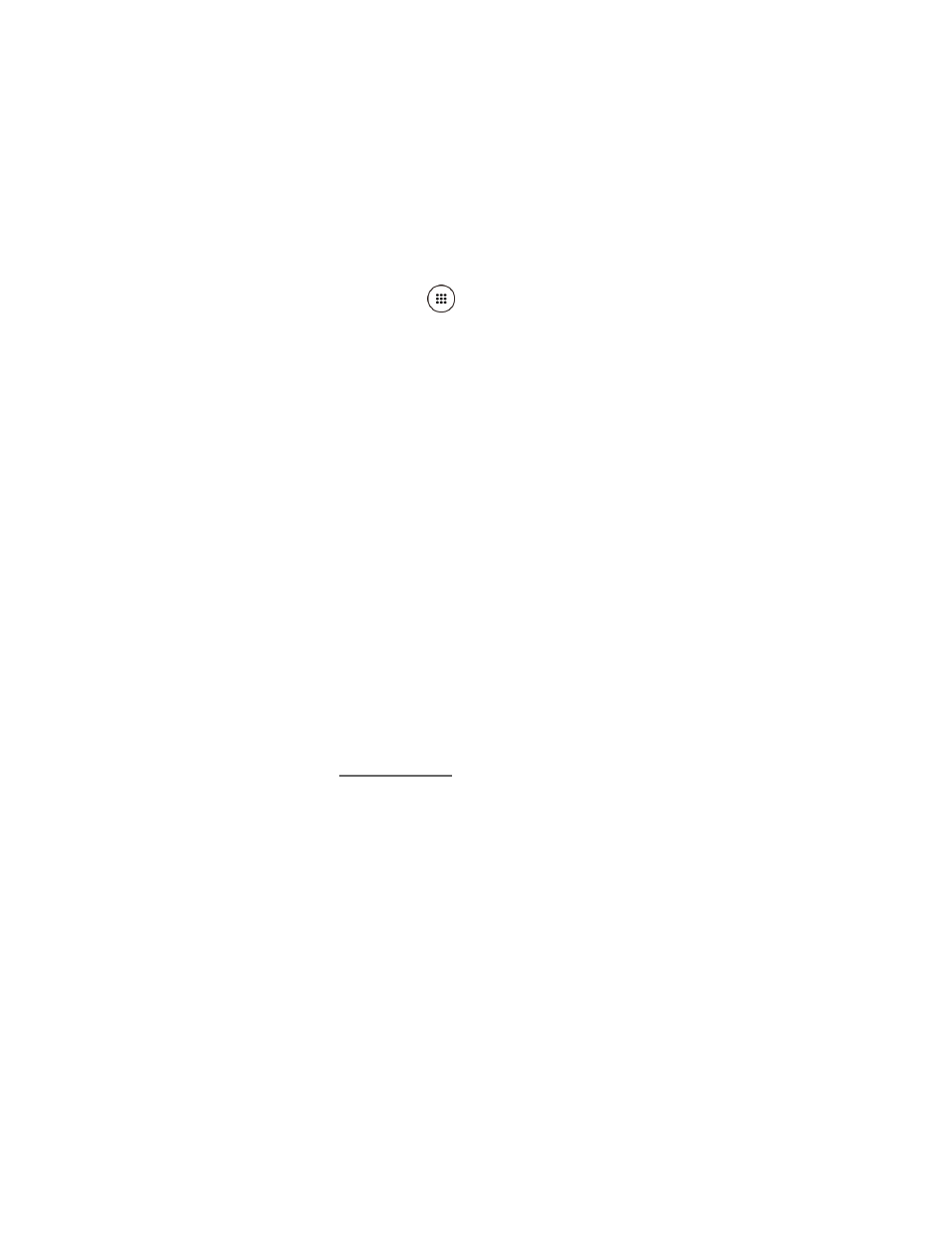
Web and Data
77
Web Browser
Your phone’s Web browser gives you full access to both mobile and traditional websites on the
go, using data services or Wi-Fi data connections.
Launch the Web Browser
Launching the Browser is as easy as tapping an icon.
► From the Home screen, tap Apps
> Browser.
Tip: Your phone supports an additional Web browser, Google Chrome. See
Learn to Navigate the Browser
Navigating through menus and websites during a data session is easy once you have learned a
few basics.
Scrolling
As with other pa
rts of your phone’s menu, you’ll have to drag up and down to see everything on
some websites.
To scroll through a website’s page:
► In a single motion, touch and drag across or up and down a page.
Selecting
To select onscreen items or links:
► Scroll across a page, and then tap an item or onscreen link.
Links, which are displayed as underlined text, allow you to jump to Web pages, select special
functions, or even place phone calls.
Pinching and Zooming
Zooming in and out on a Web page can be done without the need of an onscreen zoom tool.
Just use your fingers to pinch in or spread out on the screen.
To zoom in:
1. Place your thumb and index finger on the screen.
2. Expand them outward (spread) to zoom in.
To zoom out:
1. Place your thumb and index finger on the screen.