Back up your downloaded music files, The listen now screen – Kyocera DuraForce Pro User Manual
Page 82
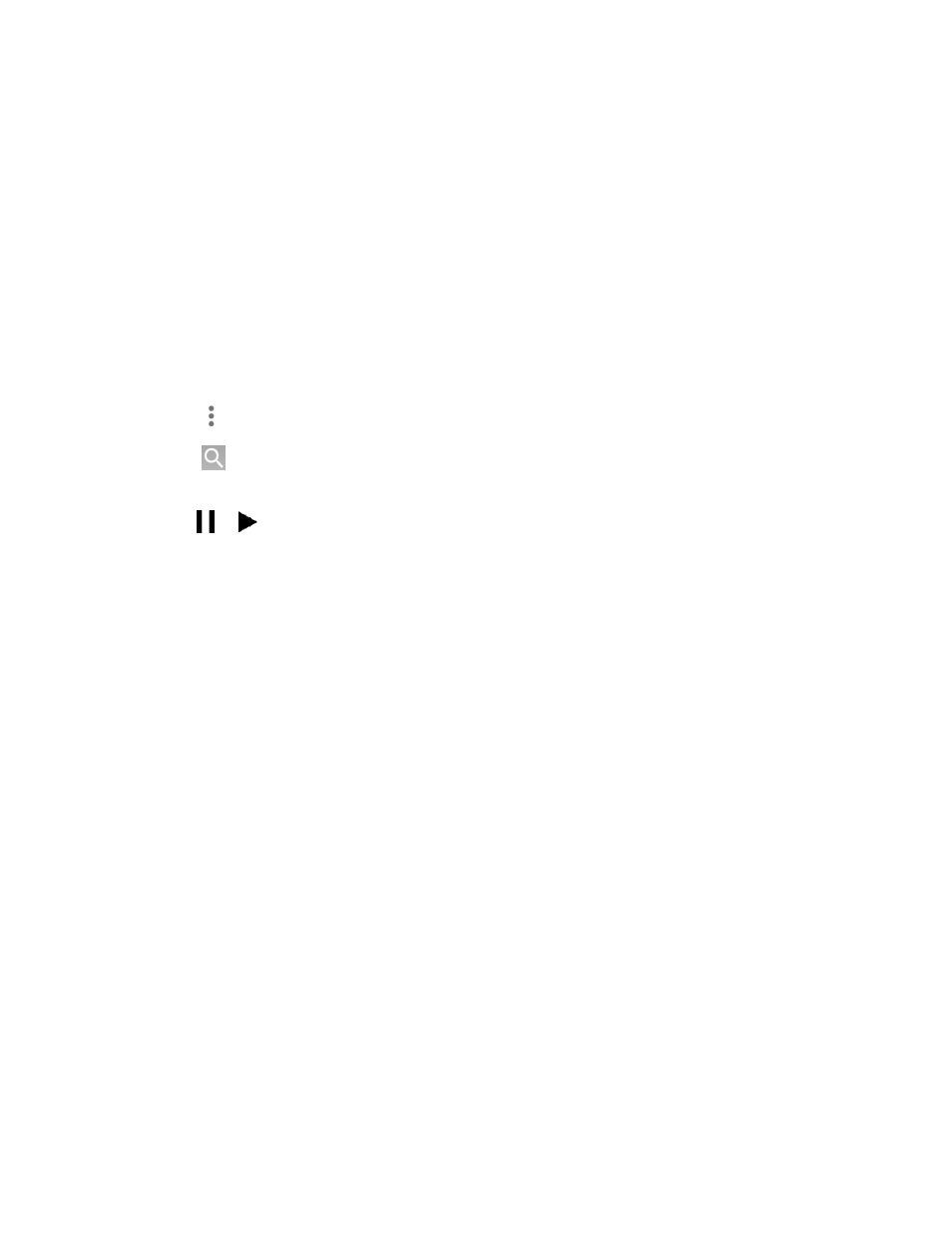
Apps and Entertainment
71
Downloaded only: Allows you to show only the downloaded music on your device.
Tap the switch to turn the feature on or off.
Settings: Allows you to change your settings on the Google Play Music.
Help & Feedback: Displays Play Music help page.
The Listen Now Screen
Learn the basics to use the Play Music application.
► Tap Shuffle all to play the music on your phone in shuffle mode.
► Tap an album image and then tap a song in the album to play it.
► Tap for available options.
► Tap
to search for music.
The label of the currently played song appears at the bottom of the screen when you play music.
Simply tap
or
on the label to manage the music or tap the label for more control options.
Back Up Your Downloaded Music Files
It is recommended that you back up your downloaded music files to your computer. Although
the downloaded files can only be played on your phone and on your account, backing them up
to your computer lets you access the files in case your microSD card is lost or damaged, or if
you install a new microSD card. See
1. Connect your phone to your computer using a USB cable.
2.
Use your computer to navigate to the microSD card’s Music folder.
3. Select and copy the mus
ic files to a folder on your computer’s hard drive.