Send a multimedia message (mms) – Kyocera DuraForce Pro User Manual
Page 70
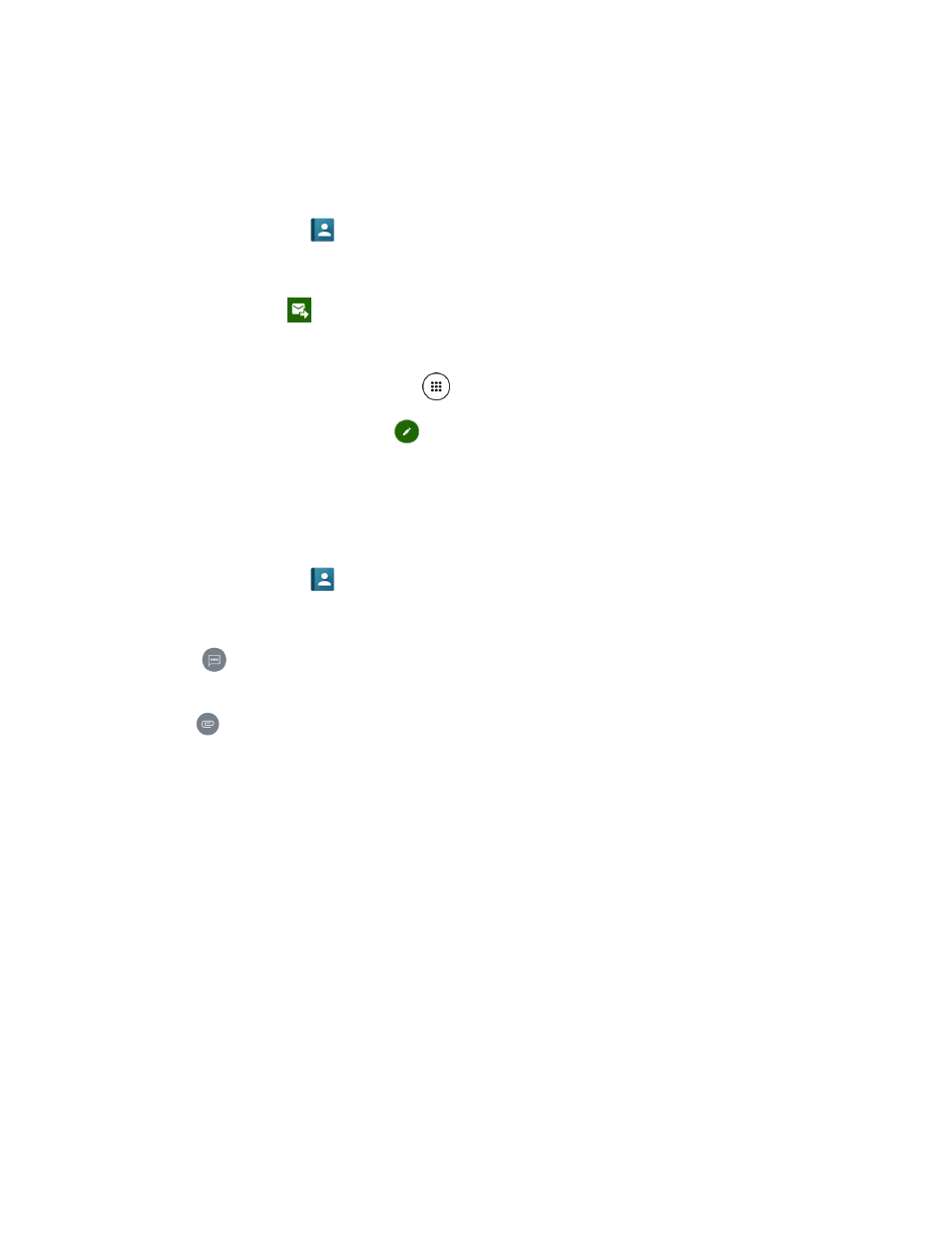
Accounts and Messaging
59
3. Fill in one or more recipients. You can enter phone numbers or email addresses in the To
field. If you are sending the message to several recipients, separate the phone numbers
or email addresses with a comma.
Tip:
You can type a name or email address saved in your Contacts to bring up the contact
information, or tap
to add recipients.
4. Tap the Type message field and then start composing your message.
5. When done, tap
.
Send a Multimedia Message (MMS)
1. From the Home screen, tap Apps
> Messaging.
2. On the Messaging screen, tap
.
3. Fill in one or more recipients. You can enter phone numbers or email addresses in the To
field. If you are sending the message to several recipients, separate the phone numbers
or email addresses with a comma.
Tip:
You can type a name or email address saved in your Contacts to bring up the contact
information, or tap
to add recipients.
4. Tap Type message and then start composing your message.
Tip:
Tap
to select options for composing messages, such as Add preset message or
Add slide.
5. Tap
and select from the following file attachments:
Pictures: Select a stored picture to attach.
Take picture: Take a picture to attach.
Videos: Select a stored video to attach.
Record video: Record a video to attach.
Audio: Select an audio file to attach.
Record audio: Record an audio file to attach.
Contact (vCard): Select a contact entry or contact entries to attach.
Event (vCalendar): Select an event entry to attach.
Tip:
To remove an attachment, tap its image > Remove.