Programmable key, Apps, Storage settings – Kyocera DuraForce Pro User Manual
Page 141
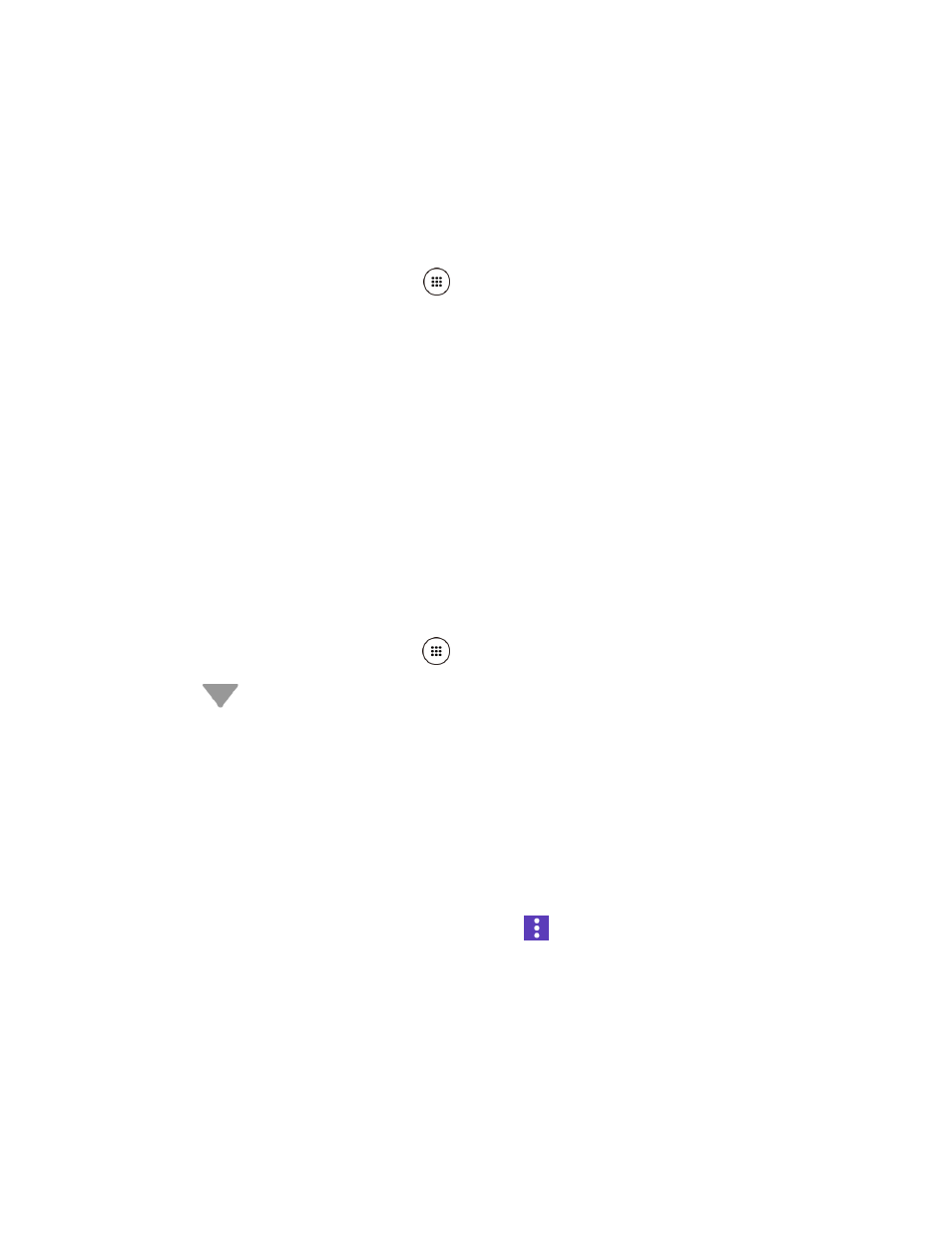
Settings
130
Programmable Key
You can assign a function to your programmable key.
1. You may press and hold the programmable key on the side of the phone.
– or –
From the Home screen, tap Apps
> Settings > Programmable key >
Programmable key.
2. Tap Do nothing if you do not want to assign any function to the key.
– or –
Select a function you want to assign to the key. The assigned function works when you
press and hold the key.
Tip:
You can set the Programmable key to wake up your phone by tapping the ON/OFF
switch next to Wake up device. This function will not be available when you select Do
nothing in step 2.
Apps
This menu lets you view and manage the applications on your phone.
1. From the Home screen, tap Apps
> Settings > Apps.
2. Tap
for the following options:
All apps to display all applications on your phone.
Downloaded to display the downloaded applications.
Enabled to display enabled applications on your phone.
Disabled to display the disabled applications.
Note: Enabled and Disabled only appear if you have disabled apps.
Tip:
Additional options may be available by tapping
.
3. Tap an application to access the details and manage it.
Storage Settings
The Storage settings menu lets you manage the storage on your phone and provides options for
your microSD card.