File commander – Kyocera DuraForce Pro User Manual
Page 128
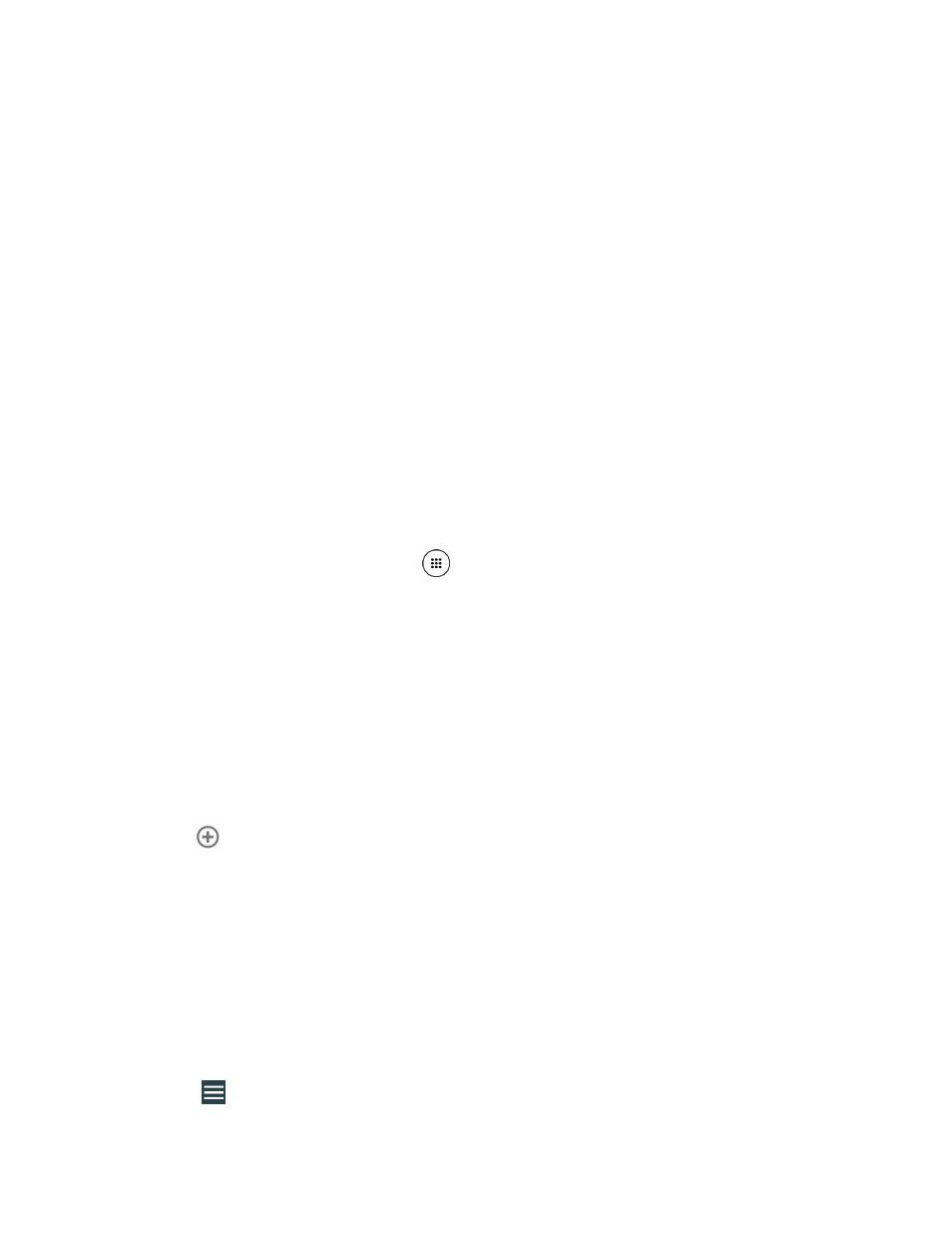
Tools and Calendar
117
1. Connect the phone to your computer using the supplied USB cable.
2. Swipe down from the top of the screen to open the Notifications panel.
3. Tap the USB connection notification > File transfers.
4. On your computer, the connected phone is recognized as a portable media device.
Navigate to the device and select SD card.
Note: Once you format your SD card as internal storage, SD card may not be displayed.
5. Manage the data as you wish, unmount the phone as required by your computer's
operating system to safely remove your phone, and disconnect the phone from the
computer.
File Commander
With the File Commander application, you can manage the contents stored in the phone or on
the microSD card (optional) quickly and easily.
To open the File Commander:
1. From the Home screen, tap Apps
> File Commander.
2. The following options are available.
Music: Stores the audio files.
Videos: Stores video files.
Documents: Stores document files.
Downloads: Stores downloaded files.
Pictures: Stores still image files.
: Adds a new category.
Internal storage: Displays the current status of the internal storage.
SD card: Displays the current status of the microSD card.
Note: Once you format your SD card as internal storage, Internal storage or SD card may not
be displayed.
To manage the contents (available options may vary):
► Tap a folder or file to access it. You can search or sort in the folder and file lists.
► Tap
for available options.