Edit a group contact – Kyocera DuraForce Pro User Manual
Page 60
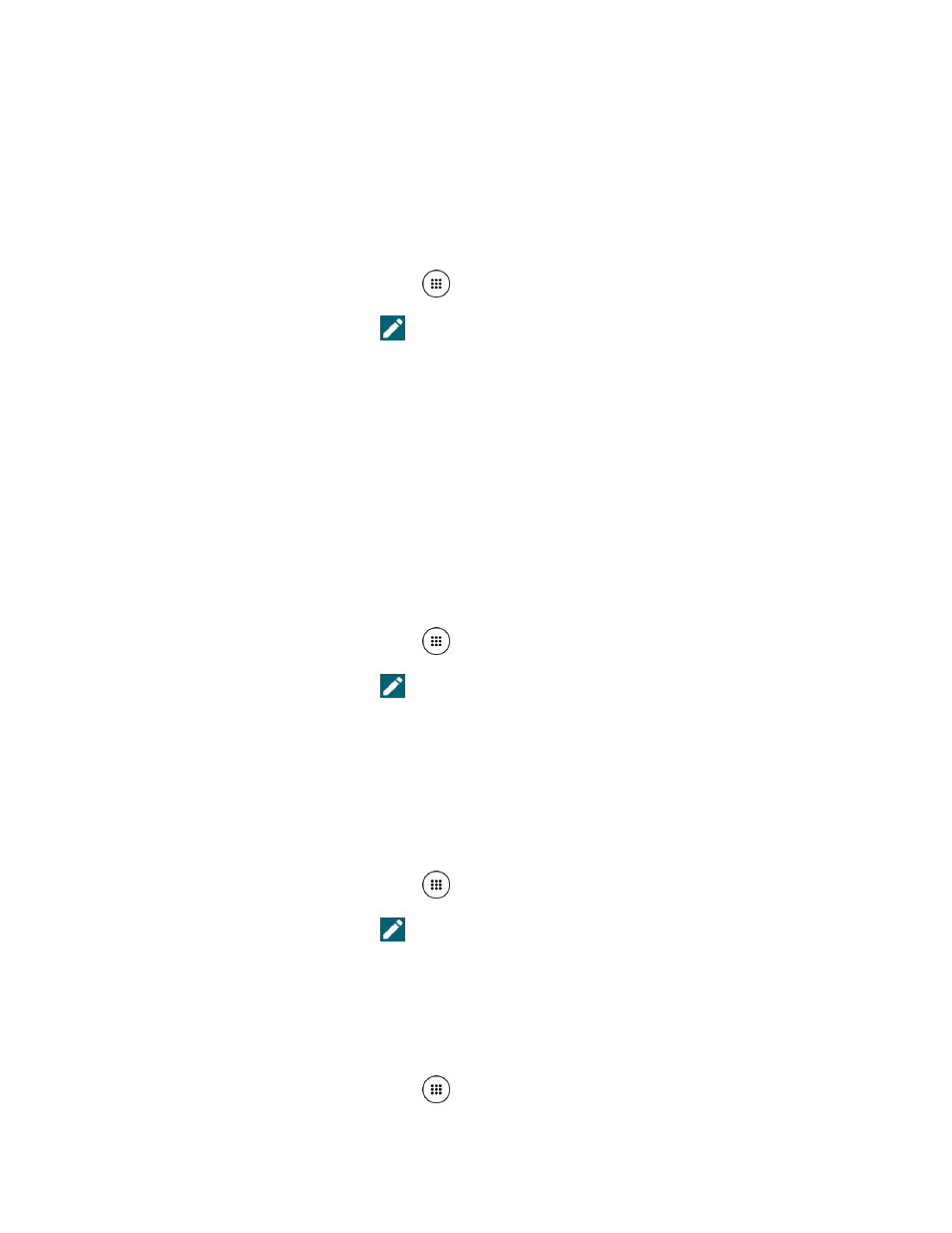
Contacts
49
5. Tap DONE > SAVE.
Edit a Group Contact
Manage the group contacts that you have created.
Add or Remove a Group Contact Entry, or Rename a Group
1. From the Home screen, tap Apps
> Contacts > GROUPS.
2. Tap a group contact and tap
.
3. The following options are available:
Tap the group’s name to rename it.
Tap Add/remove contacts to add or remove entries.
4. Tap DONE.
5. Tap SAVE.
Assign a Ringtone to a Group Contact
You can assign a specific ringtone to a group.
1. From the Home screen, tap Apps
> Contacts > GROUPS.
2. Tap a group contact and tap
.
3. Tap Ringtone and select a ringtone.
4. Tap OK > SAVE.
Assign a Vibration to a Group Contact
You can assign a specific vibration pattern to a group.
1. From the Home screen, tap Apps
> Contacts > GROUPS.
2. Tap a group contact and tap
.
3. Tap Vibration pattern and select a vibration pattern.
4. Tap OK > SAVE.
Delete a Group Contact
1. From the Home screen, tap Apps
> Contacts > GROUPS.