Spell checker, Personal dictionary, Current keyboard – Kyocera DuraForce Pro User Manual
Page 154: Google keyboard settings
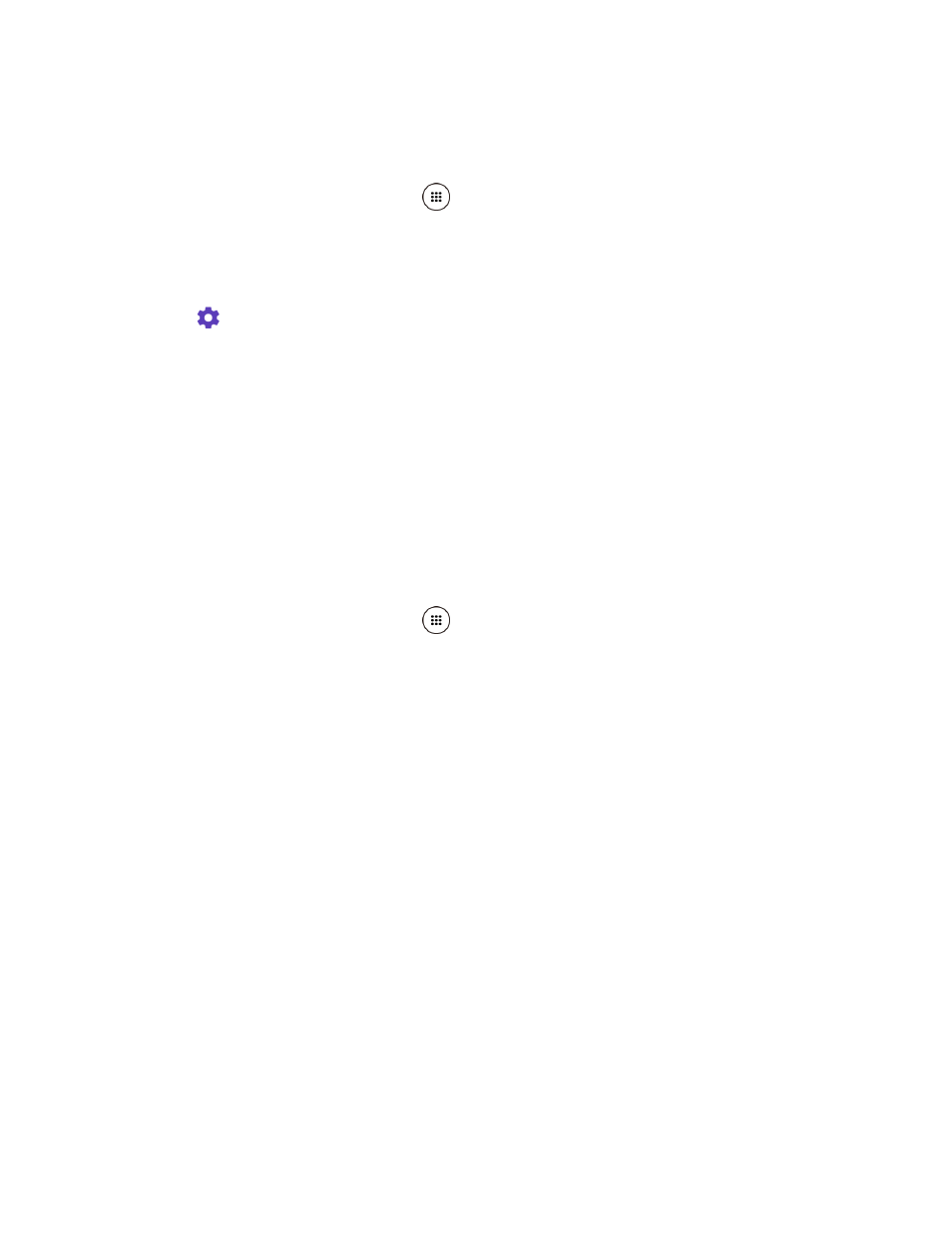
Settings
143
Spell Checker
This feature allows you to spell check text as you type it.
1. From the Home screen, tap Apps
> Settings > Language & input > Spell checker.
2. Tap the ON/OFF switch to turn on.
3. Tap Language and choose which language to use for spell-checking.
4. Tap
to configure the settings.
Personal Dictionary
You can use the user dictionary option to add new words to the dictionary. See
Current Keyboard
You can select the default method you will use when accessing the keyboard. See
Google Keyboard Settings
You can customize the Google Keyboard settings as you like.
1. From the Home screen, tap Apps
> Settings > Language & input > Google
Keyboard.
2. Choose from the following options.
Note: The settings available may vary depending on the version of the app installed on your
phone.
Languages
Tap to select the input language. The dictionary for the selected language will be enabled.
Preferences
Theme: Change your keyboard theme.
Show key border: Check to display a key border on the keyboard.
One handed mode: Select the keyboard layout mode from Disable, Right handed
mode, or Left handed mode.
Custom input styles: Change your keyboard language and layout.
Long press for symbols: Check to activate the input mode to access hidden
symbols by long pressing keys.