Job features, Back – brings you back to the previous screen, Manual tab/stamp positioning features – Rena T-650 User Manual
Page 39
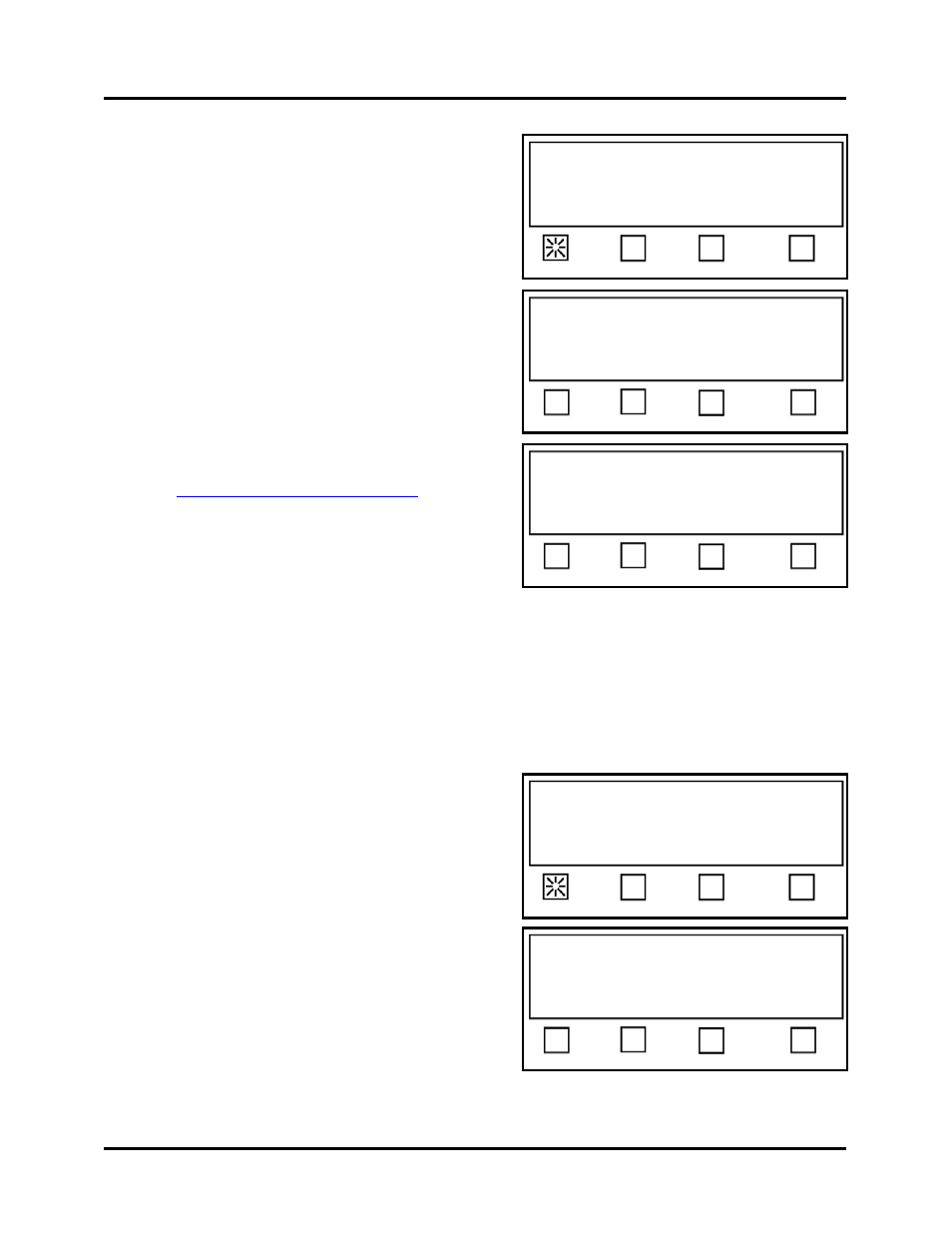
OPERATION
Job Features
Press RUN to tab using Job 1.
Status: Pieces: 0
Job # Pass-Thru Advanced
When the Job # soft key is pressed; you will be
presented with the Select saved Job# screen
where you can select the Job number you would
like to edit or use.
Once the desired Job number is selected, the
Select Setup Option screen will appear and the
following choices will be displayed:
Select Saved Job # (1-4), or
Press RUN to tab using Job 1.
Status:
1 2 3 4
Manual - This soft key is used select the Manual
Tab/Stamp positioning feature.
Automatic – This soft key is used to select the
Automatic Tab Positioning feature.
Tab V - This soft key is used to set the tab
sensor voltages for your tab/stamp stock. See
“
”.
Select Setup Option:
Press Run to tab using Job 1.
Status: Job #1 setup
Manual Automatic V-Tab BACK
BACK –
Brings you back to the previous screen.
Manual Tab/Stamp Positioning Features
When the Manual soft key is pressed, from the
Select Setup Option screen, this puts the tabber into
the “manual positioning mode”. In this mode the
operator must manually set the offset value (position)
for each of the tabs/stamps being applied.
Select Setup Option:
Press Run to tab using Job 1.
Status: Job #1 setup
Manual Automatic V-Tab BACK
From the Select Tabber Head screen, s
elect the
head you want to setup.
Select Tabber Head # 1 or 2 to setup, or
Press RUN to tab using Job 1.
Status: Manual Setup
Head #1 Head #2 BACK
T-650 Operations REV. 8/25/2010
39