Guralp Systems Scream User Manual
Page 102
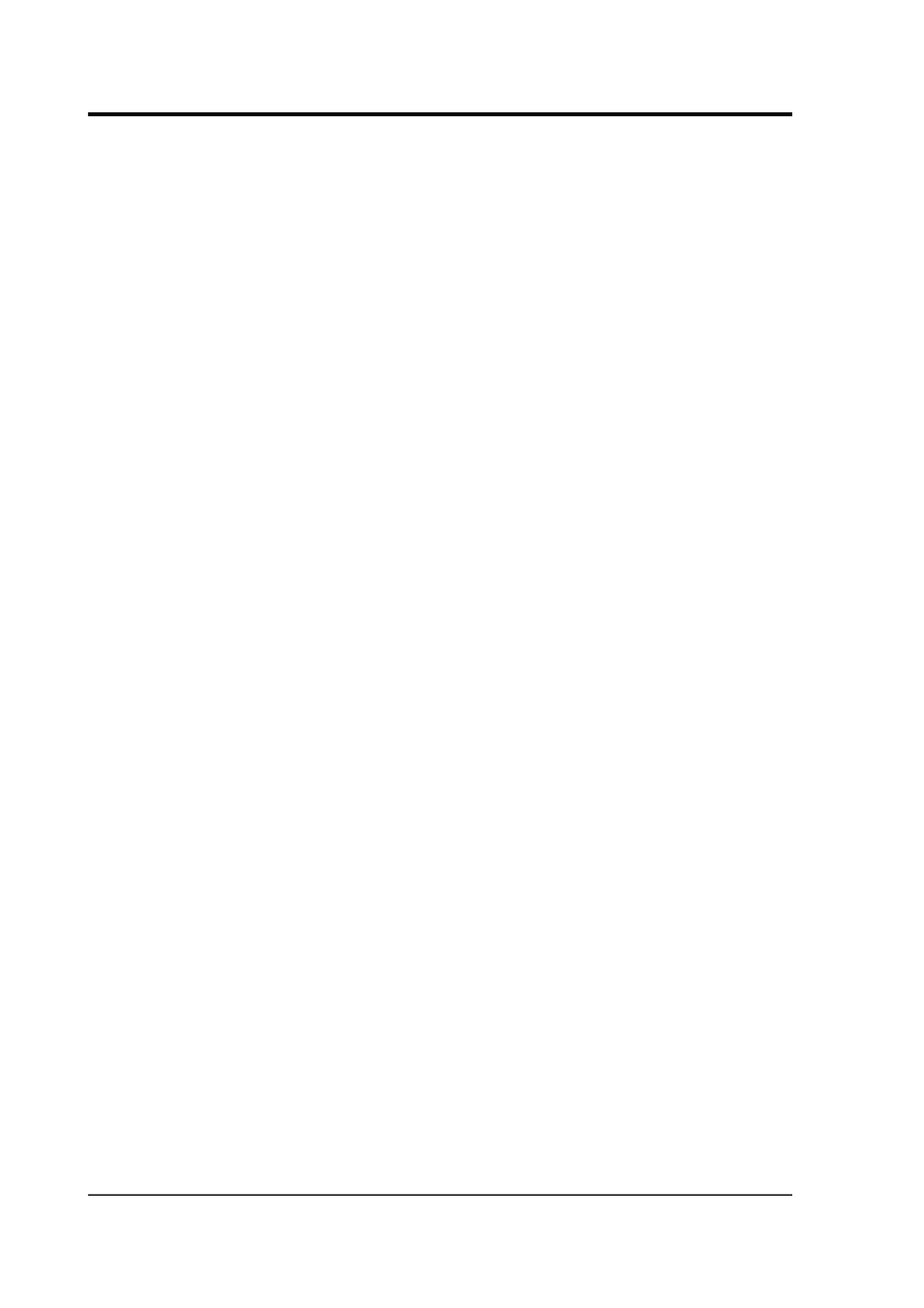
Scream! 4.5
The upper part of this pane allows you to instruct Scream! to record
various streams automatically. Scream! will start recording all
relevant streams immediately, but will also remember the settings for
the next time it is started up.
Auto Record—Enable for High Sample Rates : Tick this box to make
Scream! automatically saves all local data streams with sample-rates
above that specified in the “Files” granularity field.
Auto Record—Enable for Low Sample Rates : Tick this box to make
Scream! automatically save all local data streams with sample-rates
below that specified in the “Files” granularity field.
Auto Record—Enable for Status Streams : Tick this box to make
Scream! save all local status streams automatically.
Auto-record downloaded streams : If you have selected
Auto-download on heartbeat, you can tick this box to instruct Scream!
to automatically record to the local hard disk any data that it receives
as a result of a “download” instruction that Scream! issues (see below).
Auto-download on heartbeat : If a digitiser has been configured to
record data into its own Flash memory only (FILING mode), it
transmits heartbeat status messages. With this box ticked, Scream!
will listen for heartbeat messages, and ask the digitiser to send saved
data whenever it receives one. This option should ONLY be used
when the connected digitisers are in FILING mode (or in DUAL mode
with no continuous streams enabled).
Close Files after timeout : Normally, Scream! keeps GCF files open
whilst it records them. This can be a problem in some situations,
because no other program can access the file whilst it is open. To
make Scream! close the files after each write, tick this box, and enter a
time (in seconds) in the field which appears. Scream! will close the
file if it has not written anything to it for this number of seconds.
The lower section tells Scream! how to use its hard disk space:
•
If Stop on Disk Full is selected, then Scream! will stop recording
data once it runs out of space in its directory. This way, the
data recorded will have a known starting point.
•
If you select Ring Buffer, then Scream! will start deleting the
oldest files in the data directory in order to make space for new
data, so that you will always have access to the most recent
recorded measurements. Scream! does not check whether it
102
Issue K