Guralp Systems Scream User Manual
Page 114
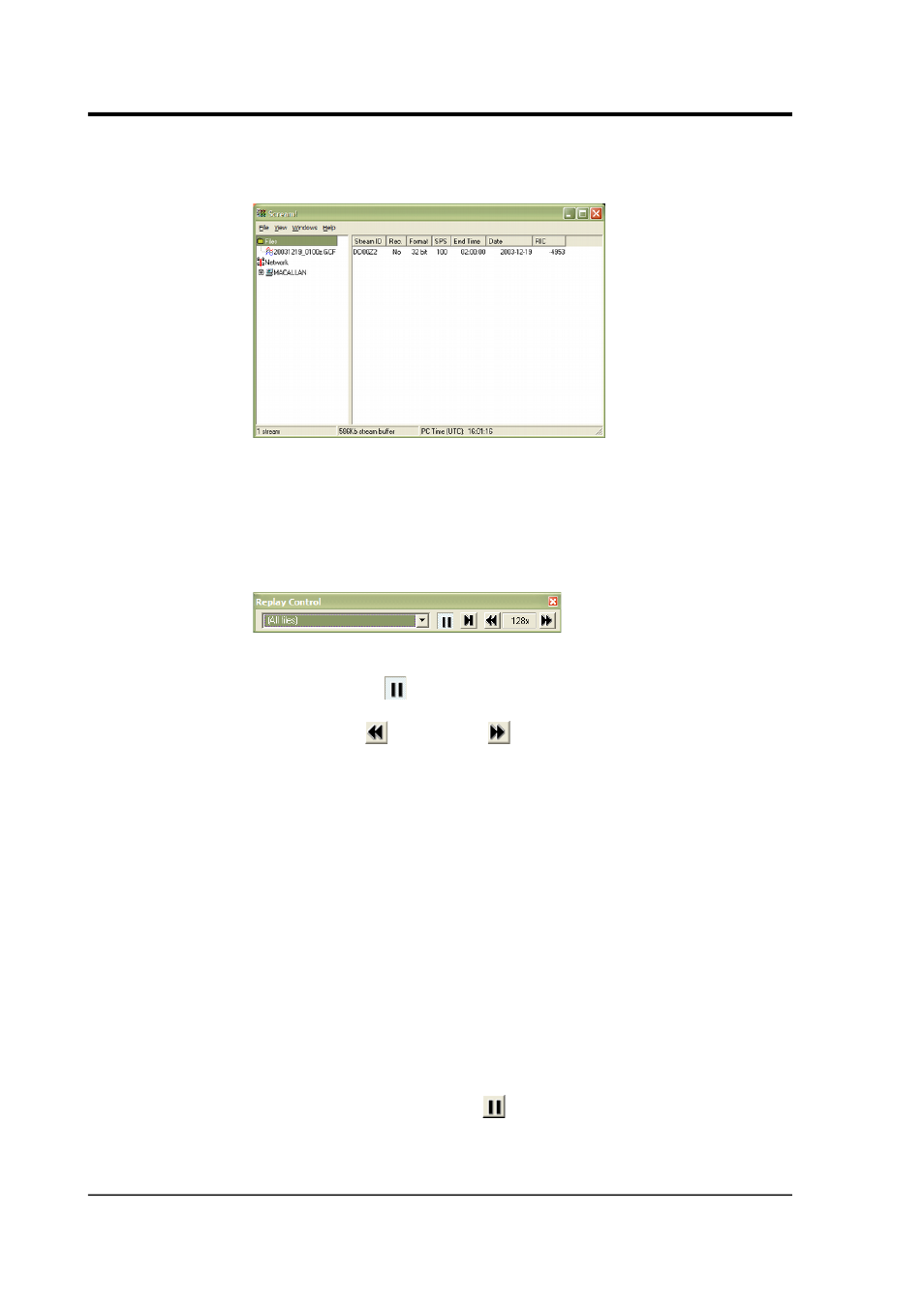
Scream! 4.5
2. The main window will change to include the file(s) you
selected:
3. Select streams from the files in Scream's main window, and
view them in a Waveview window.
4. The Replay Control window contains controls for moving
through the files.
To begin with, the replay is set to the beginning of all files, and
the Pause button (
) is active.
5. Use the Slower
and Faster
icons to set the speed at which
you wish to replay the file(s). You cannot choose a negative
speed.
Scream! will replay data into the stream buffer, which has a
limited length. If your file is longer than the buffer, Scream!
will eventually begin overwriting old data. To see this data, you
will have to begin the replay again.
If your file is shorter than the memory buffer, you can safely
choose the highest speed and play the entire file into memory.
You can read files into memory one at a time by selecting them
in the drop-down box. If you select All files, the files are
replayed together at the same rate.
6. When you are ready to play the file, un-pause the replay by
clicking on the Pause button (
).
114
Issue K